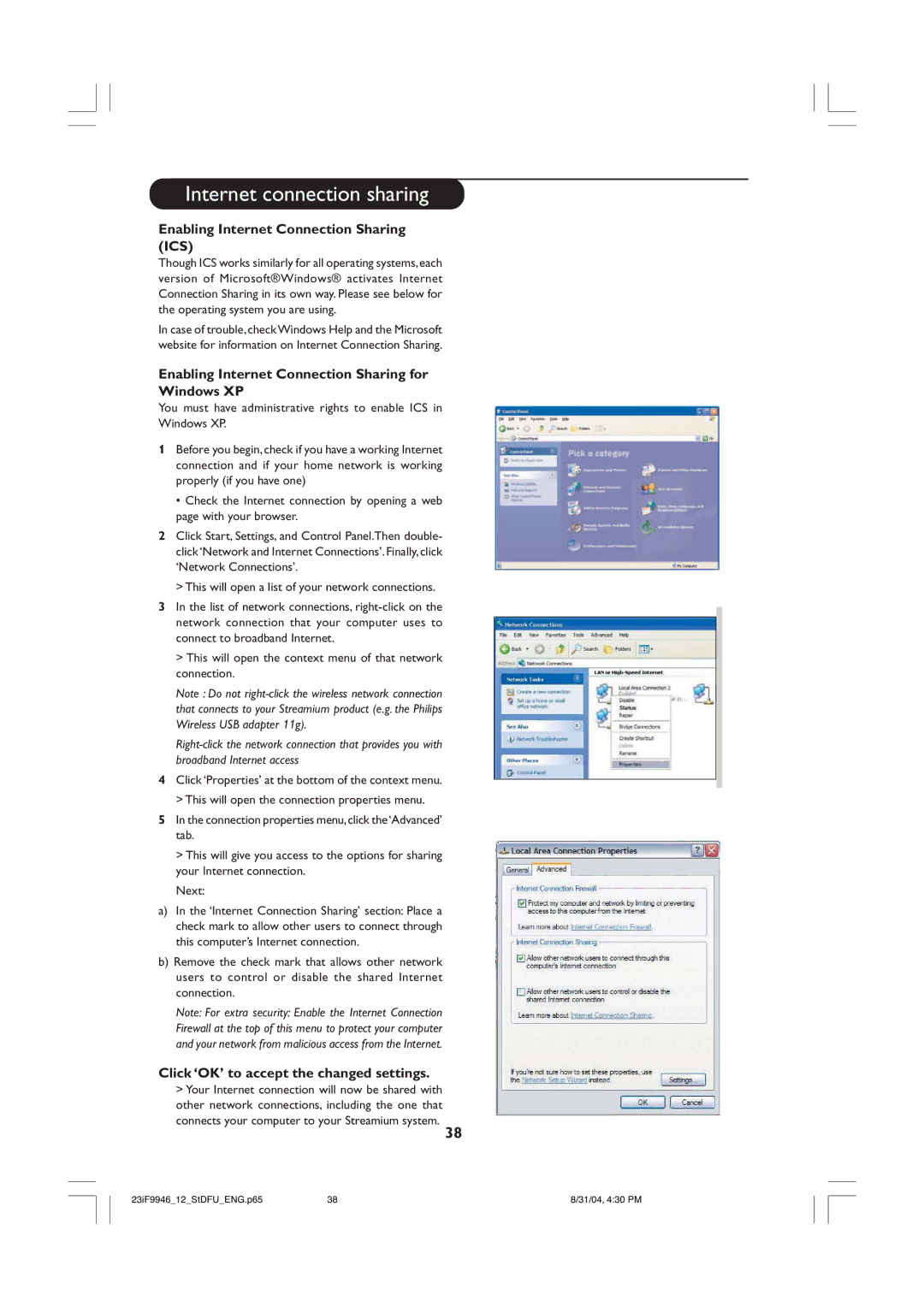Internet connection sharing
Enabling Internet Connection Sharing (ICS)
Though ICS works similarly for all operating systems, each version of Microsoft®Windows® activates Internet Connection Sharing in its own way. Please see below for the operating system you are using.
In case of trouble, check Windows Help and the Microsoft website for information on Internet Connection Sharing.
Enabling Internet Connection Sharing for Windows XP
You must have administrative rights to enable ICS in Windows XP.
1Before you begin, check if you have a working Internet connection and if your home network is working properly (if you have one)
•Check the Internet connection by opening a web page with your browser.
2Click Start, Settings, and Control Panel.Then double- click ‘Network and Internet Connections’. Finally, click ‘Network Connections’.
> This will open a list of your network connections.
3In the list of network connections,
> This will open the context menu of that network connection.
Note : Do not
4Click ‘Properties’ at the bottom of the context menu. > This will open the connection properties menu.
5In the connection properties menu, click the ‘Advanced’ tab.
>This will give you access to the options for sharing your Internet connection.
Next:
a)In the ‘Internet Connection Sharing’ section: Place a check mark to allow other users to connect through this computer’s Internet connection.
b)Remove the check mark that allows other network users to control or disable the shared Internet connection.
Note: For extra security: Enable the Internet Connection Firewall at the top of this menu to protect your computer and your network from malicious access from the Internet.
Click ‘OK’ to accept the changed settings.
>Your Internet connection will now be shared with other network connections, including the one that connects your computer to your Streamium system.
38
23iF9946_12_StDFU_ENG.p65 | 38 | 8/31/04, 4:30 PM |