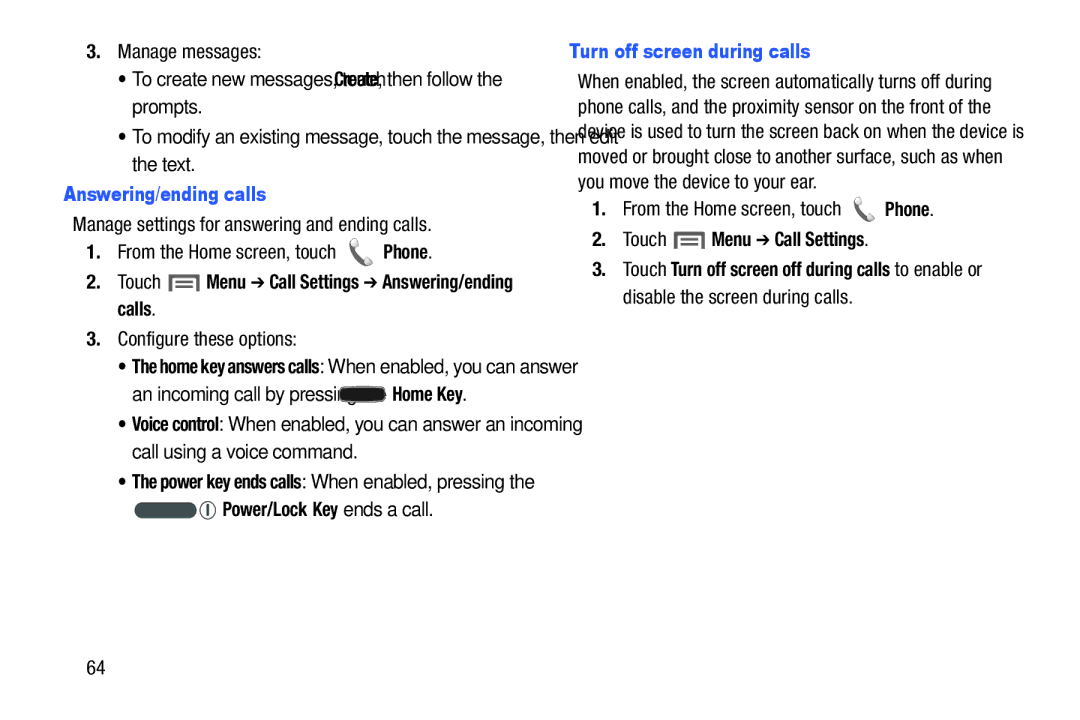3.Manage messages:
•To create new messages, touch Create, then follow the prompts.
•To modify an existing message, touch the message, then edit the text.
Answering/ending calls
Manage settings for answering and ending calls.
1.From the Home screen, touch  Phone.
Phone.
2.Touch  Menu ➔ Call Settings ➔ Answering/ending calls.
Menu ➔ Call Settings ➔ Answering/ending calls.
3.Configure these options:
•The home key answers calls: When enabled, you can answer
an incoming call by pressing the  Home Key.
Home Key.
•Voice control: When enabled, you can answer an incoming call using a voice command.
•The power key ends calls: When enabled, pressing the

 Power/Lock Key ends a call.
Power/Lock Key ends a call.
Turn off screen during calls
When enabled, the screen automatically turns off during phone calls, and the proximity sensor on the front of the device is used to turn the screen back on when the device is moved or brought close to another surface, such as when you move the device to your ear.
1.From the Home screen, touch  Phone.
Phone.
2.Touch ![]() Menu ➔ Call Settings.
Menu ➔ Call Settings.
3.Touch Turn off screen off during calls to enable or disable the screen during calls.
64