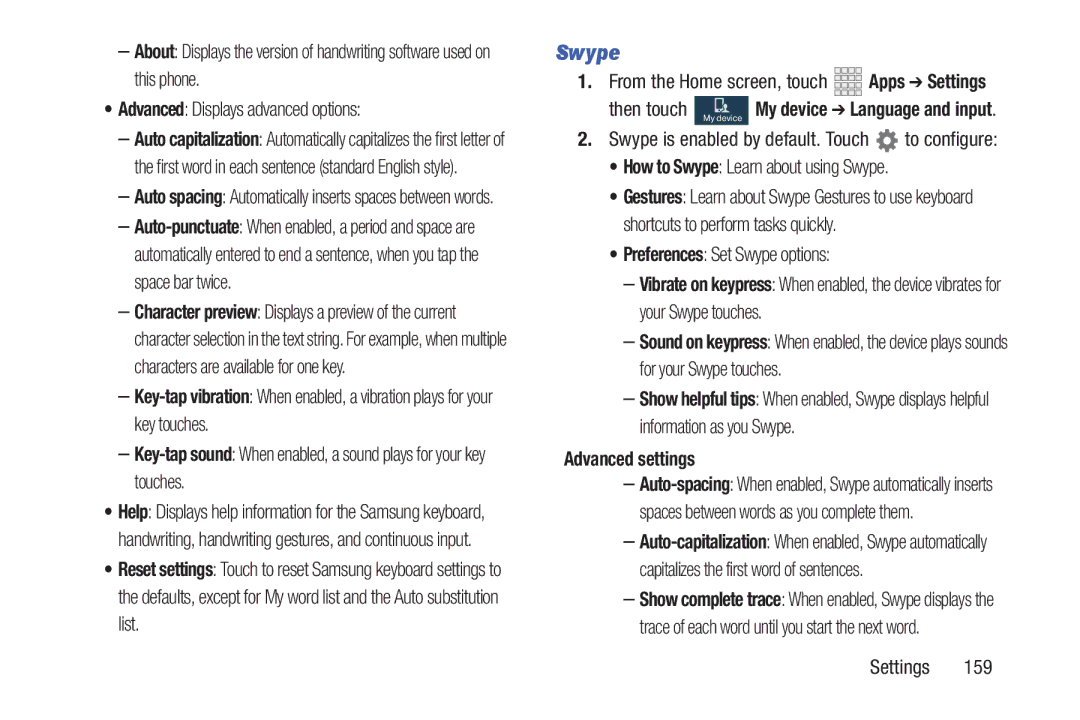–About: Displays the version of handwriting software used on this phone.
•Advanced: Displays advanced options:
–Auto capitalization: Automatically capitalizes the first letter of the first word in each sentence (standard English style).
–Auto spacing: Automatically inserts spaces between words.
–
–Character preview: Displays a preview of the current character selection in the text string. For example, when multiple characters are available for one key.
–
–
•Help: Displays help information for the Samsung keyboard, handwriting, handwriting gestures, and continuous input.
•Reset settings: Touch to reset Samsung keyboard settings to the defaults, except for My word list and the Auto substitution list.
Swype
1.From the Home screen, touch ![]()
![]()
![]()
![]()
![]() Apps ➔ Settings
Apps ➔ Settings
then touch My device My device ➔ Language and input.
2.Swype is enabled by default. Touch ![]() to configure:
to configure:
•How to Swype: Learn about using Swype.
•Gestures: Learn about Swype Gestures to use keyboard shortcuts to perform tasks quickly.
•Preferences: Set Swype options:
–Vibrate on keypress: When enabled, the device vibrates for your Swype touches.
–Sound on keypress: When enabled, the device plays sounds for your Swype touches.
–Show helpful tips: When enabled, Swype displays helpful information as you Swype.
Advanced settings
–
–
–Show complete trace: When enabled, Swype displays the trace of each word until you start the next word.