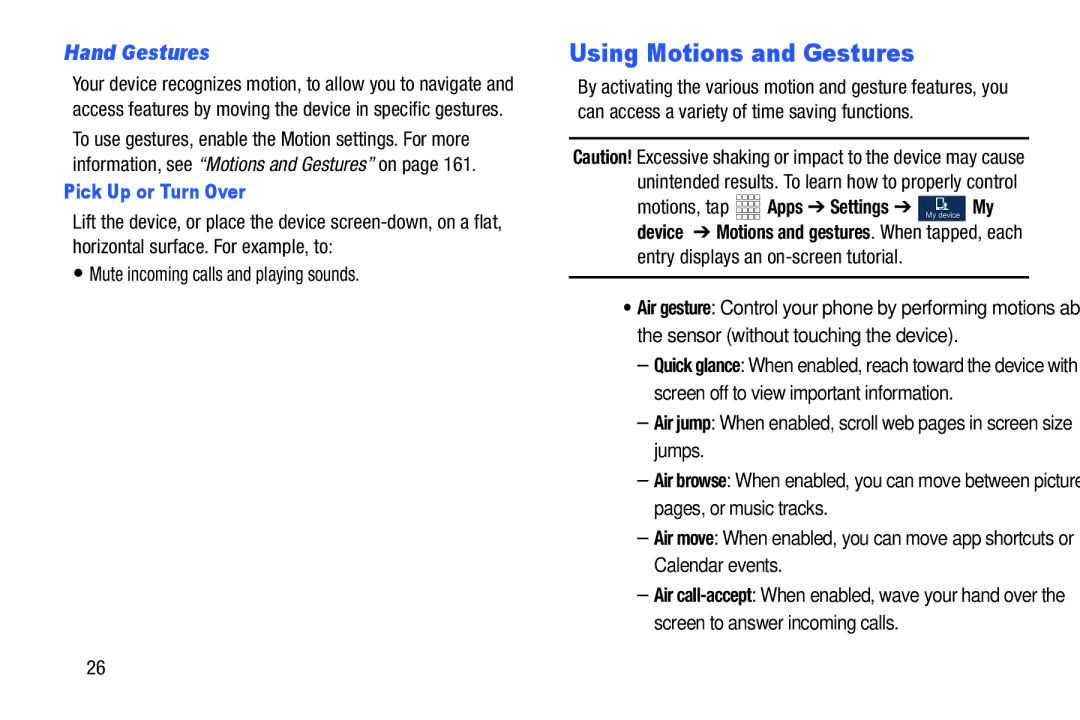Hand Gestures
Your device recognizes motion, to allow you to navigate and access features by moving the device in specific gestures. To use gestures, enable the Motion settings. For more information, see “Motions and Gestures” on page 161.
Pick Up or Turn Over
Lift the device, or place the device
•Mute incoming calls and playing sounds.
Using Motions and Gestures
By activating the various motion and gesture features, you can access a variety of time saving functions.
Caution! Excessive shaking or impact to the device may cause unintended results. To learn how to properly control
motions, tap | Apps ➔ Settings ➔ My device My |
device ➔ Motions and gestures. When tapped, each entry displays an
•Air gesture: Control your phone by performing motions above the sensor (without touching the device).
–Quick glance: When enabled, reach toward the device with the screen off to view important information.
–Air jump: When enabled, scroll web pages in screen size jumps.
–Air browse: When enabled, you can move between pictures, pages, or music tracks.
–Air move: When enabled, you can move app shortcuts or Calendar events.
–Air
26