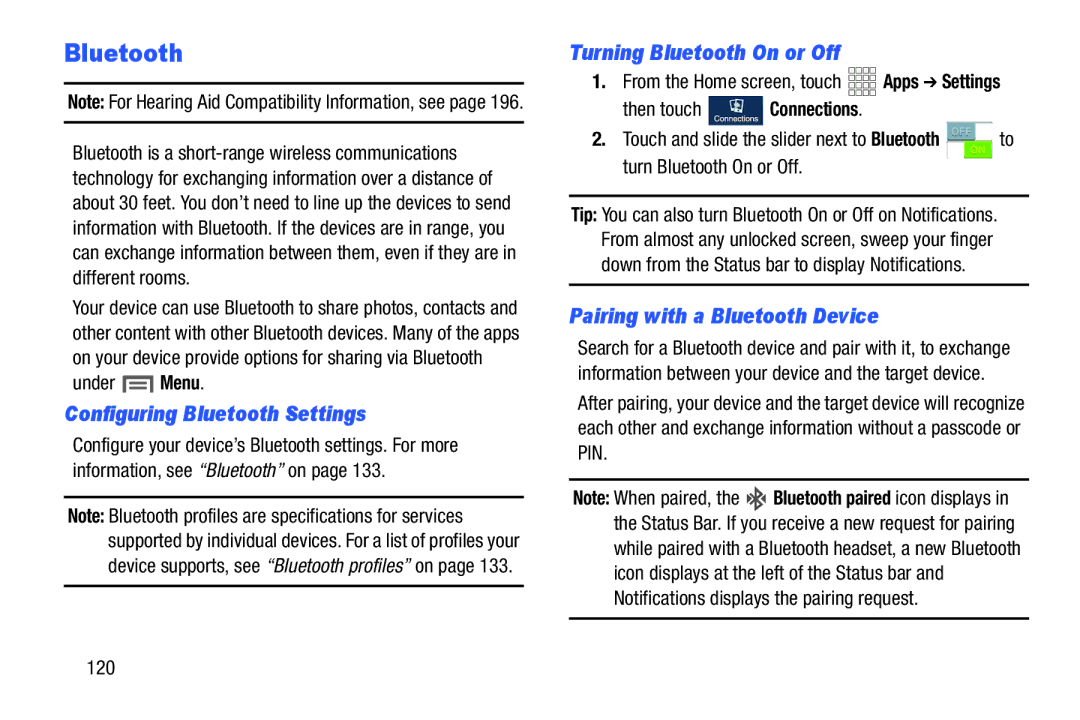Bluetooth
Note: For Hearing Aid Compatibility Information, see page 196.
Bluetooth is a
Your device can use Bluetooth to share photos, contacts and other content with other Bluetooth devices. Many of the apps on your device provide options for sharing via Bluetooth
under  Menu.
Menu.
Configuring Bluetooth Settings
Configure your device’s Bluetooth settings. For more information, see “Bluetooth” on page 133.
Note: Bluetooth profiles are specifications for services supported by individual devices. For a list of profiles your device supports, see “Bluetooth profiles” on page 133.
Turning Bluetooth On or Off
1.From the Home screen, touch ![]()
![]()
![]()
![]() Apps ➔ Settings
Apps ➔ Settings
then touch  Connections.
Connections.
2.Touch and slide the slider next to Bluetooth ![]() to turn Bluetooth On or Off.
to turn Bluetooth On or Off.
Tip: You can also turn Bluetooth On or Off on Notifications. From almost any unlocked screen, sweep your finger down from the Status bar to display Notifications.
Pairing with a Bluetooth Device
Search for a Bluetooth device and pair with it, to exchange information between your device and the target device.
After pairing, your device and the target device will recognize each other and exchange information without a passcode or PIN.
Note: When paired, the ![]()
![]() Bluetooth paired icon displays in the Status Bar. If you receive a new request for pairing while paired with a Bluetooth headset, a new Bluetooth icon displays at the left of the Status bar and Notifications displays the pairing request.
Bluetooth paired icon displays in the Status Bar. If you receive a new request for pairing while paired with a Bluetooth headset, a new Bluetooth icon displays at the left of the Status bar and Notifications displays the pairing request.
120