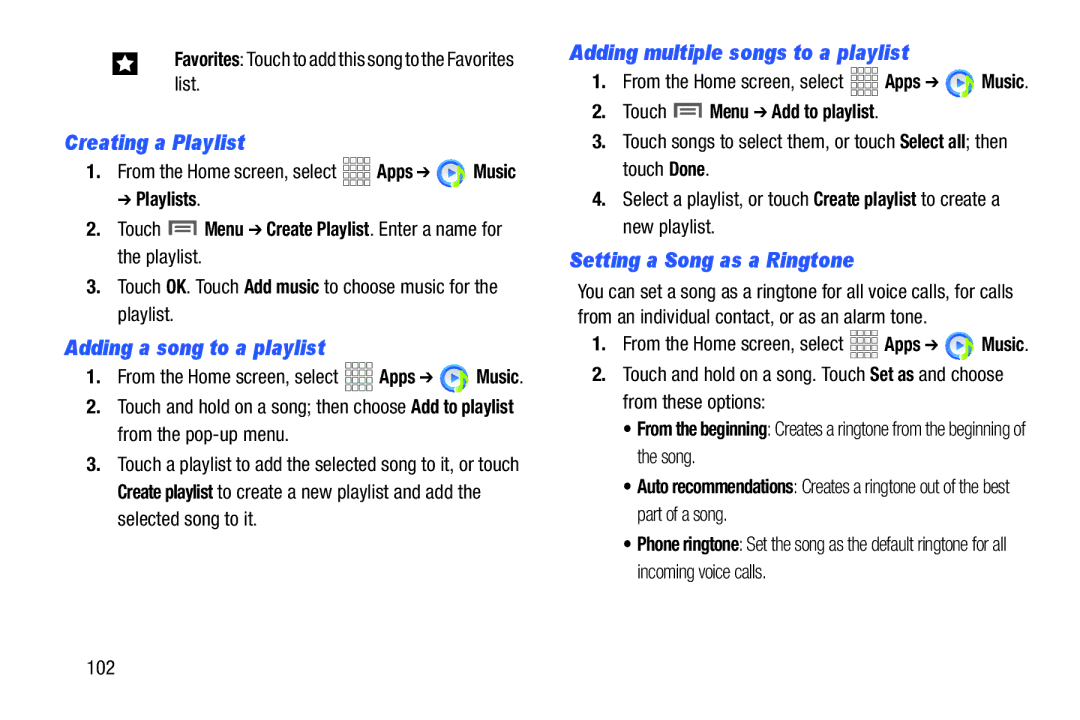Favorites: Touch to add this song to the Favorites list.
Creating a Playlist
1.From the Home screen, select ![]()
![]()
![]()
![]() Apps ➔
Apps ➔ ![]() Music
Music
➔ Playlists.
2.Touch ![]() Menu ➔ Create Playlist. Enter a name for the playlist.
Menu ➔ Create Playlist. Enter a name for the playlist.
3.Touch OK. Touch Add music to choose music for the playlist.
Adding a song to a playlist
1.From the Home screen, select ![]()
![]()
![]()
![]() Apps ➔
Apps ➔ ![]() Music.
Music.
2.Touch and hold on a song; then choose Add to playlist from the
3.Touch a playlist to add the selected song to it, or touch Create playlist to create a new playlist and add the selected song to it.
Adding multiple songs to a playlist
1.From the Home screen, select ![]()
![]()
![]()
![]() Apps ➔
Apps ➔ ![]() Music.
Music.
2.Touch  Menu ➔ Add to playlist.
Menu ➔ Add to playlist.
3.Touch songs to select them, or touch Select all; then touch Done.
4.Select a playlist, or touch Create playlist to create a new playlist.
Setting a Song as a Ringtone
You can set a song as a ringtone for all voice calls, for calls from an individual contact, or as an alarm tone.
1.From the Home screen, select ![]()
![]()
![]()
![]() Apps ➔
Apps ➔ ![]() Music.
Music.
2.Touch and hold on a song. Touch Set as and choose from these options:
•From the beginning: Creates a ringtone from the beginning of the song.
•Auto recommendations: Creates a ringtone out of the best part of a song.
•Phone ringtone: Set the song as the default ringtone for all incoming voice calls.