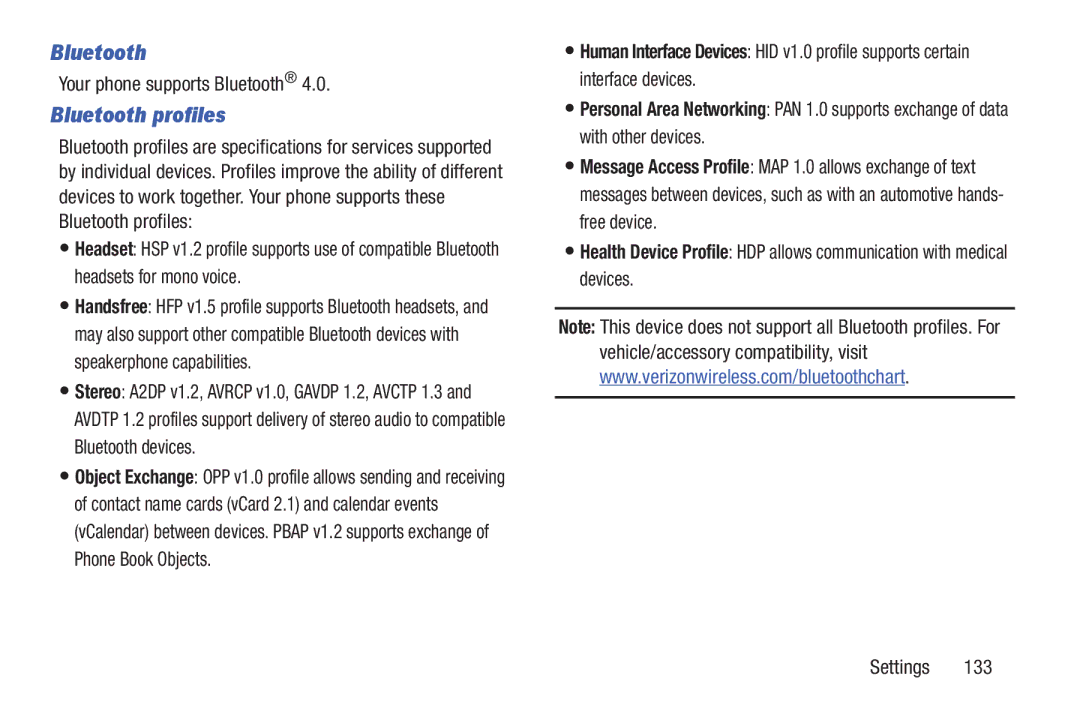D R O I D S M a R T P H O N E
VZWi545UMEngMDKCH011014F2
Intellectual Property
Disclaimer of Warranties Exclusion of Liability
Open Source Software
Safe Samsung Approved For Enterprise
Modification of Software
Headquarters 1301 E. Lookout Drive Richardson, TX
Samsung Telecommunications America STA, LLC
Page
Page
Table of Contents
Accounts Contacts Speed Dials
Contacts and Accounts
109
106
107
108
128
115
213
Health and Safety
Warranty Information 200
177
Getting Started
Text Conventions
Special Text
Back Cover
Setting Up Your device
Removing the battery cover
Installing the battery cover
Turn off the device, then remove the back cover
Installing the 4G LTE SIM Card
SIM Card
Removing the 4G LTE SIM Card
Installing the battery
Battery
Battery Indicator
Installing and Removing the Battery
Charging the Battery
Memory Card
Installing a Memory Card
Removing a Memory Card
Your Samsung Account
Smart Switch
Turning the Device On and Off
Your Google Account
Your Phone Number
Setup Wizard
TTY Mode
Help
Home Key, then select Task manager
Roaming
Task Manager
From any unlocked screen, press and hold
Unlocking the Device
Press the Power/Lock Key
Securing Your Device
Locking the Device
Android 4.2.2, Jelly Bean
Features
Front
Page
Back
Side
From the main Home screen, tap the Google Search Bar
Google Search Bar
Home Screen
Remove Touch and hold on a panel, then drag it to Remove
Extended Home Screen
Customizing the Home Screen
Adding and removing Home screen panels
Menu Navigation
Command Keys
Context-sensitive Menus
Finger Gestures
Mute incoming calls and playing sounds
Using Motions and Gestures
Hand Gestures
Pick Up or Turn Over
Air gesture
Activate Air Gesture
To turn it on Read the on-screen notification and tap OK
Activate Palm Motion
Activate Motion
Lock and Unlock the Phone
Air View
Configure Smart Screen
To enable Smart screen features � Press
Smart Screen
Voice Control
Multi Window Feature
Enable Multi Window
From Settings
Move the Multi Window Tab
Adjust the Size of Apps in Multi Window
Switch Multi Window App Positions
Make a Multi Window App Full Screen
Clearing Notifications
Notifications
Repositioning the Multi Window
World Clock
Settings
Popup Video
LED Indicator
To use Popup Video
Status Bar
Vibrate Vibrate Silent mode is active
Alarm An alarm is set
New Email Message You have new email
To add or remove shortcuts
Primary Shortcuts
Editing the Primary Shortcuts
Can edit the Primary Shortcuts, except for Apps
Shortcuts
Widgets
Removing Folders
Folders
Wallpaper
Adding Folders
Touch an icon to launch the application
Apps
Text Input Methods
Using Samsung Keyboard
Configuring Samsung keyboard
Entering Text
Using Predictive text
Using Google Voice Typing
Entering Symbols and Numbers
Using Google Voice Typing from the Samsung keyboard
Touch to switch to Symbol mode, then touch a key
Entering Text using Swype
Configuring Swype
Using the Numeric Keyboard
Editing Keyboard
Using Swype Voice Input
� Swype from Swype to
Adding an account
Setting Up Your Accounts
Settings Accounts Add account
Accounts
Creating Contacts
Contacts
Managing accounts
From the Home screen, touch Phone
Touch Save when you finish entering information
Creating Contacts from Recent calls
Creating Contacts from the Phone Keypad
Updating Contacts from the Phone Keypad
Updating Contacts
Choosing Contacts to Display
Edit
Touch a contact to display it, then touch Menu
Contacts Settings
Touch Menu, then touch Settings
Other Contacts Options
Sending My Local Profile
My Local Profile
Joining Contacts
Creating My Local Profile
Separating contacts
Exporting and Importing Contacts
Touch a contact to display its information
Backing Up Contacts
Sending Namecards vCards
Touch Menu, then touch Import/Export Share namecard via
Creating Favorites
Accessing Groups
Favorites
Groups
Member
Editing a Group
Deleting a Group
Adding Contacts to a Group
Sending a Message to Group Members
Touch Menu, then touch Speed dial setting
Speed Dials
Assigning Speed Dials
Touch Menu, then touch an option
Removing or Reassigning a Speed Dial
Remove Touch a speed dial to remove it
Making Calls
Making Calls Using the Phone Keypad
Making Calls using Speed Dials
Voice dial using S Voice
Making Calls from Contacts
Making Calls using S Voice
Multi-party Calling
Making Calls using Favorites
Making Calls from Recent calls
Rejecting a call
Answering Calls
Sending Calls to Voicemail
Answering Call-Waiting Calls
Recent Calls
Accessing Recent calls
Making Calls using Recent calls
Ending a Call
Deleting records
Sending Messages using Recent calls
Creating or Updating Contacts Using Recent calls
Managing Recent calls
Call restriction
Call Settings
Set up call rejection messages
Viewing call durations
Answering/ending calls
Touch Menu Call Settings Answering/ending calls
Configure these options
Power/Lock Key ends a call
Call status tones
Call accessories
Call alerts
Call vibrations
Ringtones and keypad tones
Touch Menu Call Settings Ringtones and keypad tones
Touch Menu Call Settings Personalize call sound
Call forwarding
Voicemail
Increase volume in pocket
Touch Menu Call Settings Increase volume in pocket
Noise reduction
Other call settings
Your device supports these types of messages
Types of Messages
Messaging
Creating and Sending Messages
Text and Multimedia Messaging
Touch Compose
Deleting a single message thread
Deleting Messages
Message Options
Message Threads
Options while composing a message
Text message SMS settings
Messaging Settings
Menu Settings
General settings
Emergency message settings
Notifications settings
Signature settings
Emergency Alerts
Setting Up Email Accounts
Send and receive email using popular email services
Follow the prompts to set up your email account Messaging
Deleting Email Accounts
Email Settings
Syncing Email Accounts
While composing a message, use these options
Composing and Sending Email
Touch the send icon to send the message Messaging
Refreshing Your Gmail Account
Setting Up Your Gmail Account
Gmail Settings
Gmail
Clearing Voicemail Notifications
Setting up Voicemail
Voicemail
Checking Voicemail
Google Talk
Managing Applications
Downloading and Installing Apps
Uninstalling Apps
Touch Menu Uninstall
Apps screen options
View type Configure the apps screen
Customizing the Apps Screens
Choosing a view
Appstore Amazon
Amazon
Amazon Kindle
Amazon MP3
Touch Year, Month, Week, Day, List, or Task
Calendar
Caller Name ID
Sending Events
Use the Camera to take pictures and record video
Camera
Sharing your photos and videos
Taking Pictures
Camera
Use these options to configure the camera
Picture Options
Touch Capture to take the picture
To resize the front camera image
Camera and Camcorder Settings
Then configure these settings
Taking Dual Camera Photos
Review Displays each picture after you take it
Flash Choose the default flash mode
Reset Set all Camera settings to the defaults
Camcorder
Beauty face Lightens faces for softer images
Changing the Mode
Sports Use to take fast action photos
Tap the Camcorder key to begin recording
Recording Videos
Chrome
Using S Beam
Chrome
Clock
� From the Home screen, select Apps
Downloads
Flipboard
Contacts
Editing a Photo
Gallery
Viewing Videos
Viewing Pictures
Effect adds various effects to your photo
Touch Menu Set as Contact photo
Setting a Picture as a Contact Photo
Setting a Picture as Wallpaper
Sharing pictures and video
Google
Google
Google+
Google Now
Touch Next for Group Play instructions
Google Settings
Group Play
Group Play
Internet
IMDb
Navigating the Internet
Zooming
Local
Maps
Navigating the Map
Messenger
Messaging
Messenger
Mobile Hotspot
Hold to scan forward through the current song
Music
AllShare Select a device to use for sharing music files
Play All Touch to play all songs, an album, or playlist
Adding multiple songs to a playlist
Setting a Song as a Ringtone
Creating a Playlist
Adding a song to a playlist
� From the Home screen, touch Apps My Verizon Mobile
My Files
My Verizon Mobile
Navigation
Play Magazines
NFL Mobile
Phone
Play Books
Browse for applications to download. Follow the prompts
Play Store
Polaris Office
From the Home screen, select Apps Play Store
Health
Health
Memo
Translator
Voice
Voice
Samsung Hub
From the Home screen, select Apps
Samsung Hub
Samsung Link
Story Album
Settings
Story Album
Samsung Link
Video
Talk
TripAdvisor
Verizon Tones
Voice Recorder
Viewdini
Voice Recorder
Voice Search
VZ Security
VZ Navigator
WatchON
Select Cable/Satellite/STB/PVR/DVR
Configure your Device as a Remote Touch Remote Control
If Connected Directly to a TV
If Connected through a Set Top Box
YouTube
YouTube
Settings then touch Connections
Wi-Fi
Configuring Wi-Fi Settings
Turning Wi-Fi On or Off
Touch Wi-Fi to turn Wi-Fi On or Off
Adding a Wi-Fi Network Manually
Sharing via Wi-Fi Direct under Menu
Wi-Fi Direct
Turning Wi-Fi Direct On or Off
Connecting to Wi-Fi Direct Devices
Slider to turn Mobile Hotspot On or Off
Configuring Mobile Hotspot Settings
Turning Mobile Hotspot On or Off
Then touch Connections
Allowed Device List
Connecting a Device via Mobile Hotspot
Touch More networks Mobile Hotspot
Pairing with a Bluetooth Device
Bluetooth
Configuring Bluetooth Settings
Turning Bluetooth On or Off
Adding a VPN
Configuring VPN Settings
Touch More networks VPN
Then touch Connections More networks Tethering
Bluetooth tethering
Tethering
Mobile Broadband Connect
Turn it on Connections
NFC and Beaming
Android Beam
Then touch Connections NFC
Touch File sharing to turn sharing On or Off 124
Beam
Nearby devices
Turning File sharing On or Off
Select a connection method
Connecting to a Computer
Configuring File Sharing
Transferring Data
Kies air
Installing and Removing a Memory Card
More Storage
Formatting a Memory Card
From Notifications
Accessing Settings
Settings Tabs
From the Home screen
More Displays Permissions, and Device manager
Connections Settings Airplane mode
Power/Lock Key
Settings
Wi-Fi Settings
Advanced
Other Wi-Fi Settings
Press Menu Advanced
Wi-Fi Direct
Turning Wi-Fi Direct On or Off
Passpoint
Bluetooth profiles
Bluetooth
Your phone supports Bluetooth
Touch Menu to configure these settings
Bluetooth settings
Touch Bluetooth
Configure these settings Touch to turn Bluetooth On or Off
Touch Data usage
Data usage
Then touch Connections Data usage
Data usage options
Touch More networks Mobile networks
More Networks
Mobile networks
Mobile Hotspot
Turning Mobile Hotspot On or Off
Configuring Mobile Hotspot
Touch More networks Mobile Hotspot Allowed devices
Allowed Device List
138
Touch More networks Tethering
Tethering
Choose a tethering method
Touch Save
Touch More networks VPN Configure a Basic VPN
Connect and share
Adding a VPN
Turn it on
Touch S Beam then touch to turn S Beam On or Off Settings
142
Screen Mirroring
Kies via Wi-Fi
On your device, connect to the same Wi-Fi network
Then touch Connections Kies via Wi-Fi
Screen lock
My Device Settings Lock screen
Then touch My device My device Lock screen
Face / Face and Voice unlock options
Swipe options
Important! Do not use face unlock while driving
146
Secured with password
Secured with pattern
Secured with PIN
Seconds, 1 minute, 2 minutes, 5 minutes, and 10 minutes
Display Settings
Then touch My device My device Display Notification panel
More display settings
Wallpaper
Notification Panel
Press and hold, then drag a button to add or re-order them
Selecting Quick Setting buttons
My device My device LED indicator
Then touch My device My device Notification panel
Then touch My device My device Sound Vibration intensity
Sound Settings
Volume
Vibration intensity
Ringtones and notifications
Ringtones
Vibrations
Notifications
System Sound Settings
Vibrate when ringing
Then touch My device My device Sound
Adapt sound
Home Screen Mode
Power saving mode
More Sound Settings
Following options are available
Accessory Settings
Accessibility Settings
Then touch My device My device Accessibility
Vision settings
Services
Language
Language and input
Personal dictionary
Keyboards and input methods
Default
Google voice typing settings
Then touch My device My device Language and input Default
Handwriting
Input languages Select languages for the Samsung keyboard
Clear personal data Removes all entered personalized data
Privacy displays SwiftKey privacy policies
Advanced Displays advanced options
How to Swype Learn about using Swype
Advanced settings
Swype
Set options
Speech Voice search
Version View information about Swype
Voice search
Text-to-speech options
Motions and Gestures
Mouse/trackpad
Air gesture
Slide the slider on to enable this feature 162
Slider on to enable this feature
Motion
Tap Calibrate
Palm Motion
Gyroscope Calibration
Gyroscope calibration
Touch Air view and enable the following options
Touch an option to enable the feature
164
Accounts Google
Accounts Settings
Back up my data
Backup Assistant Plus
Backup and reset
Add account
Factory data reset
Location services
Backup account
Automatic restore
168
E911
Standalone GPS services
VZW location services
More Security
Security Settings Encryption
Wi-Fi & mobile network location
Encrypt device
SIM Card Lock
Encrypt external SD card
Changing the SIM PIN Code
Make passwords visible
Forgotten SIM PIN password
Device Administration
Verify apps
Device administrators
Install from device storage
Unknown Sources
Clear credentials
Battery
Application manager
Storage
More Date and time
Date and time
SD card
Touch Mount SD card to mount a memory card
More About phone
About phone
177
Exposure to Radio Frequency RF Signals
Information before using your mobile device
Do cell phones pose a health hazard?
178
Interphone Study
179
International Cohort Study on Mobile Phone Users Cosmos
Found at
Cell Phone Industry Actions
Hands-Free Kits
Reducing Exposure Hands-Free Kits and Other Accessories
180
181
Children and Cell Phones
182
Specific Absorption Rate SAR Certification Information
SAR information can also be obtained at
FCC Part 15 Information to User
183
On the Road Off the Phone
Commercial Mobile Alerting System Cmas
Smart Practices While Driving
Reorient or relocate the receiving antenna
185
Battery Use and Safety
186
Drop It Off
Samsung Mobile Products and Recycling
187
Mail It
UL Certified Travel Charger
Or call, 877
GPS & Agps
Display / Touch-Screen
Navigation
Emergency Calls
Your Location
Use of Agps in Emergency Calls
Care and Maintenance
Paint
Cloth slightly dampened in a mild soap-and-water solution
Responsible Listening
Shock or vibration
193
American Academy of Audiology
Operating Environment
Using Your Mobile Device Near Other Electronic Devices
Implantable Medical Devices
Potentially Explosive Environments
Other Medical Devices
Vehicles
Posted Facilities
When your Device is Wet
197
HAC for Newer Technologies
FCC Notice and Cautions
Other Important Safety Information
FCC Notice
199
What is covered and for how long?
Standard Limited Warranty
What is not covered?
What are SAMSUNG’s obligations?
What must you do to obtain warranty service?
201
202
What are the limits on SAMSUNG’s liability?
203
What is the procedure for resolving disputes?
Severability
Precautions for Transfer and Disposal
204
End User License Agreement for Software
206
207
208
209
210
Dispute Resolution
211
212
Removable. Alternatively, you may opt out by calling
Bluetooth
Airplane mode Amazon Kindle Applications
Back key Battery
Battery Use & Safety Bigger Font
Font Size
Display / Touch-Screen
Draft Messages Dual Camera
Entering Text
Lock Screen
Internet Kindle Language and input Location settings
GPS & Agps Groups
Guided Tours
My Profile
Phone settings
Powering On and Off Red Eye
Music
TTY Mode
Settings Setup Wizard
Standard Limited Warranty Task Manager Text
Text settings