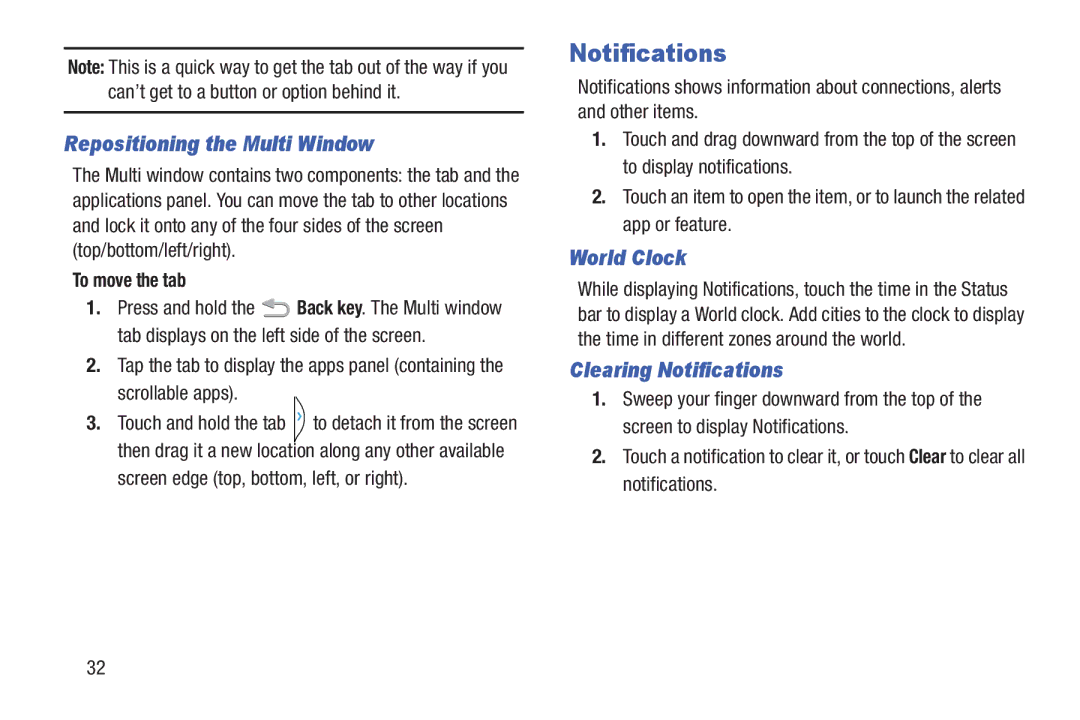Note: This is a quick way to get the tab out of the way if you can’t get to a button or option behind it.
Repositioning the Multi Window
The Multi window contains two components: the tab and the applications panel. You can move the tab to other locations and lock it onto any of the four sides of the screen (top/bottom/left/right).
To move the tab
1.Press and hold the ![]() Back key. The Multi window tab displays on the left side of the screen.
Back key. The Multi window tab displays on the left side of the screen.
2.Tap the tab to display the apps panel (containing the scrollable apps).
3.Touch and hold the tab ![]() to detach it from the screen then drag it a new location along any other available screen edge (top, bottom, left, or right).
to detach it from the screen then drag it a new location along any other available screen edge (top, bottom, left, or right).
Notifications
Notifications shows information about connections, alerts and other items.
1.Touch and drag downward from the top of the screen to display notifications.
2.Touch an item to open the item, or to launch the related app or feature.
World Clock
While displaying Notifications, touch the time in the Status bar to display a World clock. Add cities to the clock to display the time in different zones around the world.
Clearing Notifications
1.Sweep your finger downward from the top of the screen to display Notifications.
2.Touch a notification to clear it, or touch Clear to clear all notifications.
32