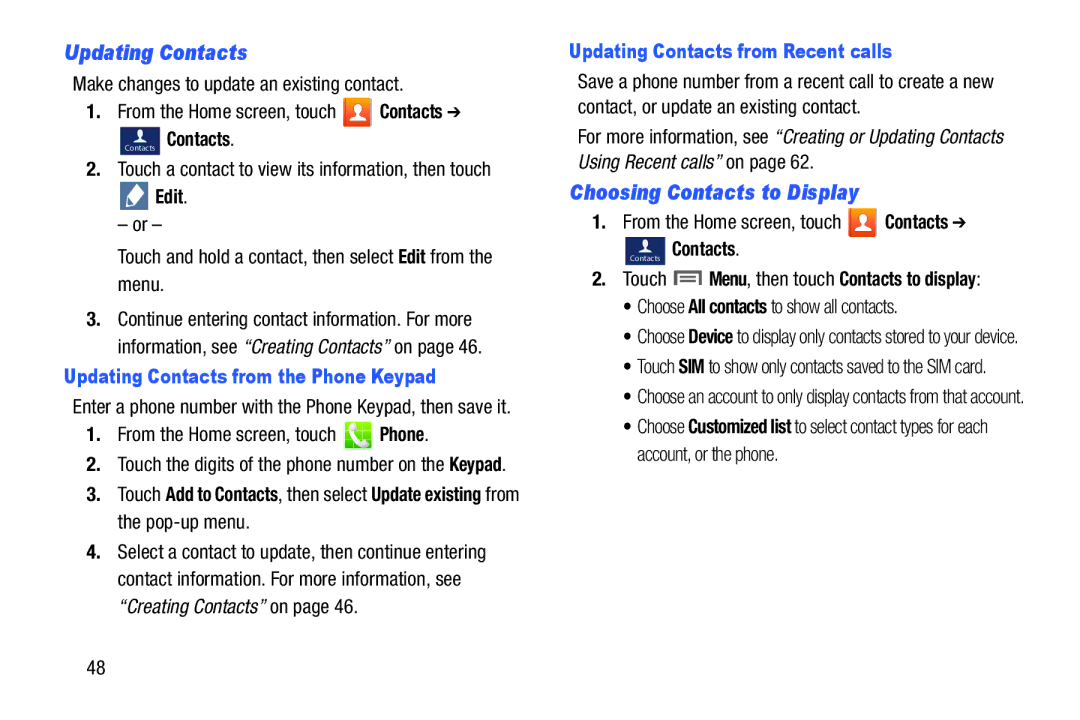Updating Contacts
Make changes to update an existing contact.
1.From the Home screen, touch ![]()
![]()
![]() Contacts ➔
Contacts ➔
Contacts Contacts.
2.Touch a contact to view its information, then touch
 Edit.
Edit.
–or –
Touch and hold a contact, then select Edit from the menu.
3.Continue entering contact information. For more information, see “Creating Contacts” on page 46.
Updating Contacts from the Phone Keypad
Enter a phone number with the Phone Keypad, then save it.
1.From the Home screen, touch  Phone.
Phone.
2.Touch the digits of the phone number on the Keypad.
3.Touch Add to Contacts, then select Update existing from the
4.Select a contact to update, then continue entering contact information. For more information, see “Creating Contacts” on page 46.
Updating Contacts from Recent calls
Save a phone number from a recent call to create a new contact, or update an existing contact.
For more information, see “Creating or Updating Contacts Using Recent calls” on page 62.
Choosing Contacts to Display
1.From the Home screen, touch ![]() Contacts ➔
Contacts ➔
Contacts Contacts.
2.Touch ![]() Menu, then touch Contacts to display:
Menu, then touch Contacts to display:
•Choose All contacts to show all contacts.
•Choose Device to display only contacts stored to your device.
•Touch SIM to show only contacts saved to the SIM card.
•Choose an account to only display contacts from that account.
•Choose Customized list to select contact types for each account, or the phone.
48