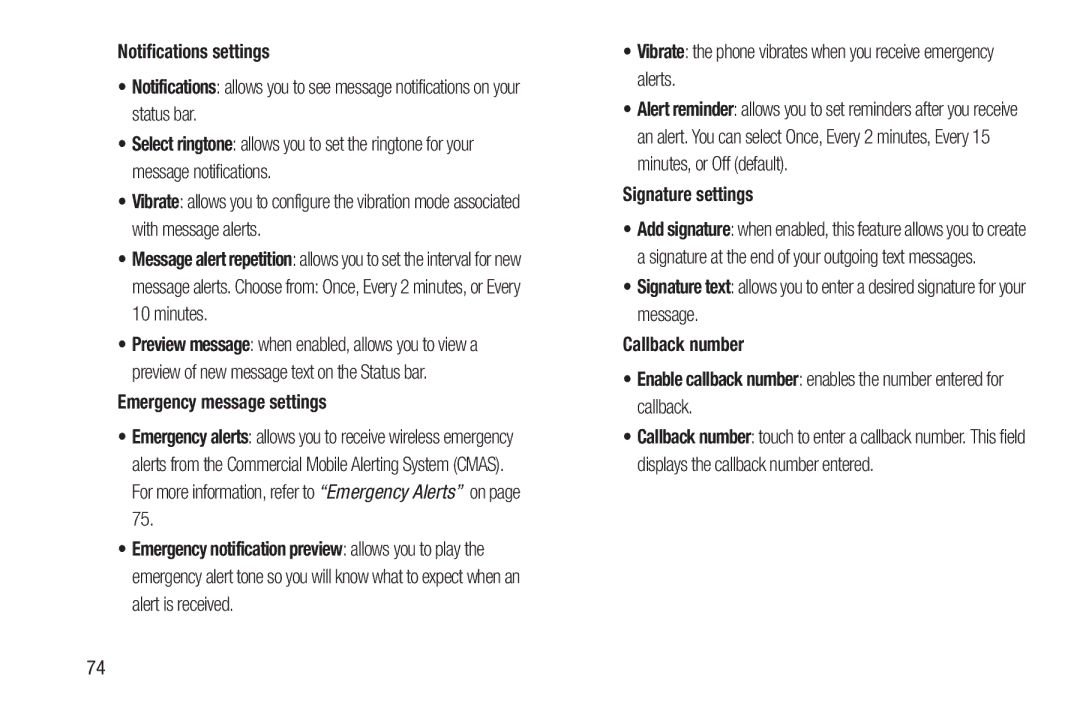Notifications settings
•Notifications: allows you to see message notifications on your status bar.
•Select ringtone: allows you to set the ringtone for your message notifications.
•Vibrate: allows you to configure the vibration mode associated with message alerts.
•Message alert repetition: allows you to set the interval for new
message alerts. Choose from: Once, Every 2 minutes, or Every 10 minutes.
•Preview message: when enabled, allows you to view a preview of new message text on the Status bar.
Emergency message settings
•Emergency alerts: allows you to receive wireless emergency alerts from the Commercial Mobile Alerting System (CMAS). For more information, refer to “Emergency Alerts” on page 75.
•Emergency notification preview: allows you to play the emergency alert tone so you will know what to expect when an alert is received.
•Vibrate: the phone vibrates when you receive emergency alerts.
•Alert reminder: allows you to set reminders after you receive an alert. You can select Once, Every 2 minutes, Every 15 minutes, or Off (default).
Signature settings
•Add signature: when enabled, this feature allows you to create a signature at the end of your outgoing text messages.
•Signature text: allows you to enter a desired signature for your message.
Callback number
•Enable callback number: enables the number entered for callback.
•Callback number: touch to enter a callback number. This field displays the callback number entered.
74