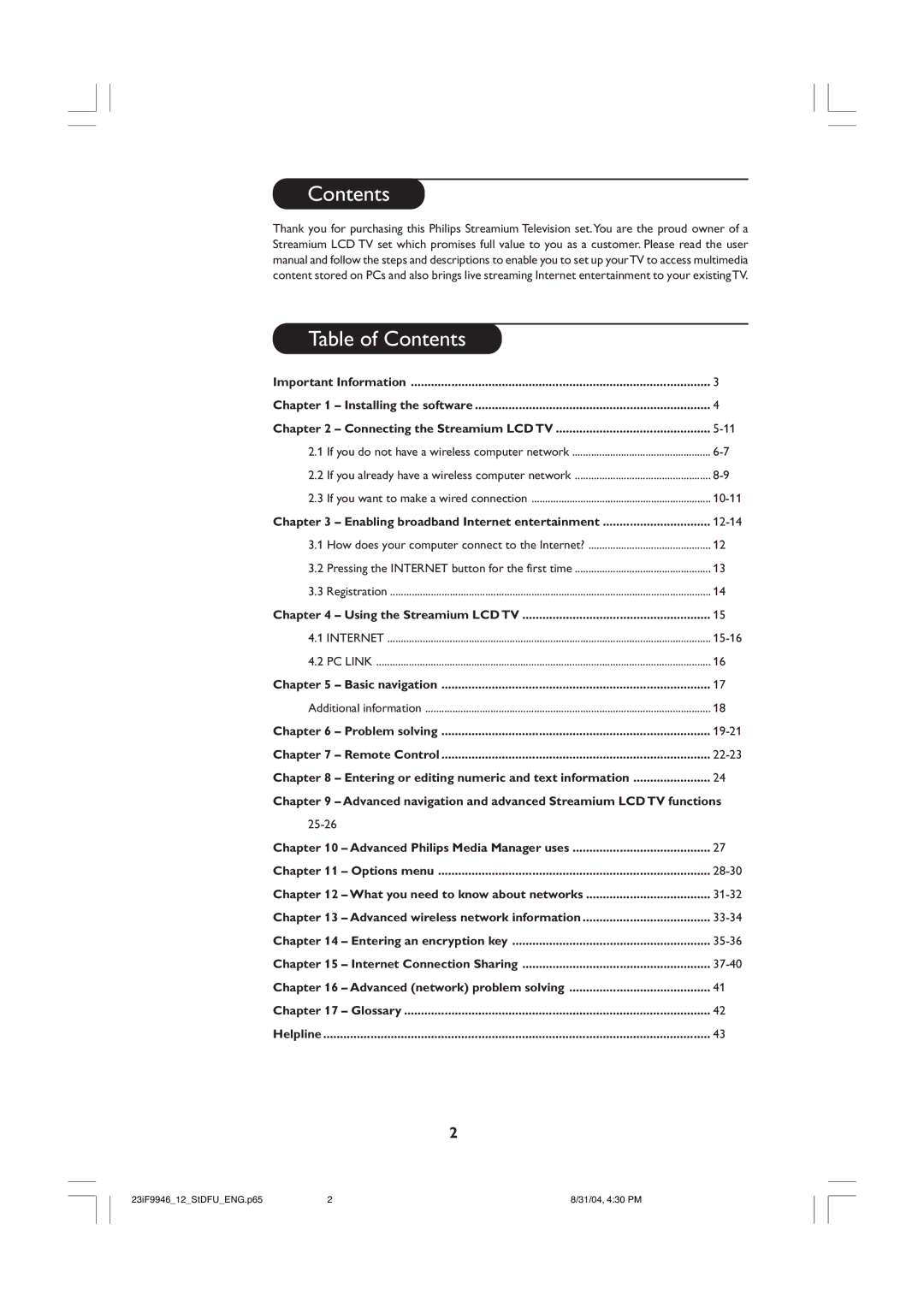LCD TV
Helpline
Contents Table of Contents
Important information
Safety Precautions
Opening and closing the Media Manager window
Installing the software
Start by installing Philips Media Manager
Adding files to the Media Manager
Option B If you already have a wireless computer network
Connecting the Streamium LCD TV
Pressing the Home Link button on the remote control
Installing
If you do not have a wireless computer network Option a
Switch on the Streamium LCD TV
See Problem solving on page 19-21, or Contact our help-line
Explore the Home Link menu on the TV screen
Have fun
If you already have a wireless computer network Option B
Wireless Network Name Ssid
Encryption key
See Problem solving on page 19-21, or
If you want to make a wired connection Option C
Switch on the Streamium LCD TV
Enabling broadband Internet entertainment
Option BThrough a wireless base station
Registration for free Internet services
Pressing the Internet button for the first time
RC Key
You will need to go to your PC to perform Steps 2 to
If you forget your password
Switching from Streamium mode to PC mode
Using the Streamium LCD TV
Switching from Streamium mode to TV mode
Switching from Streamium mode to FM Radio mode
Internet
Press Internet or Home Link button on the remote control
Basic navigation
This is the basic way of navigating through all the menus
Additional information
Problem solving
Audio/video problems
Problem Possible cause
Problem Possible cause Solution
PC / Network problems
Pressing the Internet Check whether
Wireless base station is
Switched off Streamium LCD TV Internet access not working
Problems New features as You are using an older
Functions of Remote control buttons for Streamium functions
Remote Control
Using the remote control
SMS TEXT-style keys
Entering or editing numeric and text information
Navigation keys
Direct number key entry
Smart Navigation Available for certain versions only
Jump To number keys on the remote control
Advanced navigation and advanced Streamium functions
Navigation view
Colour buttons bar
Play View
For movies
Track info
Managing your Streamium account
Advanced Philips Media Manager uses
About ‘My.Philips.com’
Editing media information and creating playlists
Main Menu System Menu
Options menu
Network menu
Static IP settings
Preferences menu
Parental Level Disclaimer
What you need to know about networks
Wired
Also known as ad-hoc / peer-to-peer
Wired Network with More than TWO PCs
Wireless Network with More than TWO PCs
Also known as Direct connection network max. two PCs
Advanced wireless network information
DON’T
DOs and DON’Ts of securing your wireless network
Z7A
Entering an encryption key
WEP key conversion table
F66
Setting the encryption key for your Wireless Network Adapter
Setting the encryption key for the Streamium LCD TV
Important notes
ICS configuration and usage issues
Prefered solution
Internet connection sharing
Click ‘OK’ to accept the changed settings
Enabling Internet Connection Sharing ICS
Enabling Internet Connection Sharing for Windows XP
Click Start, Settings, and Control Panel
Enabling Internet Connection Sharing for Windows 98SE
Next, check your Network properties as follows
Enabling Internet Connection Sharing for Windows Me
Enabling Internet Connection Sharing for Windows
Follow the instructions on the screen, and enter
Advanced Network problem solving
Movies will not play
For Windows XP / Windows
Glossary
Model PROD. no
LCD TV
Introduction
Table of Contents
Television keys
Remote control
Adjustable stand Rear of set
Presentation of the LCD Television
Volume
Remote control keys
Quick installation
Installing your television set
Other settings in the Install menu
Program sort
Manual store
Description of the adjustments
Picture settings
Sound adjustments
Feature settings
Formats
Press You will obtain
Teletext
Using in PC monitor mode
Using the radio
To select connected equipment
Connecting peripheral equipment
Video recorder with decoder
Satellite receiver, decoder, CDV, games, etc
Amplifier
Headphones
Glossary
Tips
General Points
Model PROD. no