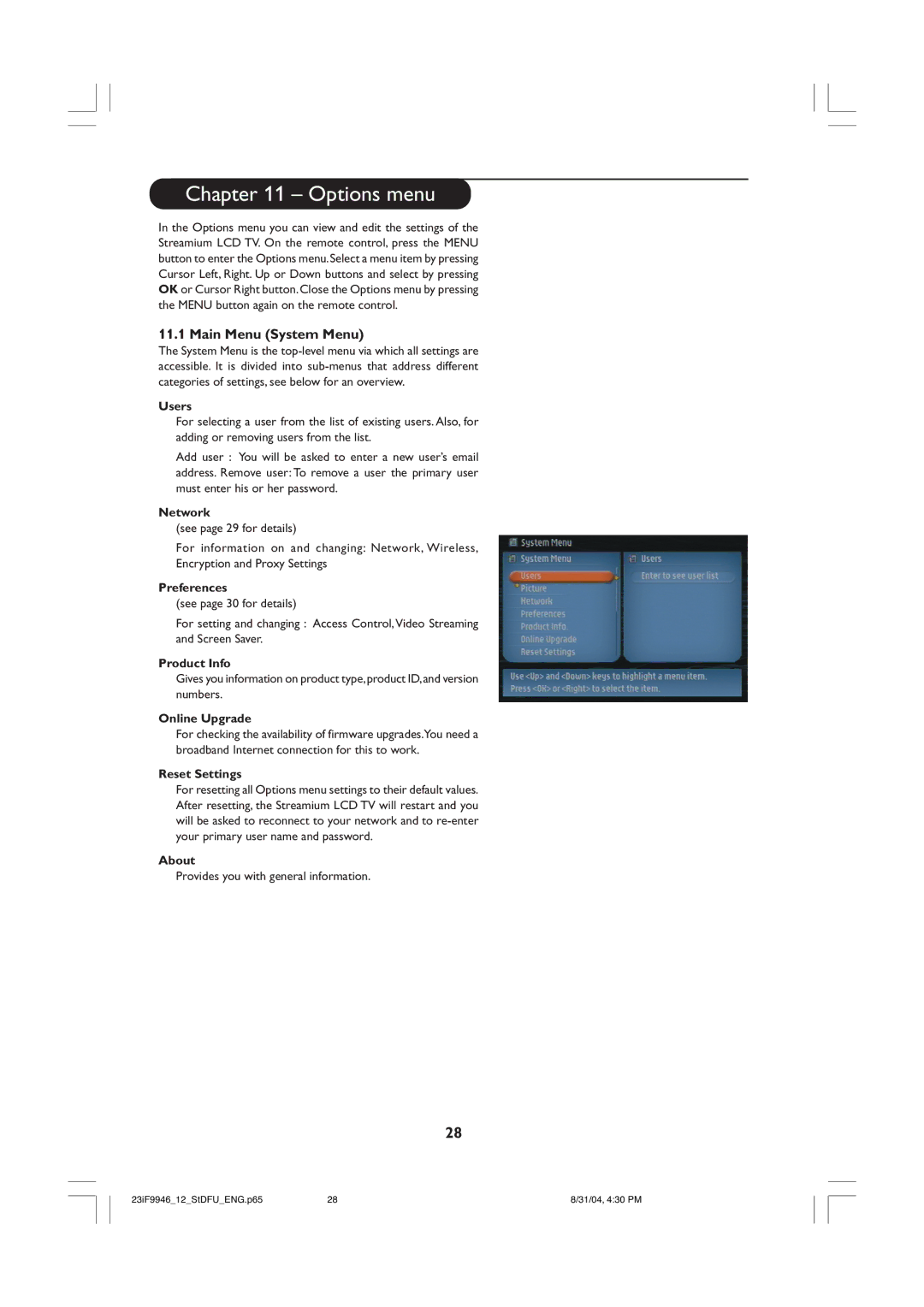Chapter 11 – Options menu
In the Options menu you can view and edit the settings of the Streamium LCD TV. On the remote control, press the MENU button to enter the Options menu. Select a menu item by pressing Cursor Left, Right. Up or Down buttons and select by pressing OK or Cursor Right button. Close the Options menu by pressing the MENU button again on the remote control.
11.1 Main Menu (System Menu)
The System Menu is the
Users
For selecting a user from the list of existing users. Also, for adding or removing users from the list.
Add user : You will be asked to enter a new user’s email
address. Remove user: To remove a user the primary user must enter his or her password.
Network
(see page 29 for details)
For information on and changing: Network, Wireless, Encryption and Proxy Settings
Preferences
(see page 30 for details)
For setting and changing : Access Control, Video Streaming and Screen Saver.
Product Info
Gives you information on product type,product ID,and version numbers.
Online Upgrade
For checking the availability of firmware upgrades.You need a broadband Internet connection for this to work.
Reset Settings
For resetting all Options menu settings to their default values. After resetting, the Streamium LCD TV will restart and you will be asked to reconnect to your network and to
About
Provides you with general information.
28
23iF9946_12_StDFU_ENG.p65 | 28 | 8/31/04, 4:30 PM |