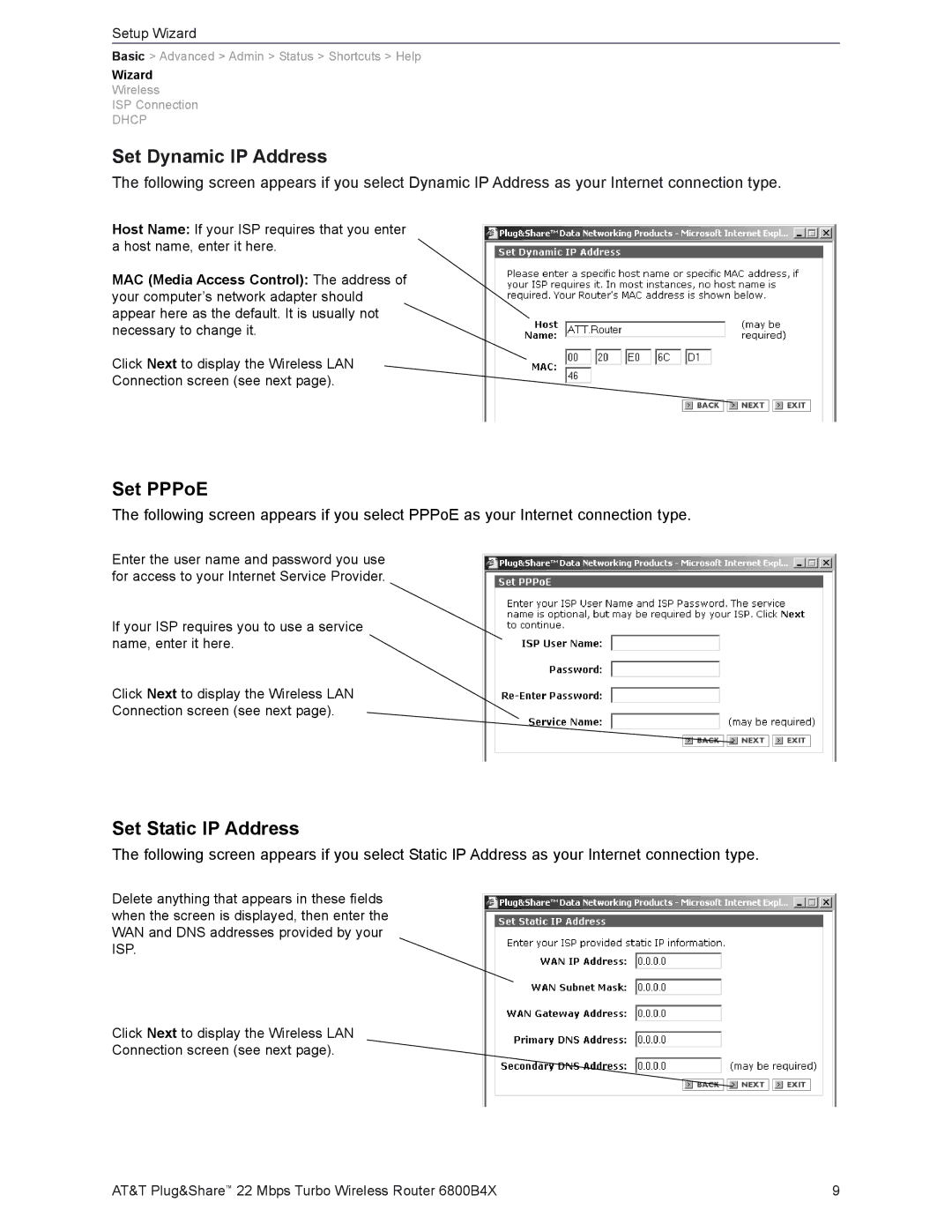Setup Wizard
Basic > Advanced > Admin > Status > Shortcuts > Help
Wizard
Wireless
ISP Connection
DHCP
Set Dynamic IP Address
The following screen appears if you select Dynamic IP Address as your Internet connection type.
Host Name: If your ISP requires that you enter a host name, enter it here.
MAC (Media Access Control): The address of your computer’s network adapter should appear here as the default. It is usually not necessary to change it.
Click Next to display the Wireless LAN
Connection screen (see next page).
Set PPPoE
The following screen appears if you select PPPoE as your Internet connection type.
Enter the user name and password you use for access to your Internet Service Provider.
If your ISP requires you to use a service name, enter it here.
Click Next to display the Wireless LAN
Connection screen (see next page).
Set Static IP Address
The following screen appears if you select Static IP Address as your Internet connection type.
Delete anything that appears in these fields when the screen is displayed, then enter the WAN and DNS addresses provided by your ISP.
Click Next to display the Wireless LAN
Connection screen (see next page).
AT&T Plug&Share™ 22 Mbps Turbo Wireless Router 6800B4X | 9 |