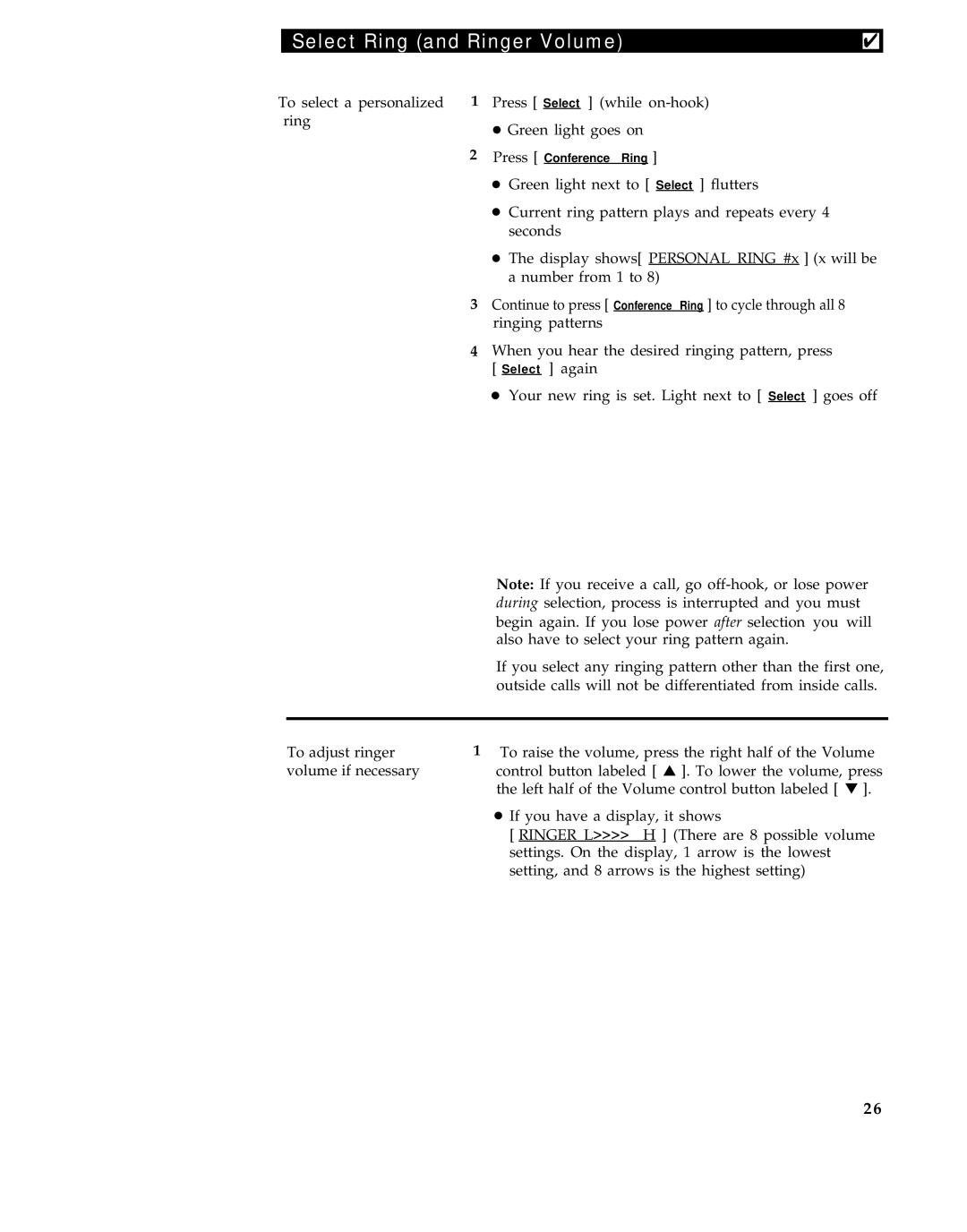| Select Ring (and Ringer Volume) | ✔ |
To select a personalized 1 Press [ Select ] (while |
| |
| ring |
|
| ● Green light goes on |
|
2Press [ Conference Ring ]
●Green light next to [ Select ] flutters
●Current ring pattern plays and repeats every 4 seconds
●The display shows[ PERSONAL RING #x ] (x will be a number from 1 to 8)
3Continue to press [ Conference Ring ] to cycle through all 8
ringing patterns
4When you hear the desired ringing pattern, press [ Select ] again
● Your new ring is set. Light next to [ Select ] goes off
| Note: If you receive a call, go |
| during selection, process is interrupted and you must |
| begin again. If you lose power after selection you will |
| also have to select your ring pattern again. |
| If you select any ringing pattern other than the first one, |
| outside calls will not be differentiated from inside calls. |
|
|
To adjust ringer | 1 To raise the volume, press the right half of the Volume |
volume if necessary | control button labeled [ ▲ ]. To lower the volume, press |
| the left half of the Volume control button labeled [ ▼ ]. |
| ● If you have a display, it shows |
| [ RINGER L>>>> H ] (There are 8 possible volume |
| settings. On the display, 1 arrow is the lowest |
| setting, and 8 arrows is the highest setting) |
26