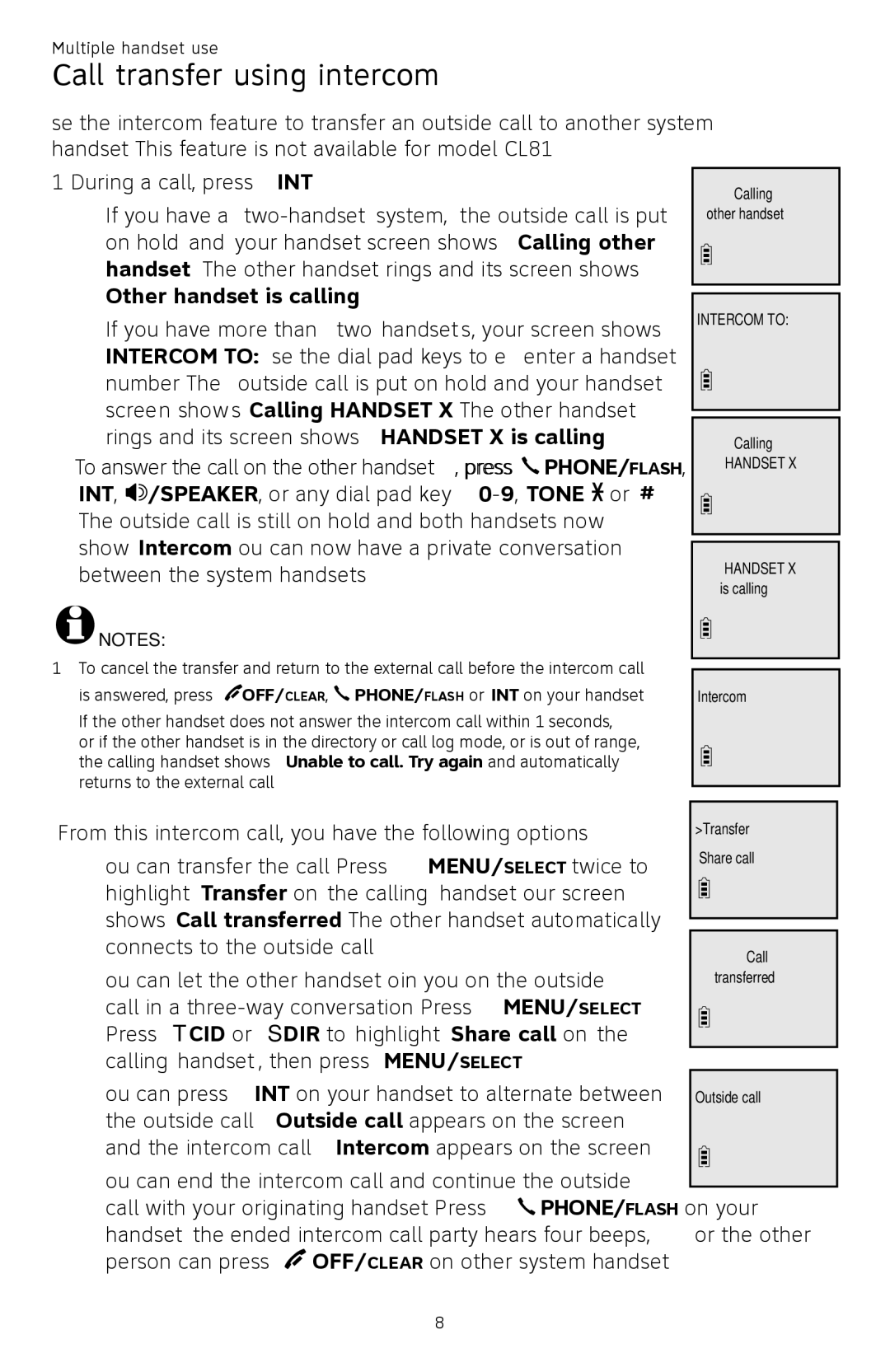Multiple handset use
Call transfer using intercom
Use the intercom feature to transfer an outside call to another system handset. This feature is not available for model CL82100.
1.During a call, press INT.
•If you have a
•If you have more than two handsets, your screen shows INTERCOM TO:. Use the dial pad keys to enter a handset number. The outside call is put on hold and your handset screen shows Calling HANDSET X. The other handset rings and its screen shows HANDSET X is calling.
2.To answer the call on the other handset, press ![]() PHONE/FLASH, INT,
PHONE/FLASH, INT, ![]() /SPEAKER� , or any dial pad key
/SPEAKER� , or any dial pad key ![]() or #). The outside call is still on hold and both handsets now show Intercom. You can now have a private conversation between the system handsets.
or #). The outside call is still on hold and both handsets now show Intercom. You can now have a private conversation between the system handsets.
![]() NOTES:
NOTES:
1.To cancel the transfer and return to the external call before the intercom call is answered, press ![]() OFF/CLEAR,
OFF/CLEAR, ![]() PHONE/FLASH or INT on your handset.
PHONE/FLASH or INT on your handset.
2.If the other handset does not answer the intercom call within 100 seconds, or if the other handset is in the directory or call log mode, or is out of range, the calling handset shows Unable to call. Try again and automatically returns to the external call.
Calling
other handset
INTERCOM TO:
Calling
HANDSET X
HANDSET X is calling
Intercom
3.From this intercom call, you have the following options:
•You can transfer the call. Press MENU/SELECT twice to highlight Transfer on the calling handset. Your screen shows Call transferred. The other handset automatically connects to the outside call.
•You can let the other handset join you on the outside call in a
>Transfer Share call
Call
transferred
•You can press INT on your handset to alternate between Outside call the outside call (Outside call appears on the screen)
and the intercom call (Intercom appears on the screen).
•You can end the intercom call and continue the outside
call with your originating handset. Press ![]() PHONE/FLASH on your handset (the ended intercom call party hears four beeps), or the other person can press
PHONE/FLASH on your handset (the ended intercom call party hears four beeps), or the other person can press ![]() OFF/CLEAR on other system handset.
OFF/CLEAR on other system handset.
28