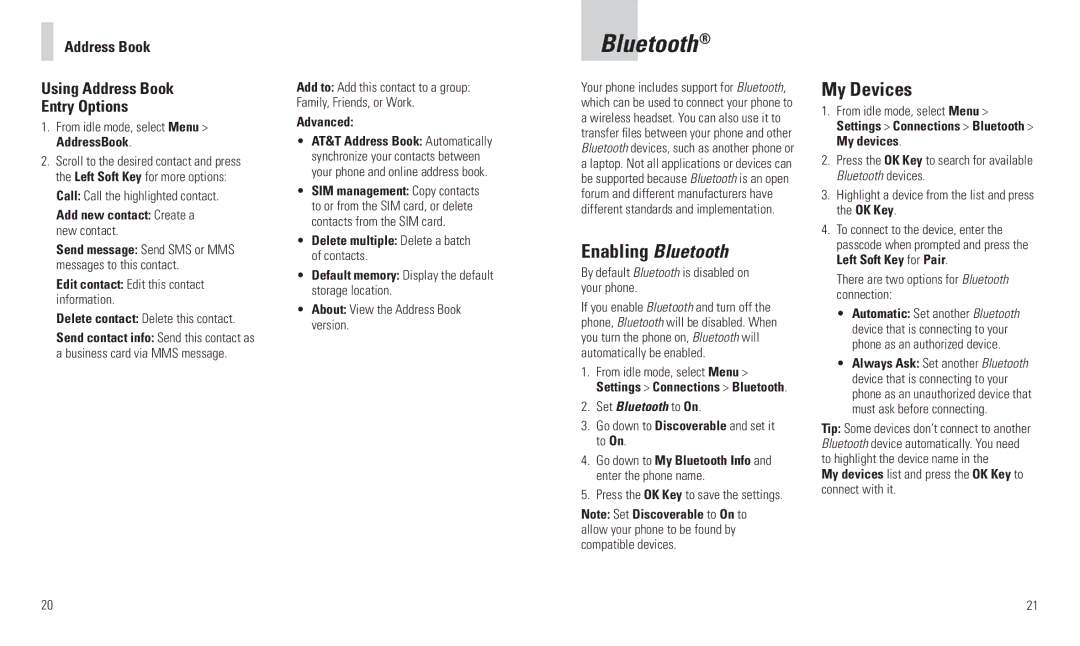Address Book
Using Address Book
Entry Options
1.From idle mode, select Menu > AddressBook.
2.Scroll to the desired contact and press the Left Soft Key for more options: Call: Call the highlighted contact.
Add new contact: Create a new contact.
Send message: Send SMS or MMS messages to this contact.
Edit contact: Edit this contact information.
Delete contact: Delete this contact.
Send contact info: Send this contact as a business card via MMS message.
20
Add to: Add this contact to a group: Family, Friends, or Work.
Advanced:
•AT&T Address Book: Automatically synchronize your contacts between your phone and online address book.
•SIM management: Copy contacts to or from the SIM card, or delete contacts from the SIM card.
•Delete multiple: Delete a batch of contacts.
•Default memory: Display the default storage location.
•About: View the Address Book version.
Bluetooth®
Your phone includes support for Bluetooth, which can be used to connect your phone to a wireless headset. You can also use it to transfer files between your phone and other Bluetooth devices, such as another phone or a laptop. Not all applications or devices can be supported because Bluetooth is an open forum and different manufacturers have different standards and implementation.
Enabling Bluetooth
By default Bluetooth is disabled on your phone.
If you enable Bluetooth and turn off the phone, Bluetooth will be disabled. When you turn the phone on, Bluetooth will automatically be enabled.
1.From idle mode, select Menu > Settings > Connections > Bluetooth.
2.Set Bluetooth to On.
3.Go down to Discoverable and set it to On.
4.Go down to My Bluetooth Info and enter the phone name.
5.Press the OK Key to save the settings.
Note: Set Discoverable to On to allow your phone to be found by compatible devices.
My Devices
1.From idle mode, select Menu > Settings > Connections > Bluetooth > My devices.
2.Press the OK Key to search for available Bluetooth devices.
3.Highlight a device from the list and press the OK Key.
4.To connect to the device, enter the passcode when prompted and press the Left Soft Key for Pair.
There are two options for Bluetooth connection:
•Automatic: Set another Bluetooth device that is connecting to your phone as an authorized device.
•Always Ask: Set another Bluetooth device that is connecting to your phone as an unauthorized device that must ask before connecting.
Tip: Some devices don’t connect to another Bluetooth device automatically. You need to highlight the device name in the
My devices list and press the OK Key to connect with it.
21