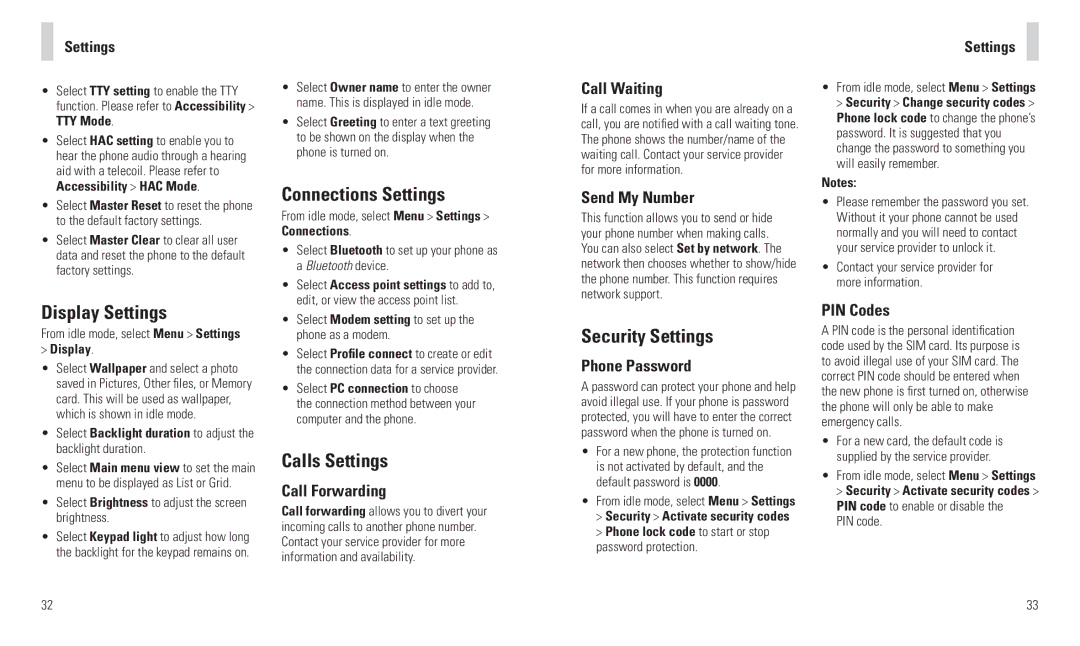Settings
•Select TTY setting to enable the TTY function. Please refer to Accessibility > TTY Mode.
•Select HAC setting to enable you to hear the phone audio through a hearing aid with a telecoil. Please refer to Accessibility > HAC Mode.
•Select Master Reset to reset the phone to the default factory settings.
•Select Master Clear to clear all user data and reset the phone to the default factory settings.
Display Settings
From idle mode, select Menu > Settings
>Display.
•Select Wallpaper and select a photo saved in Pictures, Other files, or Memory card. This will be used as wallpaper, which is shown in idle mode.
•Select Backlight duration to adjust the backlight duration.
•Select Main menu view to set the main menu to be displayed as List or Grid.
•Select Brightness to adjust the screen brightness.
•Select Keypad light to adjust how long the backlight for the keypad remains on.
32
•Select Owner name to enter the owner name. This is displayed in idle mode.
•Select Greeting to enter a text greeting to be shown on the display when the phone is turned on.
Connections Settings
From idle mode, select Menu > Settings > Connections.
•Select Bluetooth to set up your phone as a Bluetooth device.
•Select Access point settings to add to, edit, or view the access point list.
•Select Modem setting to set up the phone as a modem.
•Select Profile connect to create or edit the connection data for a service provider.
•Select PC connection to choose the connection method between your computer and the phone.
Calls Settings
Call Forwarding
Call forwarding allows you to divert your incoming calls to another phone number. Contact your service provider for more information and availability.
Call Waiting
If a call comes in when you are already on a call, you are notified with a call waiting tone. The phone shows the number/name of the waiting call. Contact your service provider for more information.
Send My Number
This function allows you to send or hide your phone number when making calls. You can also select Set by network. The network then chooses whether to show/hide the phone number. This function requires network support.
Security Settings
Phone Password
A password can protect your phone and help avoid illegal use. If your phone is password protected, you will have to enter the correct password when the phone is turned on.
•For a new phone, the protection function is not activated by default, and the default password is 0000.
•From idle mode, select Menu > Settings
>Security > Activate security codes
>Phone lock code to start or stop password protection.
Settings
•From idle mode, select Menu > Settings > Security > Change security codes > Phone lock code to change the phone’s password. It is suggested that you change the password to something you will easily remember.
Notes:
•Please remember the password you set. Without it your phone cannot be used normally and you will need to contact your service provider to unlock it.
•Contact your service provider for more information.
PIN Codes
A PIN code is the personal identification code used by the SIM card. Its purpose is to avoid illegal use of your SIM card. The correct PIN code should be entered when the new phone is first turned on, otherwise the phone will only be able to make emergency calls.
•For a new card, the default code is supplied by the service provider.
•From idle mode, select Menu > Settings > Security > Activate security codes > PIN code to enable or disable the
PIN code.
33