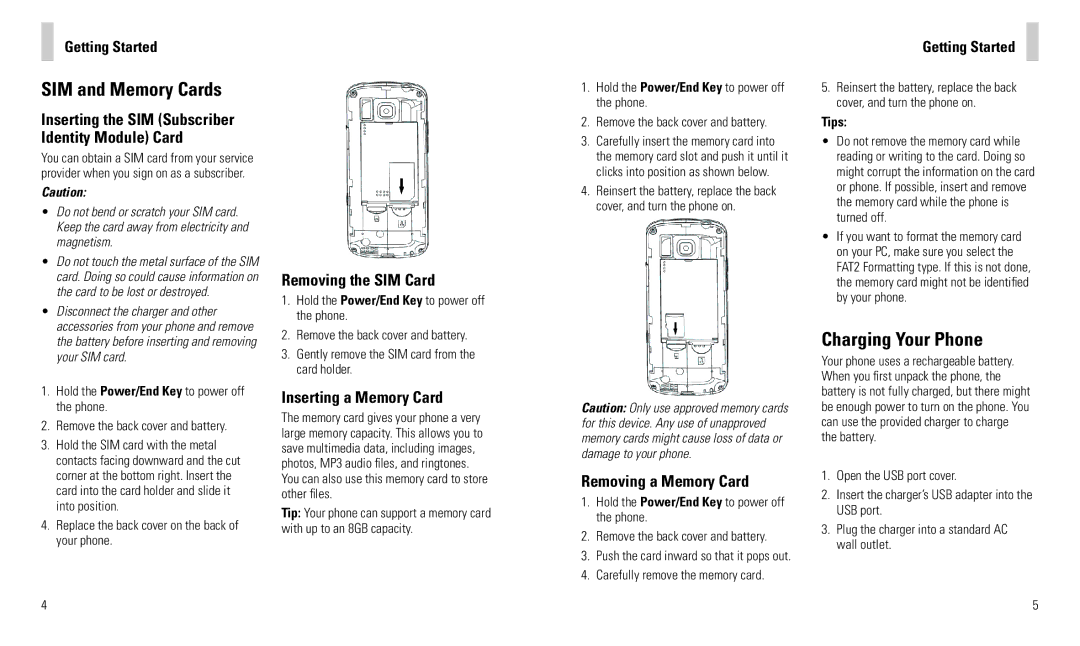Getting Started
SIM and Memory Cards
Inserting the SIM (Subscriber Identity Module) Card
You can obtain a SIM card from your service provider when you sign on as a subscriber.
Caution:
•Do not bend or scratch your SIM card. Keep the card away from electricity and magnetism.
•Do not touch the metal surface of the SIM card. Doing so could cause information on the card to be lost or destroyed.
•Disconnect the charger and other accessories from your phone and remove the battery before inserting and removing your SIM card.
1.Hold the Power/End Key to power off the phone.
2.Remove the back cover and battery.
3.Hold the SIM card with the metal contacts facing downward and the cut corner at the bottom right. Insert the card into the card holder and slide it into position.
4.Replace the back cover on the back of your phone.
4
Removing the SIM Card
1.Hold the Power/End Key to power off the phone.
2.Remove the back cover and battery.
3.Gently remove the SIM card from the card holder.
Inserting a Memory Card
The memory card gives your phone a very large memory capacity. This allows you to save multimedia data, including images, photos, MP3 audio files, and ringtones. You can also use this memory card to store other files.
Tip: Your phone can support a memory card with up to an 8GB capacity.
1.Hold the Power/End Key to power off the phone.
2.Remove the back cover and battery.
3.Carefully insert the memory card into the memory card slot and push it until it clicks into position as shown below.
4.Reinsert the battery, replace the back cover, and turn the phone on.
Caution: Only use approved memory cards for this device. Any use of unapproved memory cards might cause loss of data or damage to your phone.
Removing a Memory Card
1.Hold the Power/End Key to power off the phone.
2.Remove the back cover and battery.
3.Push the card inward so that it pops out.
4.Carefully remove the memory card.
Getting Started
5.Reinsert the battery, replace the back cover, and turn the phone on.
Tips:
•Do not remove the memory card while reading or writing to the card. Doing so might corrupt the information on the card or phone. If possible, insert and remove the memory card while the phone is turned off.
•If you want to format the memory card on your PC, make sure you select the FAT2 Formatting type. If this is not done, the memory card might not be identified by your phone.
Charging Your Phone
Your phone uses a rechargeable battery. When you first unpack the phone, the battery is not fully charged, but there might be enough power to turn on the phone. You can use the provided charger to charge the battery.
1.Open the USB port cover.
2.Insert the charger’s USB adapter into the USB port.
3.Plug the charger into a standard AC wall outlet.
5