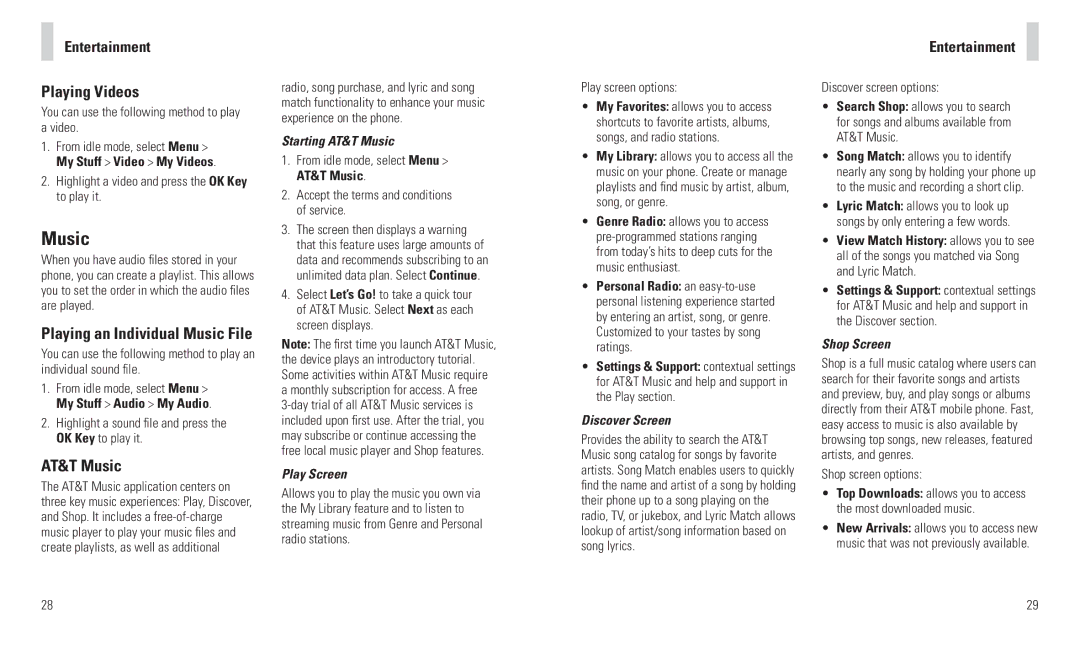Entertainment
Playing Videos
You can use the following method to play a video.
1.From idle mode, select Menu > My Stuff > Video > My Videos.
2.Highlight a video and press the OK Key to play it.
Music
When you have audio files stored in your phone, you can create a playlist. This allows you to set the order in which the audio files are played.
Playing an Individual Music File
You can use the following method to play an individual sound file.
1.From idle mode, select Menu > My Stuff > Audio > My Audio.
2.Highlight a sound file and press the OK Key to play it.
AT&T Music
The AT&T Music application centers on three key music experiences: Play, Discover, and Shop. It includes a
28
radio, song purchase, and lyric and song match functionality to enhance your music experience on the phone.
Starting AT&T Music
1.From idle mode, select Menu > AT&T Music.
2.Accept the terms and conditions of service.
3.The screen then displays a warning that this feature uses large amounts of data and recommends subscribing to an unlimited data plan. Select Continue.
4.Select Let’s Go! to take a quick tour of AT&T Music. Select Next as each screen displays.
Note: The first time you launch AT&T Music, the device plays an introductory tutorial. Some activities within AT&T Music require a monthly subscription for access. A free
Play Screen
Allows you to play the music you own via the My Library feature and to listen to streaming music from Genre and Personal radio stations.
Play screen options:
•My Favorites: allows you to access shortcuts to favorite artists, albums, songs, and radio stations.
•My Library: allows you to access all the music on your phone. Create or manage playlists and find music by artist, album, song, or genre.
•Genre Radio: allows you to access
•Personal Radio: an
•Settings & Support: contextual settings for AT&T Music and help and support in the Play section.
Discover Screen
Provides the ability to search the AT&T Music song catalog for songs by favorite artists. Song Match enables users to quickly find the name and artist of a song by holding their phone up to a song playing on the radio, TV, or jukebox, and Lyric Match allows lookup of artist/song information based on song lyrics.
Entertainment
Discover screen options:
•Search Shop: allows you to search for songs and albums available from AT&T Music.
•Song Match: allows you to identify nearly any song by holding your phone up to the music and recording a short clip.
•Lyric Match: allows you to look up songs by only entering a few words.
•View Match History: allows you to see all of the songs you matched via Song and Lyric Match.
•Settings & Support: contextual settings for AT&T Music and help and support in the Discover section.
Shop Screen
Shop is a full music catalog where users can search for their favorite songs and artists and preview, buy, and play songs or albums directly from their AT&T mobile phone. Fast, easy access to music is also available by browsing top songs, new releases, featured artists, and genres.
Shop screen options:
•Top Downloads: allows you to access the most downloaded music.
•New Arrivals: allows you to access new music that was not previously available.
29