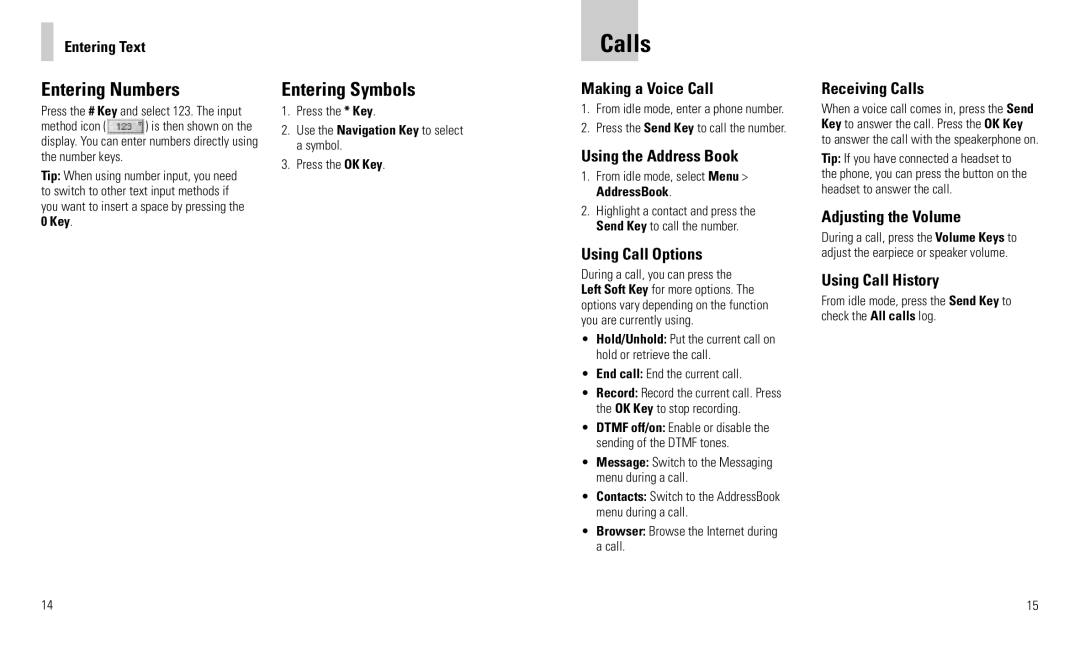Entering Text
Entering Numbers
Press the # Key and select 123. The input
method icon ( ) is then shown on the display. You can enter numbers directly using the number keys.
Tip: When using number input, you need to switch to other text input methods if you want to insert a space by pressing the 0 Key.
14
Entering Symbols
1.Press the * Key.
2.Use the Navigation Key to select a symbol.
3.Press the OK Key.
Calls
Making a Voice Call
1.From idle mode, enter a phone number.
2.Press the Send Key to call the number.
Using the Address Book
1.From idle mode, select Menu > AddressBook.
2.Highlight a contact and press the Send Key to call the number.
Using Call Options
During a call, you can press the Left Soft Key for more options. The options vary depending on the function you are currently using.
•Hold/Unhold: Put the current call on hold or retrieve the call.
•End call: End the current call.
•Record: Record the current call. Press the OK Key to stop recording.
•DTMF off/on: Enable or disable the sending of the DTMF tones.
•Message: Switch to the Messaging menu during a call.
•Contacts: Switch to the AddressBook menu during a call.
•Browser: Browse the Internet during a call.
Receiving Calls
When a voice call comes in, press the Send Key to answer the call. Press the OK Key to answer the call with the speakerphone on.
Tip: If you have connected a headset to the phone, you can press the button on the headset to answer the call.
Adjusting the Volume
During a call, press the Volume Keys to adjust the earpiece or speaker volume.
Using Call History
From idle mode, press the Send Key to check the All calls log.
15