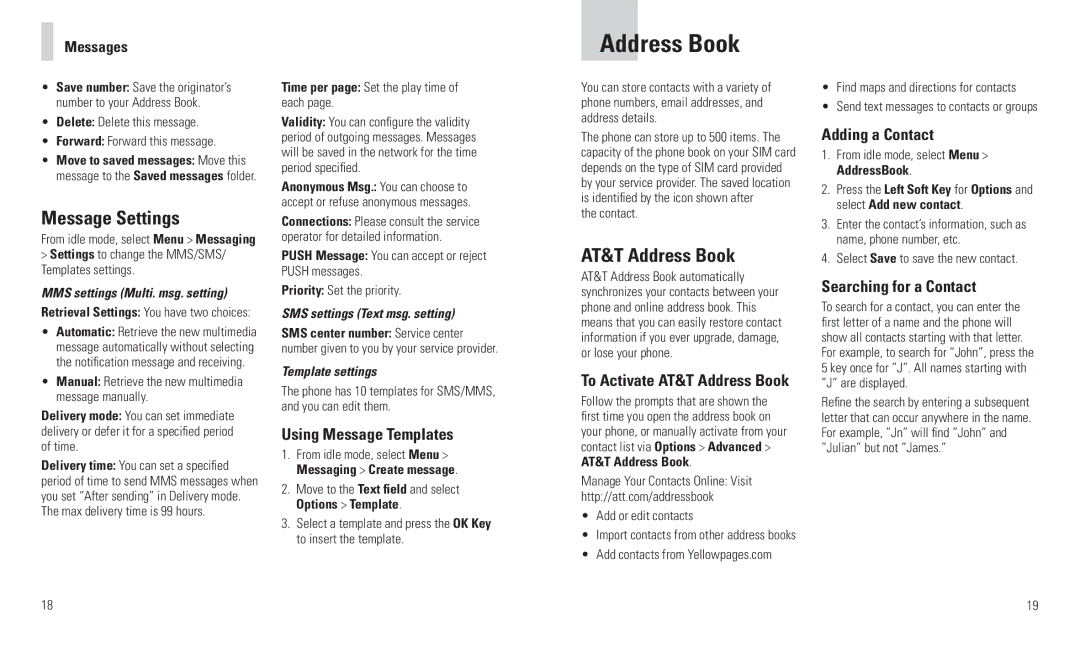Messages
•Save number: Save the originator’s number to your Address Book.
•Delete: Delete this message.
•Forward: Forward this message.
•Move to saved messages: Move this message to the Saved messages folder.
Message Settings
From idle mode, select Menu > Messaging
>Settings to change the MMS/SMS/ Templates settings.
MMS settings (Multi. msg. setting) Retrieval Settings: You have two choices:
•Automatic: Retrieve the new multimedia message automatically without selecting the notification message and receiving.
•Manual: Retrieve the new multimedia message manually.
Delivery mode: You can set immediate delivery or defer it for a specified period of time.
Delivery time: You can set a specified period of time to send MMS messages when you set “After sending” in Delivery mode. The max delivery time is 99 hours.
18
Time per page: Set the play time of each page.
Validity: You can configure the validity period of outgoing messages. Messages will be saved in the network for the time period specified.
Anonymous Msg.: You can choose to accept or refuse anonymous messages.
Connections: Please consult the service operator for detailed information.
PUSH Message: You can accept or reject PUSH messages.
Priority: Set the priority.
SMS settings (Text msg. setting)
SMS center number: Service center number given to you by your service provider.
Template settings
The phone has 10 templates for SMS/MMS, and you can edit them.
Using Message Templates
1.From idle mode, select Menu > Messaging > Create message.
2.Move to the Text field and select Options > Template.
3.Select a template and press the OK Key to insert the template.
Address Book
You can store contacts with a variety of phone numbers, email addresses, and address details.
The phone can store up to 500 items. The capacity of the phone book on your SIM card depends on the type of SIM card provided by your service provider. The saved location is identified by the icon shown after
the contact.
AT&T Address Book
AT&T Address Book automatically synchronizes your contacts between your phone and online address book. This means that you can easily restore contact information if you ever upgrade, damage, or lose your phone.
To Activate AT&T Address Book
Follow the prompts that are shown the first time you open the address book on your phone, or manually activate from your contact list via Options > Advanced > AT&T Address Book.
Manage Your Contacts Online: Visit http://att.com/addressbook
•Add or edit contacts
•Import contacts from other address books
•Add contacts from Yellowpages.com
•Find maps and directions for contacts
•Send text messages to contacts or groups
Adding a Contact
1.From idle mode, select Menu > AddressBook.
2.Press the Left Soft Key for Options and select Add new contact.
3.Enter the contact’s information, such as name, phone number, etc.
4.Select Save to save the new contact.
Searching for a Contact
To search for a contact, you can enter the first letter of a name and the phone will show all contacts starting with that letter. For example, to search for “John”, press the 5 key once for ”J”. All names starting with ”J” are displayed.
Refine the search by entering a subsequent letter that can occur anywhere in the name. For example, ”Jn” will find ”John” and ”Julian” but not ”James.”
19