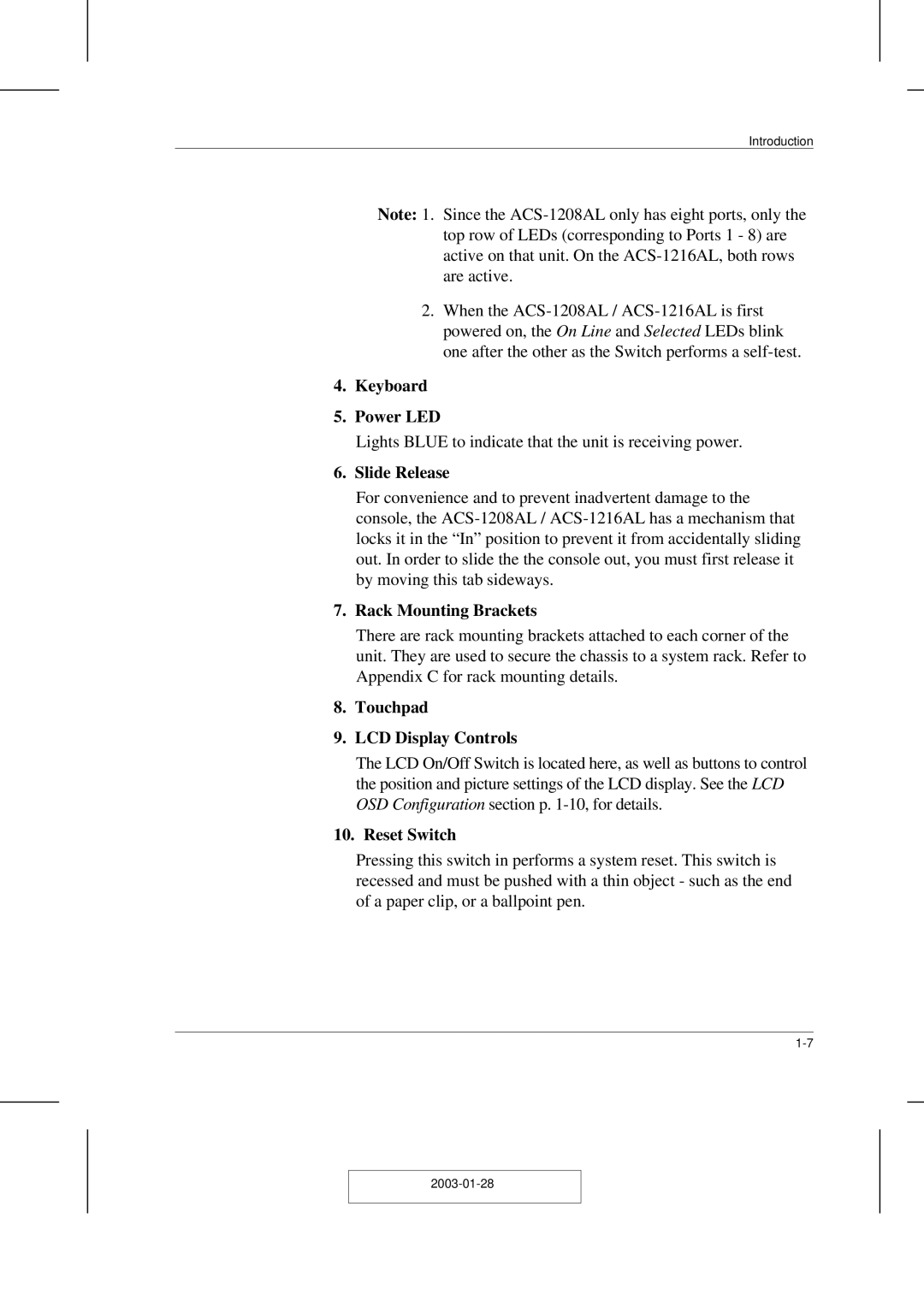Introduction
Note: 1. Since the
2.When the
4.Keyboard
5.Power LED
Lights BLUE to indicate that the unit is receiving power.
6.Slide Release
For convenience and to prevent inadvertent damage to the console, the
7.Rack Mounting Brackets
There are rack mounting brackets attached to each corner of the unit. They are used to secure the chassis to a system rack. Refer to Appendix C for rack mounting details.
8.Touchpad
9.LCD Display Controls
The LCD On/Off Switch is located here, as well as buttons to control the position and picture settings of the LCD display. See the LCD OSD Configuration section p.
10.Reset Switch
Pressing this switch in performs a system reset. This switch is recessed and must be pushed with a thin object - such as the end of a paper clip, or a ballpoint pen.