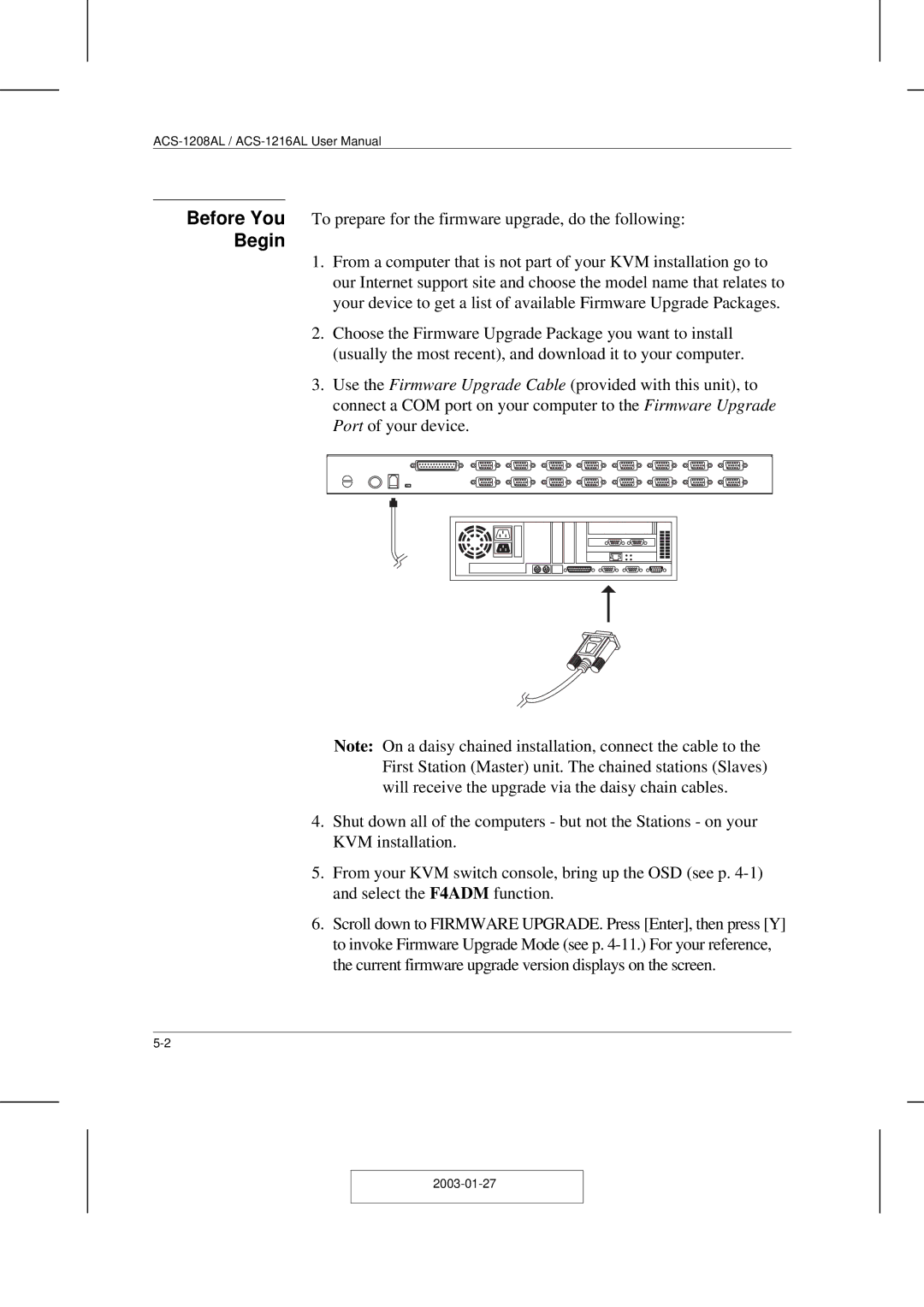Before You To prepare for the firmware upgrade, do the following:
Begin
1.From a computer that is not part of your KVM installation go to our Internet support site and choose the model name that relates to your device to get a list of available Firmware Upgrade Packages.
2.Choose the Firmware Upgrade Package you want to install (usually the most recent), and download it to your computer.
3.Use the Firmware Upgrade Cable (provided with this unit), to connect a COM port on your computer to the Firmware Upgrade Port of your device.
Note: On a daisy chained installation, connect the cable to the First Station (Master) unit. The chained stations (Slaves) will receive the upgrade via the daisy chain cables.
4.Shut down all of the computers - but not the Stations - on your KVM installation.
5.From your KVM switch console, bring up the OSD (see p.
6.Scroll down to FIRMWARE UPGRADE. Press [Enter], then press [Y] to invoke Firmware Upgrade Mode (see p.