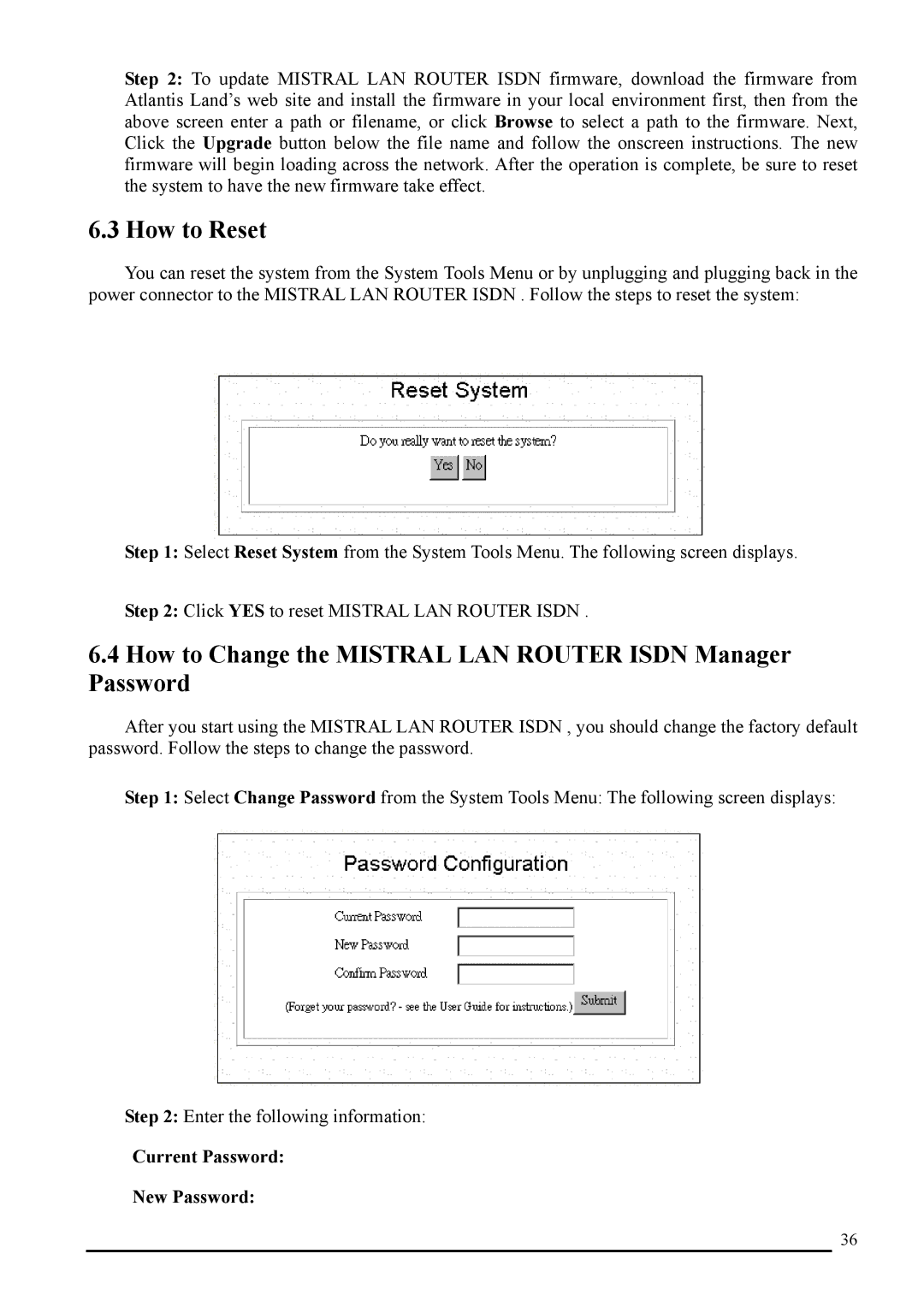Step 2: To update MISTRAL LAN ROUTER ISDN firmware, download the firmware from Atlantis Land’s web site and install the firmware in your local environment first, then from the above screen enter a path or filename, or click Browse to select a path to the firmware. Next, Click the Upgrade button below the file name and follow the onscreen instructions. The new firmware will begin loading across the network. After the operation is complete, be sure to reset the system to have the new firmware take effect.
6.3 How to Reset
You can reset the system from the System Tools Menu or by unplugging and plugging back in the power connector to the MISTRAL LAN ROUTER ISDN . Follow the steps to reset the system:
Step 1: Select Reset System from the System Tools Menu. The following screen displays.
Step 2: Click YES to reset MISTRAL LAN ROUTER ISDN .
6.4How to Change the MISTRAL LAN ROUTER ISDN Manager Password
After you start using the MISTRAL LAN ROUTER ISDN , you should change the factory default password. Follow the steps to change the password.
Step 1: Select Change Password from the System Tools Menu: The following screen displays:
Step 2: Enter the following information:
Current Password:
New Password:
36