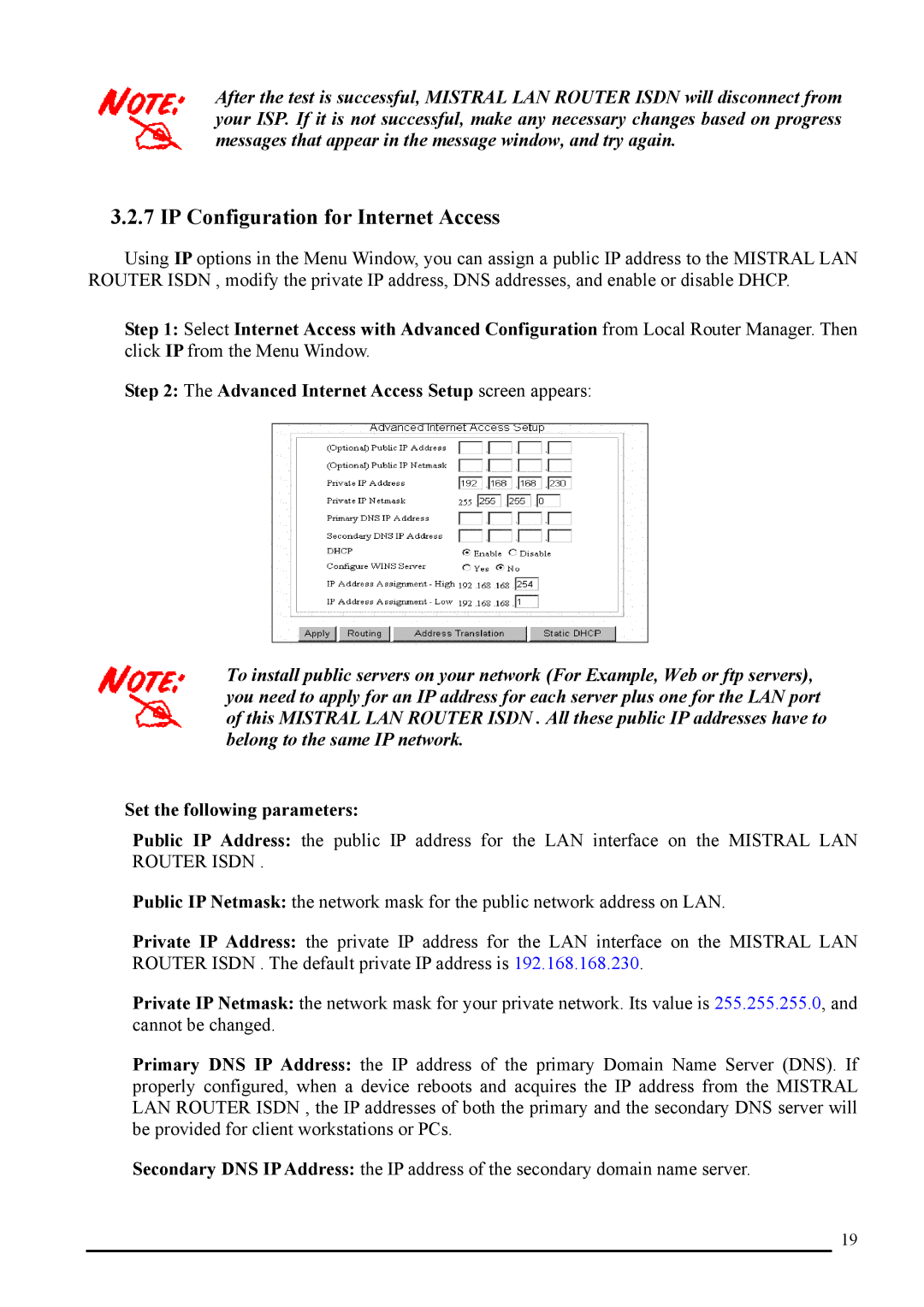After the test is successful, MISTRAL LAN ROUTER ISDN will disconnect from your ISP. If it is not successful, make any necessary changes based on progress messages that appear in the message window, and try again.
3.2.7 IP Configuration for Internet Access
Using IP options in the Menu Window, you can assign a public IP address to the MISTRAL LAN ROUTER ISDN , modify the private IP address, DNS addresses, and enable or disable DHCP.
Step 1: Select Internet Access with Advanced Configuration from Local Router Manager. Then click IP from the Menu Window.
Step 2: The Advanced Internet Access Setup screen appears:
To install public servers on your network (For Example, Web or ftp servers), you need to apply for an IP address for each server plus one for the LAN port of this MISTRAL LAN ROUTER ISDN . All these public IP addresses have to belong to the same IP network.
Set the following parameters:
Public IP Address: the public IP address for the LAN interface on the MISTRAL LAN ROUTER ISDN .
Public IP Netmask: the network mask for the public network address on LAN.
Private IP Address: the private IP address for the LAN interface on the MISTRAL LAN ROUTER ISDN . The default private IP address is 192.168.168.230.
Private IP Netmask: the network mask for your private network. Its value is 255.255.255.0, and cannot be changed.
Primary DNS IP Address: the IP address of the primary Domain Name Server (DNS). If properly configured, when a device reboots and acquires the IP address from the MISTRAL LAN ROUTER ISDN , the IP addresses of both the primary and the secondary DNS server will be provided for client workstations or PCs.
Secondary DNS IP Address: the IP address of the secondary domain name server.
19