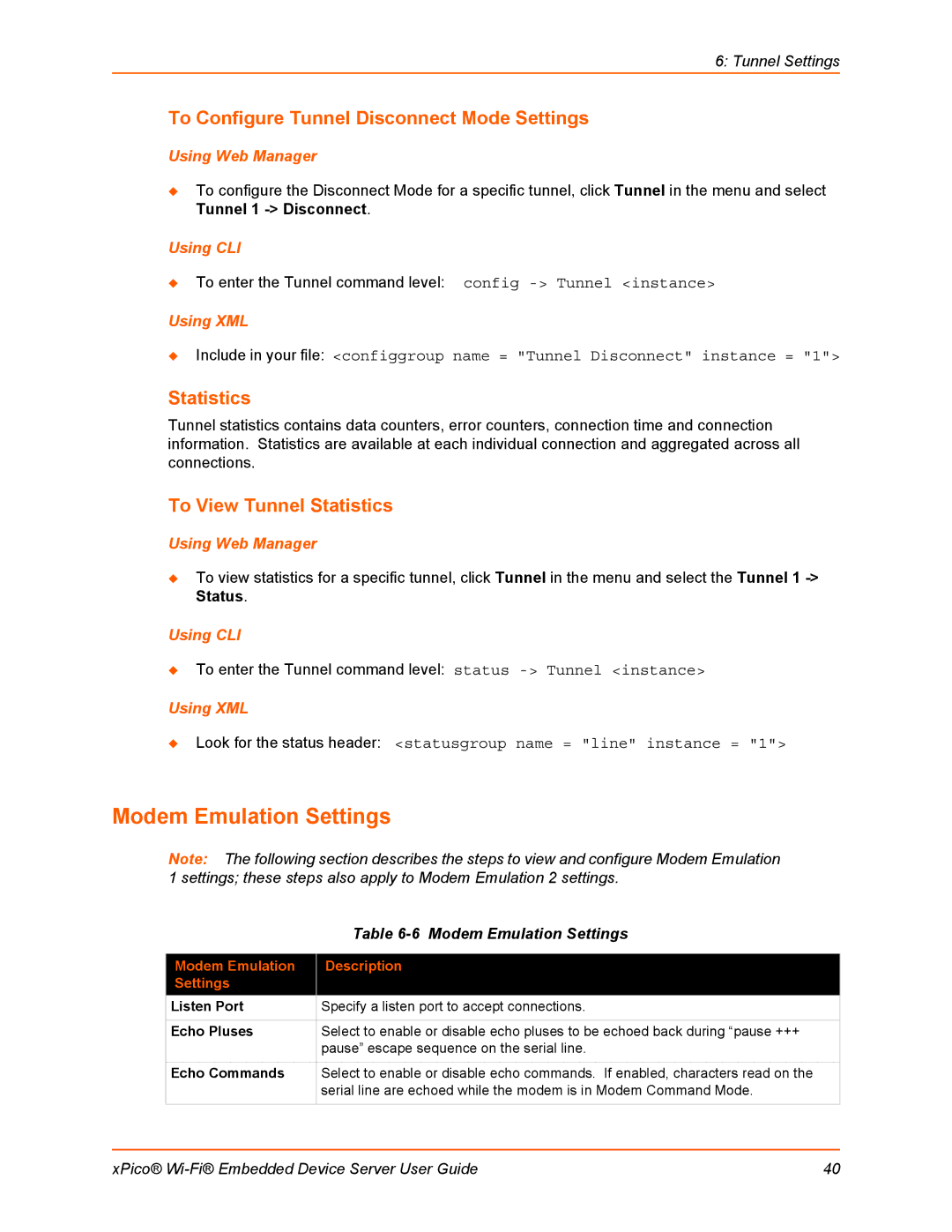6: Tunnel Settings
To Configure Tunnel Disconnect Mode Settings
Using Web Manager
To configure the Disconnect Mode for a specific tunnel, click Tunnel in the menu and select Tunnel 1
Using CLI
To enter the Tunnel command level: config
Using XML
Include in your file: <configgroup name = "Tunnel Disconnect" instance = "1">
Statistics
Tunnel statistics contains data counters, error counters, connection time and connection information. Statistics are available at each individual connection and aggregated across all connections.
To View Tunnel Statistics
Using Web Manager
To view statistics for a specific tunnel, click Tunnel in the menu and select the Tunnel 1
Using CLI
To enter the Tunnel command level: status
Using XML
Look for the status header: <statusgroup name = "line" instance = "1">
Modem Emulation Settings
Note: The following section describes the steps to view and configure Modem Emulation 1 settings; these steps also apply to Modem Emulation 2 settings.
| Table |
|
|
Modem Emulation | Description |
Settings |
|
Listen Port | Specify a listen port to accept connections. |
|
|
Echo Pluses | Select to enable or disable echo pluses to be echoed back during “pause +++ |
| pause” escape sequence on the serial line. |
|
|
Echo Commands | Select to enable or disable echo commands. If enabled, characters read on the |
| serial line are echoed while the modem is in Modem Command Mode. |
|
|
xPico® | 40 |