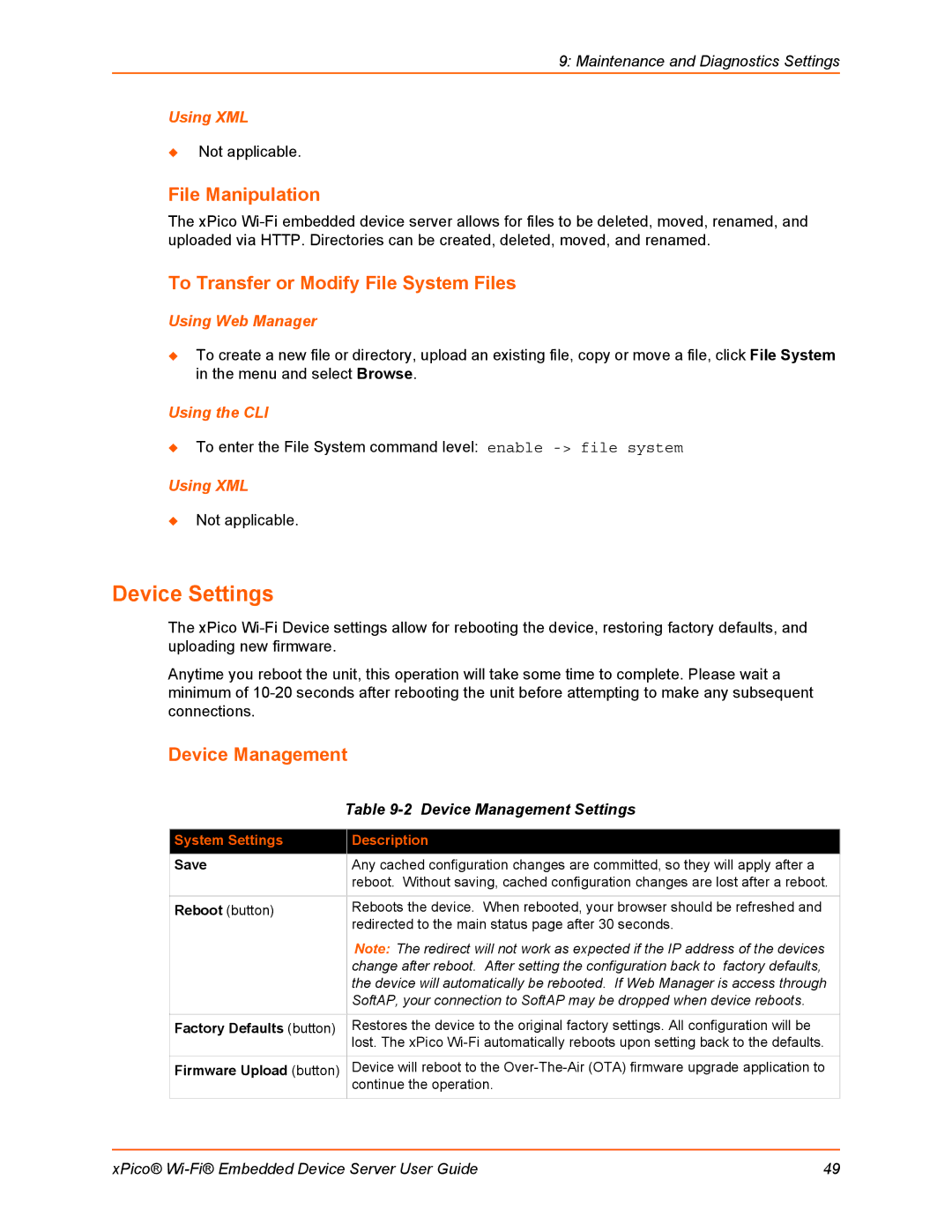9: Maintenance and Diagnostics Settings
Using XML
Not applicable.
File Manipulation
The xPico
To Transfer or Modify File System Files
Using Web Manager
To create a new file or directory, upload an existing file, copy or move a file, click File System in the menu and select Browse.
Using the CLI
To enter the File System command level: enable
Using XML
Not applicable.
Device Settings
The xPico
Anytime you reboot the unit, this operation will take some time to complete. Please wait a minimum of
Device Management
| Table |
|
|
System Settings | Description |
Save | Any cached configuration changes are committed, so they will apply after a |
| reboot. Without saving, cached configuration changes are lost after a reboot. |
|
|
Reboot (button) | Reboots the device. When rebooted, your browser should be refreshed and |
| redirected to the main status page after 30 seconds. |
| Note: The redirect will not work as expected if the IP address of the devices |
| change after reboot. After setting the configuration back to factory defaults, |
| the device will automatically be rebooted. If Web Manager is access through |
| SoftAP, your connection to SoftAP may be dropped when device reboots. |
|
|
Factory Defaults (button) | Restores the device to the original factory settings. All configuration will be |
| lost. The xPico |
Firmware Upload (button) | Device will reboot to the |
| continue the operation. |
xPico® | 49 |