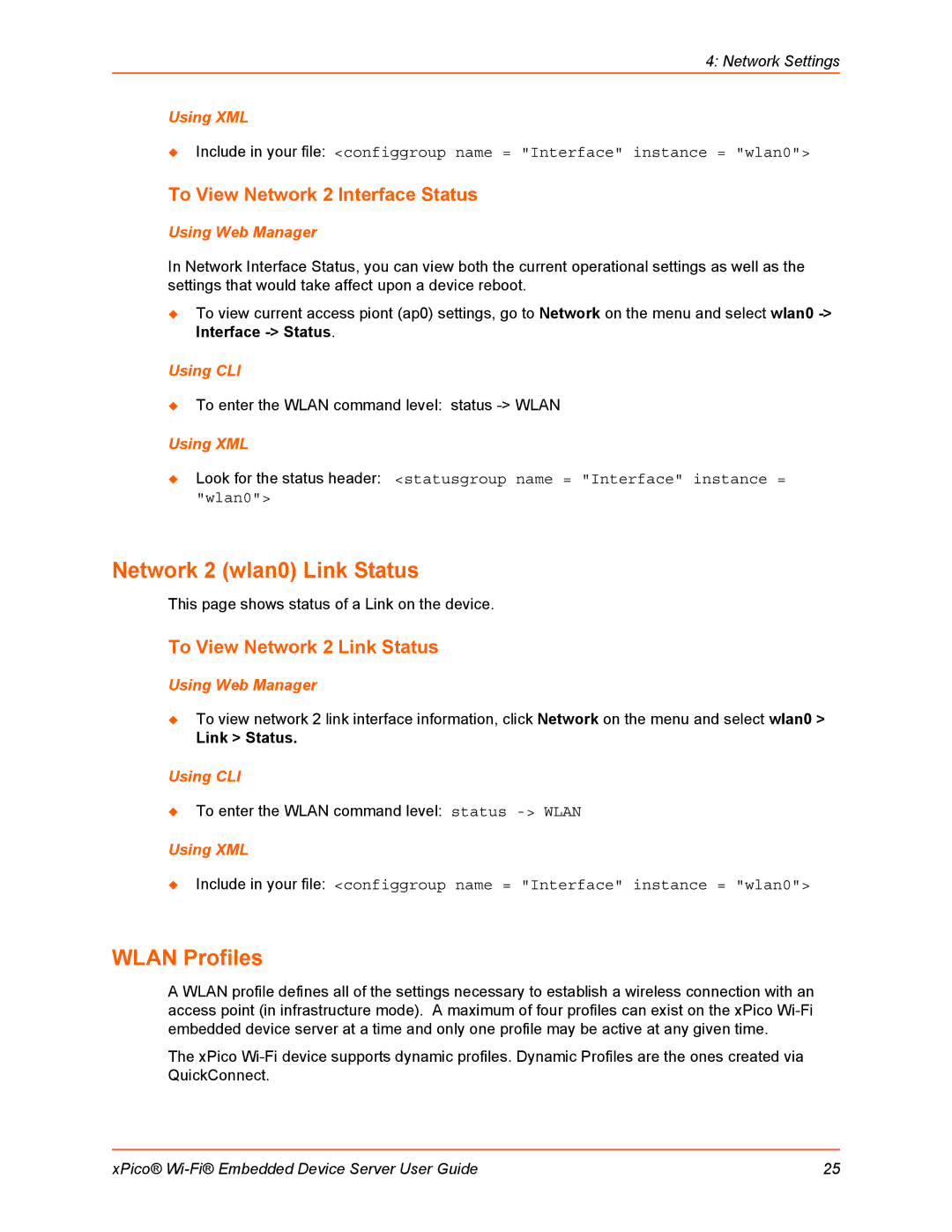4: Network Settings
Using XML
Include in your file: <configgroup name = "Interface" instance = "wlan0">
To View Network 2 Interface Status
Using Web Manager
In Network Interface Status, you can view both the current operational settings as well as the settings that would take affect upon a device reboot.
To view current access piont (ap0) settings, go to Network on the menu and select wlan0
Using CLI
To enter the WLAN command level: status
Using XML
Look for the status header: <statusgroup name = "Interface" instance = "wlan0">
Network 2 (wlan0) Link Status
This page shows status of a Link on the device.
To View Network 2 Link Status
Using Web Manager
To view network 2 link interface information, click Network on the menu and select wlan0 >
Link > Status.
Using CLI
To enter the WLAN command level: status
Using XML
Include in your file: <configgroup name = "Interface" instance = "wlan0">
WLAN Profiles
A WLAN profile defines all of the settings necessary to establish a wireless connection with an access point (in infrastructure mode). A maximum of four profiles can exist on the xPico
The xPico
xPico® | 25 |