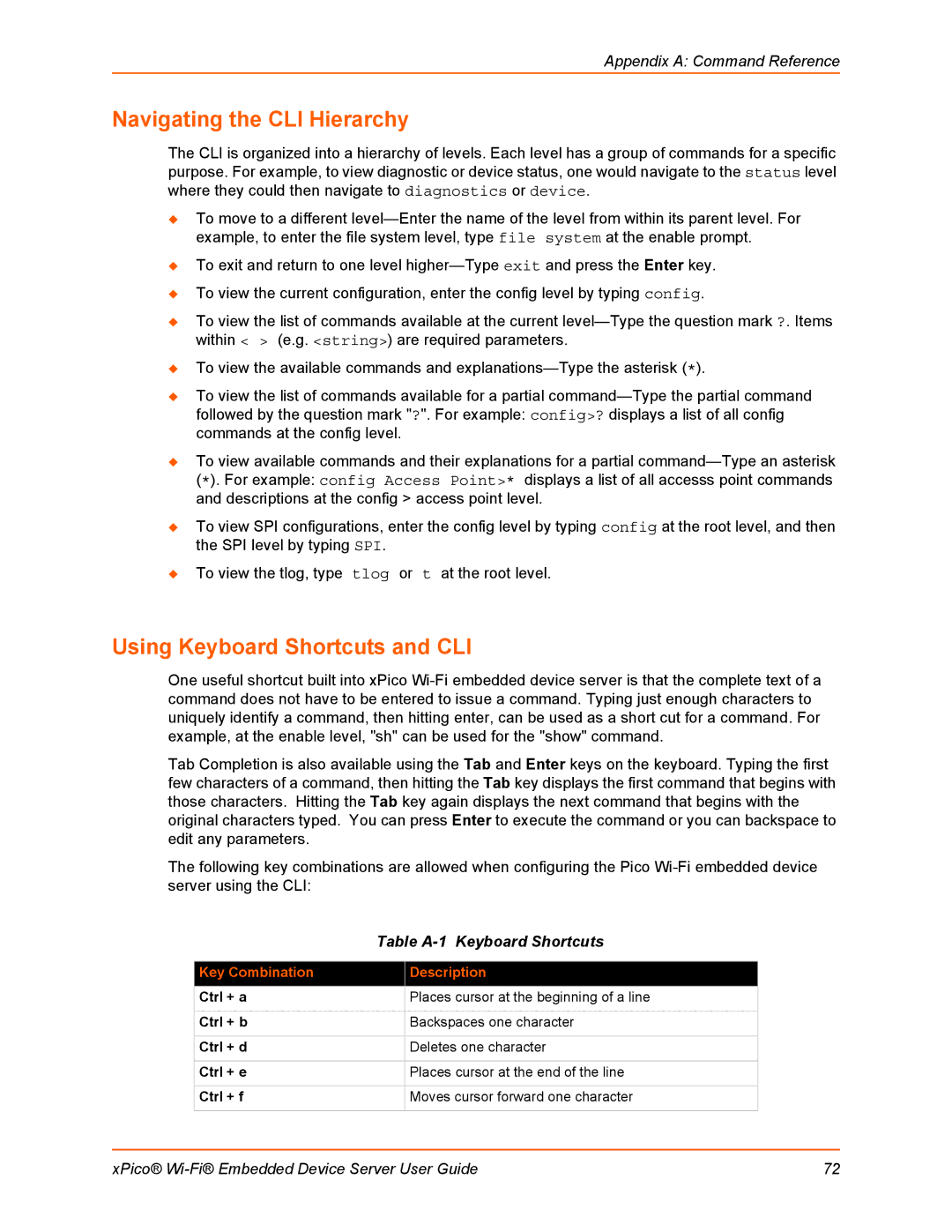Appendix A: Command Reference
Navigating the CLI Hierarchy
The CLI is organized into a hierarchy of levels. Each level has a group of commands for a specific purpose. For example, to view diagnostic or device status, one would navigate to the status level where they could then navigate to diagnostics or device.
To move to a different
To exit and return to one level
To view the current configuration, enter the config level by typing config.
To view the list of commands available at the current
To view the available commands and
To view the list of commands available for a partial
To view available commands and their explanations for a partial
To view SPI configurations, enter the config level by typing config at the root level, and then the SPI level by typing SPI.
To view the tlog, type tlog or t at the root level.
Using Keyboard Shortcuts and CLI
One useful shortcut built into xPico
Tab Completion is also available using the Tab and Enter keys on the keyboard. Typing the first few characters of a command, then hitting the Tab key displays the first command that begins with those characters. Hitting the Tab key again displays the next command that begins with the original characters typed. You can press Enter to execute the command or you can backspace to edit any parameters.
The following key combinations are allowed when configuring the Pico
| Table | |
|
|
|
Key Combination |
| Description |
Ctrl + a |
| Places cursor at the beginning of a line |
|
|
|
Ctrl + b |
| Backspaces one character |
|
|
|
Ctrl + d |
| Deletes one character |
|
|
|
Ctrl + e |
| Places cursor at the end of the line |
|
|
|
Ctrl + f |
| Moves cursor forward one character |
|
|
|
xPico® | 72 |