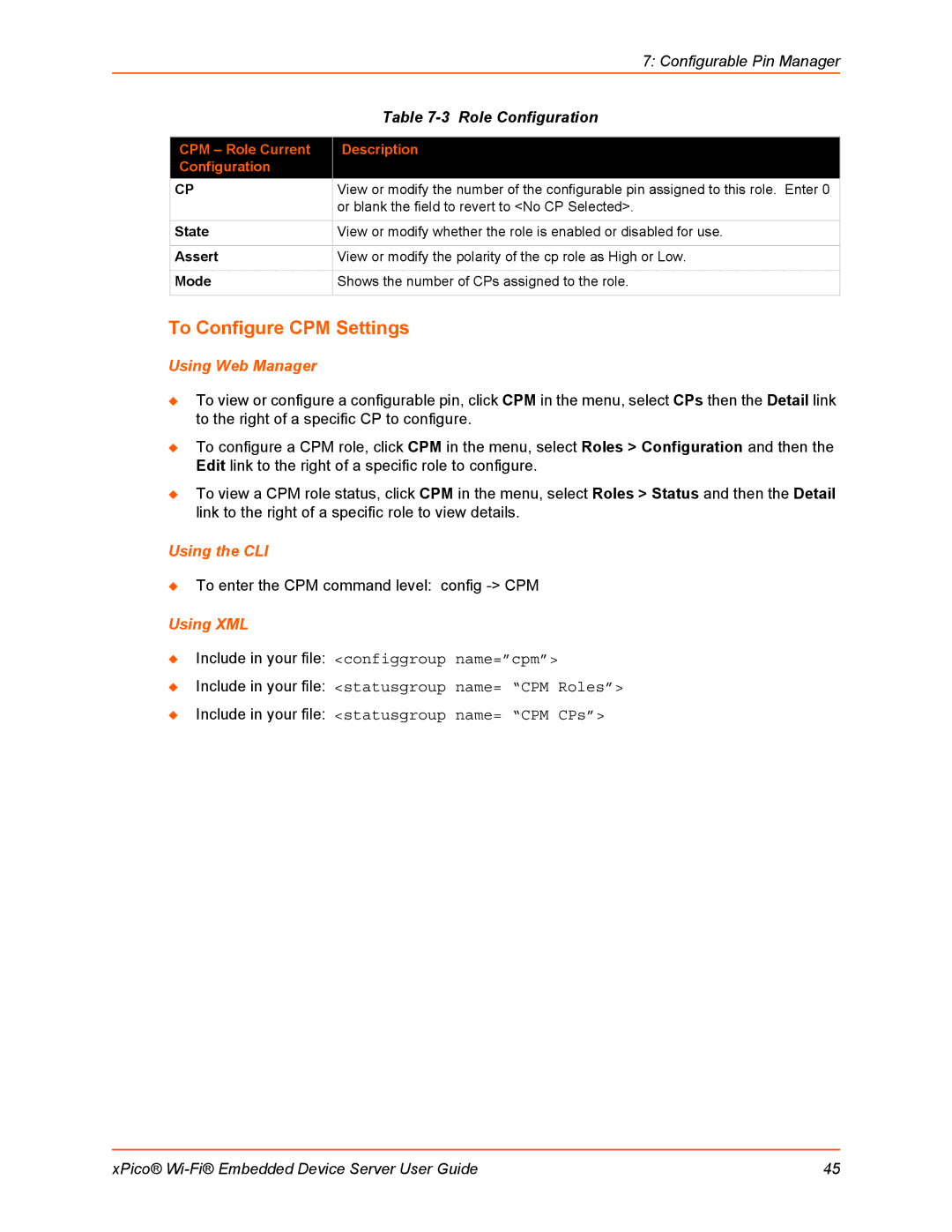|
| 7: Configurable Pin Manager |
|
| Table |
|
|
|
| CPM – Role Current | Description |
| Configuration |
|
| CP | View or modify the number of the configurable pin assigned to this role. Enter 0 |
|
| or blank the field to revert to <No CP Selected>. |
|
|
|
| State | View or modify whether the role is enabled or disabled for use. |
|
|
|
| Assert | View or modify the polarity of the cp role as High or Low. |
|
|
|
| Mode | Shows the number of CPs assigned to the role. |
|
|
|
To Configure CPM Settings
Using Web Manager
To view or configure a configurable pin, click CPM in the menu, select CPs then the Detail link to the right of a specific CP to configure.
To configure a CPM role, click CPM in the menu, select Roles > Configuration and then the Edit link to the right of a specific role to configure.
To view a CPM role status, click CPM in the menu, select Roles > Status and then the Detail link to the right of a specific role to view details.
Using the CLI
To enter the CPM command level: config
Using XML
Include in your file: <configgroup name=”cpm”>
Include in your file: <statusgroup name= “CPM Roles”>
Include in your file: <statusgroup name= “CPM CPs”>
xPico® | 45 |