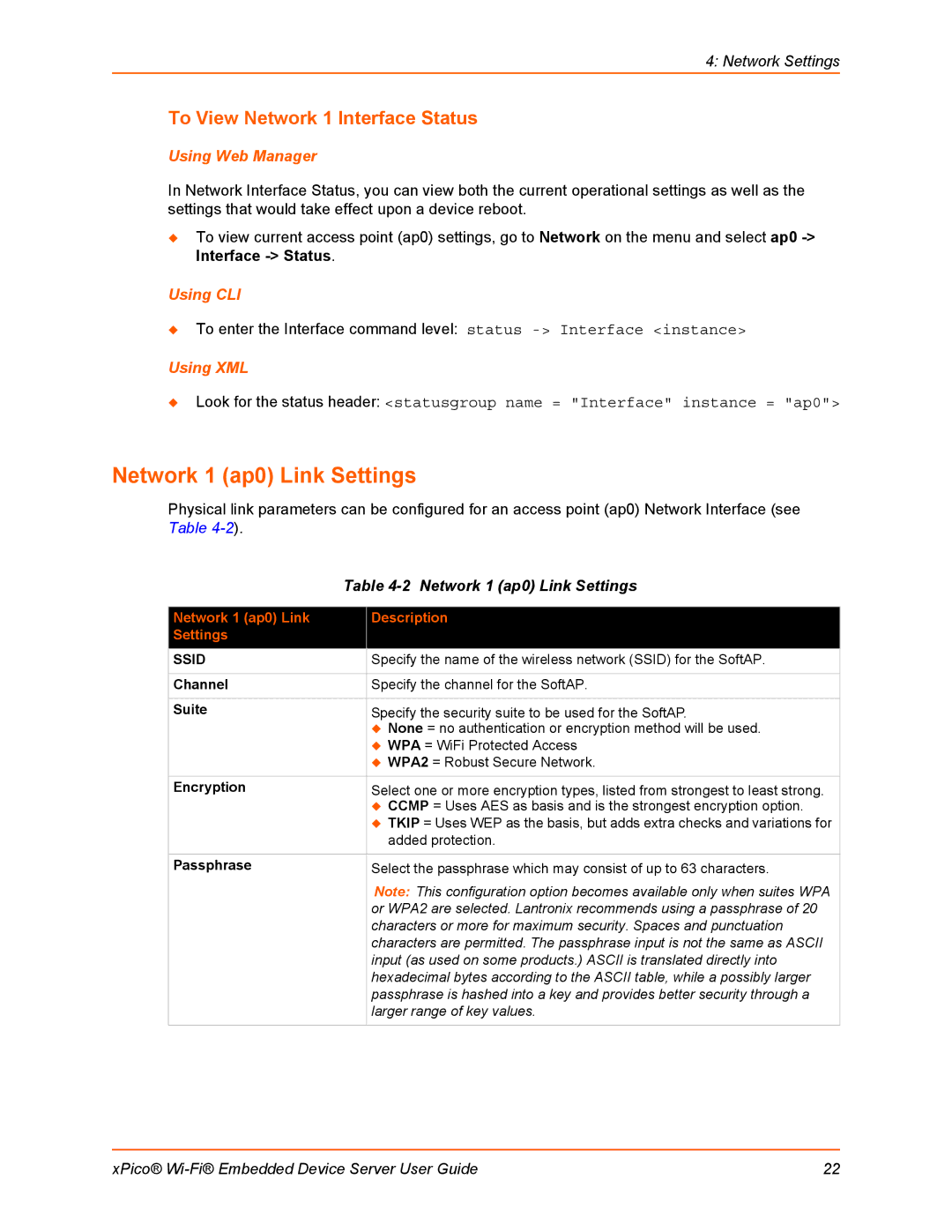4: Network Settings
To View Network 1 Interface Status
Using Web Manager
In Network Interface Status, you can view both the current operational settings as well as the settings that would take effect upon a device reboot.
To view current access point (ap0) settings, go to Network on the menu and select ap0
Using CLI
To enter the Interface command level: status
Using XML
Look for the status header: <statusgroup name = "Interface" instance = "ap0">
Network 1 (ap0) Link Settings
Physical link parameters can be configured for an access point (ap0) Network Interface (see Table
| Table | |
|
|
|
Network 1 (ap0) Link |
| Description |
Settings |
|
|
SSID |
| Specify the name of the wireless network (SSID) for the SoftAP. |
|
|
|
Channel |
| Specify the channel for the SoftAP. |
|
|
|
Suite |
| Specify the security suite to be used for the SoftAP. |
|
| None = no authentication or encryption method will be used. |
|
| WPA = WiFi Protected Access |
|
| WPA2 = Robust Secure Network. |
|
|
|
Encryption |
| Select one or more encryption types, listed from strongest to least strong. |
|
| CCMP = Uses AES as basis and is the strongest encryption option. |
|
| TKIP = Uses WEP as the basis, but adds extra checks and variations for |
|
| added protection. |
|
|
|
Passphrase |
| Select the passphrase which may consist of up to 63 characters. |
|
| Note: This configuration option becomes available only when suites WPA |
|
| or WPA2 are selected. Lantronix recommends using a passphrase of 20 |
|
| characters or more for maximum security. Spaces and punctuation |
|
| characters are permitted. The passphrase input is not the same as ASCII |
|
| input (as used on some products.) ASCII is translated directly into |
|
| hexadecimal bytes according to the ASCII table, while a possibly larger |
|
| passphrase is hashed into a key and provides better security through a |
|
| larger range of key values. |
|
|
|
xPico® | 22 |