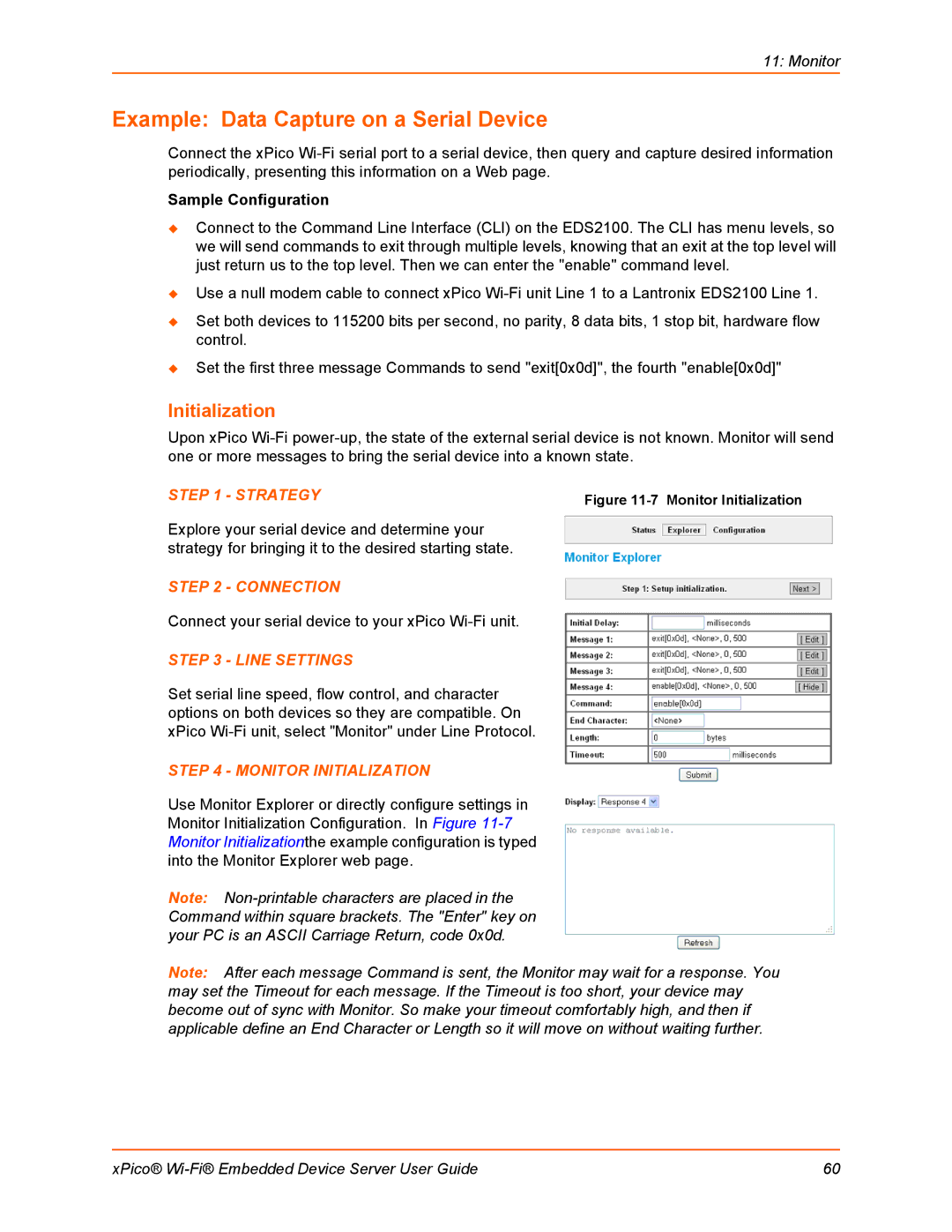11: Monitor
Example: Data Capture on a Serial Device
Connect the xPico
Sample Configuration
Connect to the Command Line Interface (CLI) on the EDS2100. The CLI has menu levels, so we will send commands to exit through multiple levels, knowing that an exit at the top level will just return us to the top level. Then we can enter the "enable" command level.
Use a null modem cable to connect xPico
Set both devices to 115200 bits per second, no parity, 8 data bits, 1 stop bit, hardware flow control.
Set the first three message Commands to send "exit[0x0d]", the fourth "enable[0x0d]"
Initialization
Upon xPico
STEP 1 - STRATEGY | Figure |
Explore your serial device and determine your strategy for bringing it to the desired starting state.
STEP 2 - CONNECTION
Connect your serial device to your xPico
STEP 3 - LINE SETTINGS
Set serial line speed, flow control, and character options on both devices so they are compatible. On xPico
STEP 4 - MONITOR INITIALIZATION
Use Monitor Explorer or directly configure settings in Monitor Initialization Configuration. In Figure
Note:
Note: After each message Command is sent, the Monitor may wait for a response. You may set the Timeout for each message. If the Timeout is too short, your device may become out of sync with Monitor. So make your timeout comfortably high, and then if applicable define an End Character or Length so it will move on without waiting further.
xPico® | 60 |