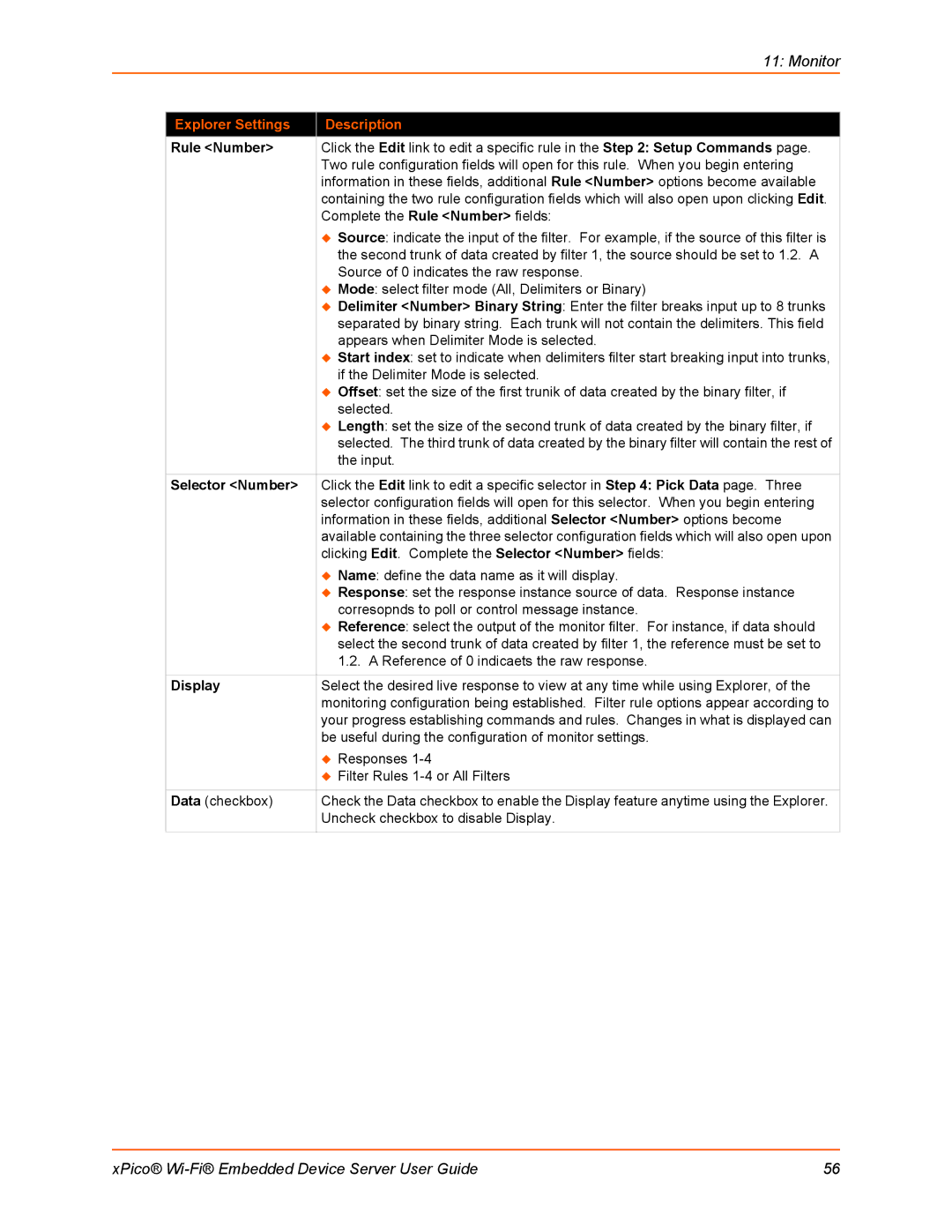|
| 11: Monitor |
|
|
|
| Explorer Settings | Description |
| Rule <Number> | Click the Edit link to edit a specific rule in the Step 2: Setup Commands page. |
|
| Two rule configuration fields will open for this rule. When you begin entering |
|
| information in these fields, additional Rule <Number> options become available |
|
| containing the two rule configuration fields which will also open upon clicking Edit. |
|
| Complete the Rule <Number> fields: |
|
| Source: indicate the input of the filter. For example, if the source of this filter is |
|
| the second trunk of data created by filter 1, the source should be set to 1.2. A |
|
| Source of 0 indicates the raw response. |
|
| Mode: select filter mode (All, Delimiters or Binary) |
|
| Delimiter <Number> Binary String: Enter the filter breaks input up to 8 trunks |
|
| separated by binary string. Each trunk will not contain the delimiters. This field |
|
| appears when Delimiter Mode is selected. |
|
| Start index: set to indicate when delimiters filter start breaking input into trunks, |
|
| if the Delimiter Mode is selected. |
|
| Offset: set the size of the first trunik of data created by the binary filter, if |
|
| selected. |
|
| Length: set the size of the second trunk of data created by the binary filter, if |
|
| selected. The third trunk of data created by the binary filter will contain the rest of |
|
| the input. |
Selector <Number> Click the Edit link to edit a specific selector in Step 4: Pick Data page. Three selector configuration fields will open for this selector. When you begin entering information in these fields, additional Selector <Number> options become available containing the three selector configuration fields which will also open upon clicking Edit. Complete the Selector <Number> fields:
Name: define the data name as it will display.
Response: set the response instance source of data. Response instance corresopnds to poll or control message instance.
Reference: select the output of the monitor filter. For instance, if data should select the second trunk of data created by filter 1, the reference must be set to 1.2. A Reference of 0 indicaets the raw response.
Display | Select the desired live response to view at any time while using Explorer, of the |
| monitoring configuration being established. Filter rule options appear according to |
| your progress establishing commands and rules. Changes in what is displayed can |
| be useful during the configuration of monitor settings. |
| Responses |
| Filter Rules |
|
|
Data (checkbox) | Check the Data checkbox to enable the Display feature anytime using the Explorer. |
| Uncheck checkbox to disable Display. |
xPico® | 56 |