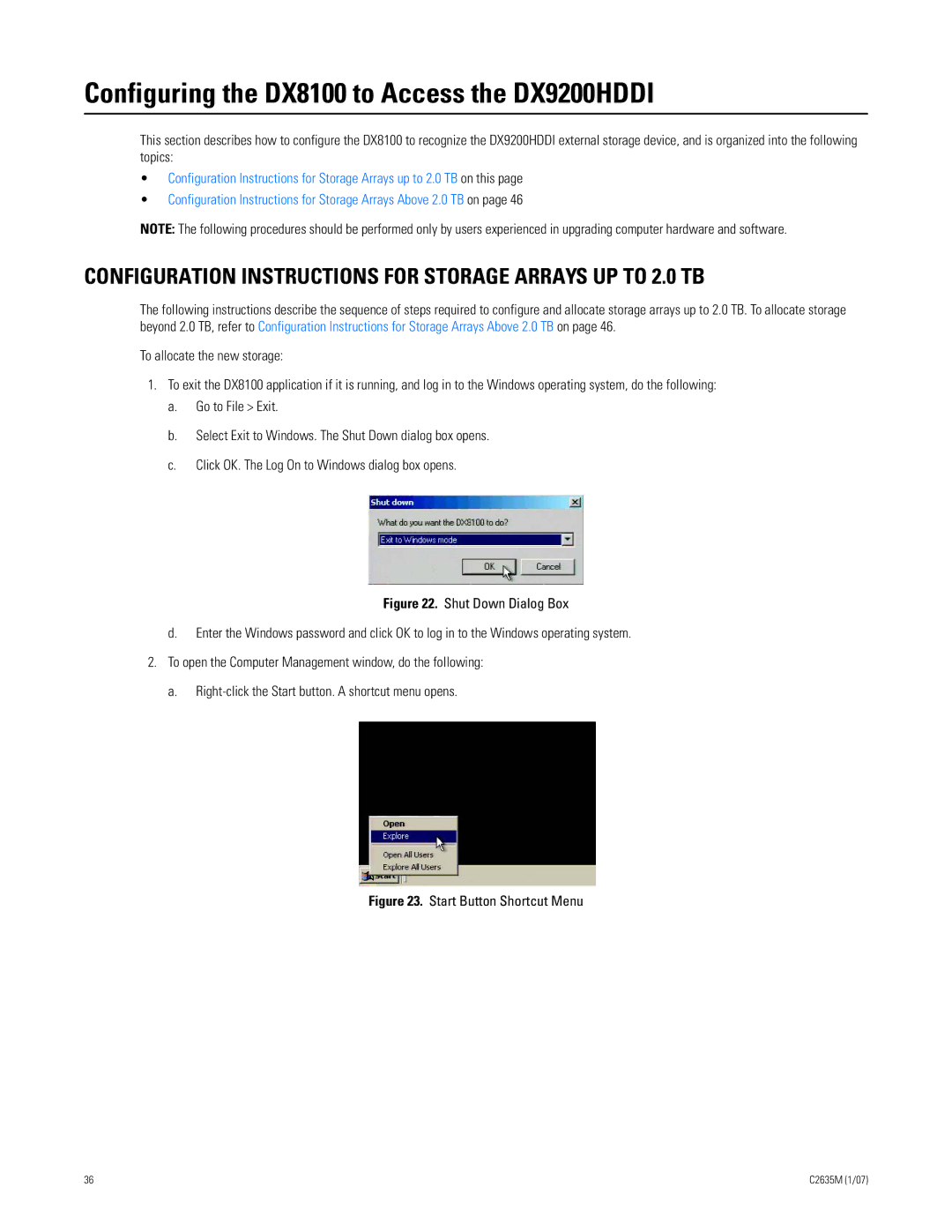Configuring the DX8100 to Access the DX9200HDDI
This section describes how to configure the DX8100 to recognize the DX9200HDDI external storage device, and is organized into the following topics:
•Configuration Instructions for Storage Arrays up to 2.0 TB on this page
•Configuration Instructions for Storage Arrays Above 2.0 TB on page 46
NOTE: The following procedures should be performed only by users experienced in upgrading computer hardware and software.
CONFIGURATION INSTRUCTIONS FOR STORAGE ARRAYS UP TO 2.0 TB
The following instructions describe the sequence of steps required to configure and allocate storage arrays up to 2.0 TB. To allocate storage beyond 2.0 TB, refer to Configuration Instructions for Storage Arrays Above 2.0 TB on page 46.
To allocate the new storage:
1.To exit the DX8100 application if it is running, and log in to the Windows operating system, do the following:
a.Go to File > Exit.
b.Select Exit to Windows. The Shut Down dialog box opens.
c.Click OK. The Log On to Windows dialog box opens.
Figure 22. Shut Down Dialog Box
d.Enter the Windows password and click OK to log in to the Windows operating system.
2.To open the Computer Management window, do the following:
a.Right-click the Start button. A shortcut menu opens.
Figure 23. Start Button Shortcut Menu
36 | C2635M (1/07) |