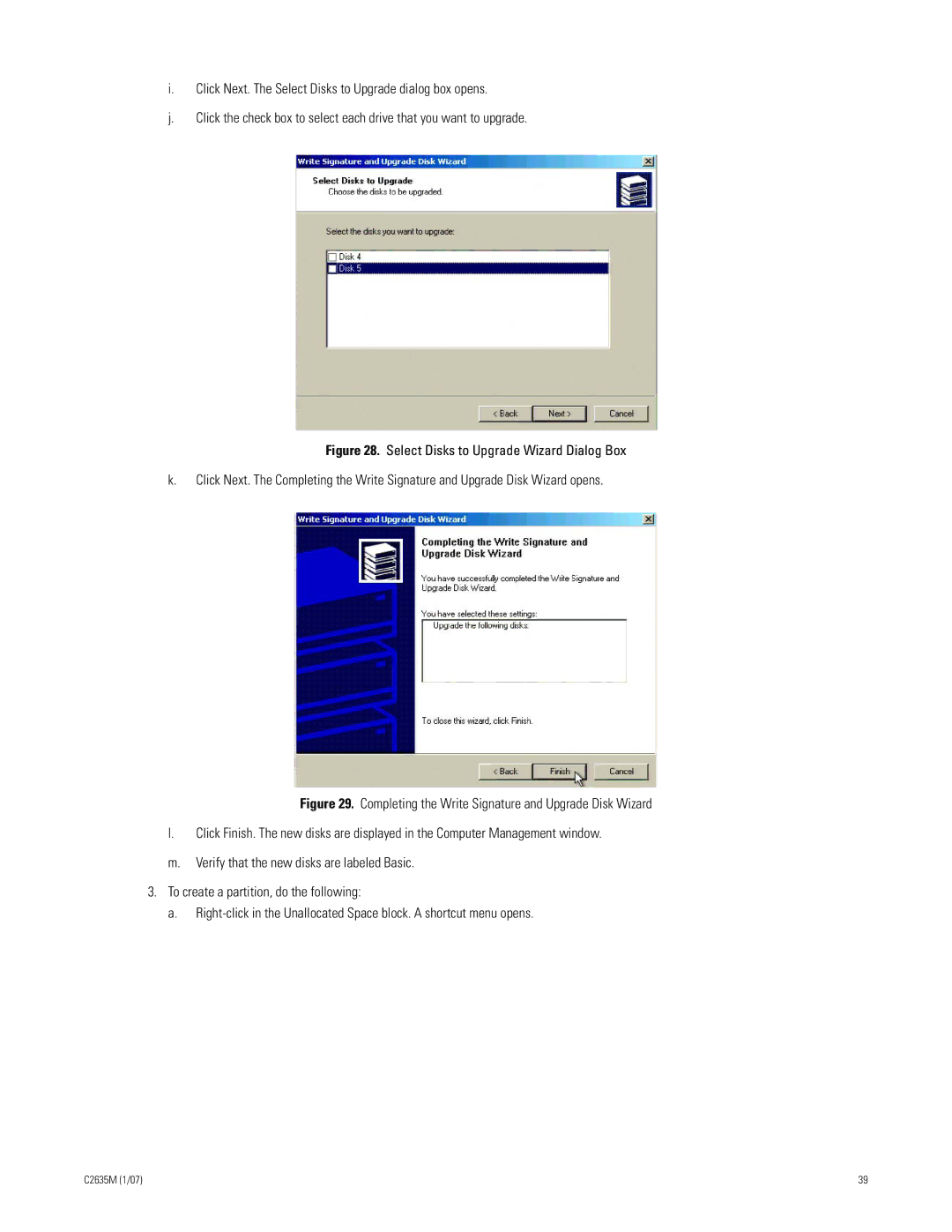i.Click Next. The Select Disks to Upgrade dialog box opens.
j.Click the check box to select each drive that you want to upgrade.
Figure 28. Select Disks to Upgrade Wizard Dialog Box
k.Click Next. The Completing the Write Signature and Upgrade Disk Wizard opens.
Figure 29. Completing the Write Signature and Upgrade Disk Wizard
l.Click Finish. The new disks are displayed in the Computer Management window.
m.Verify that the new disks are labeled Basic.
3.To create a partition, do the following:
a.Right-click in the Unallocated Space block. A shortcut menu opens.
C2635M (1/07) | 39 |