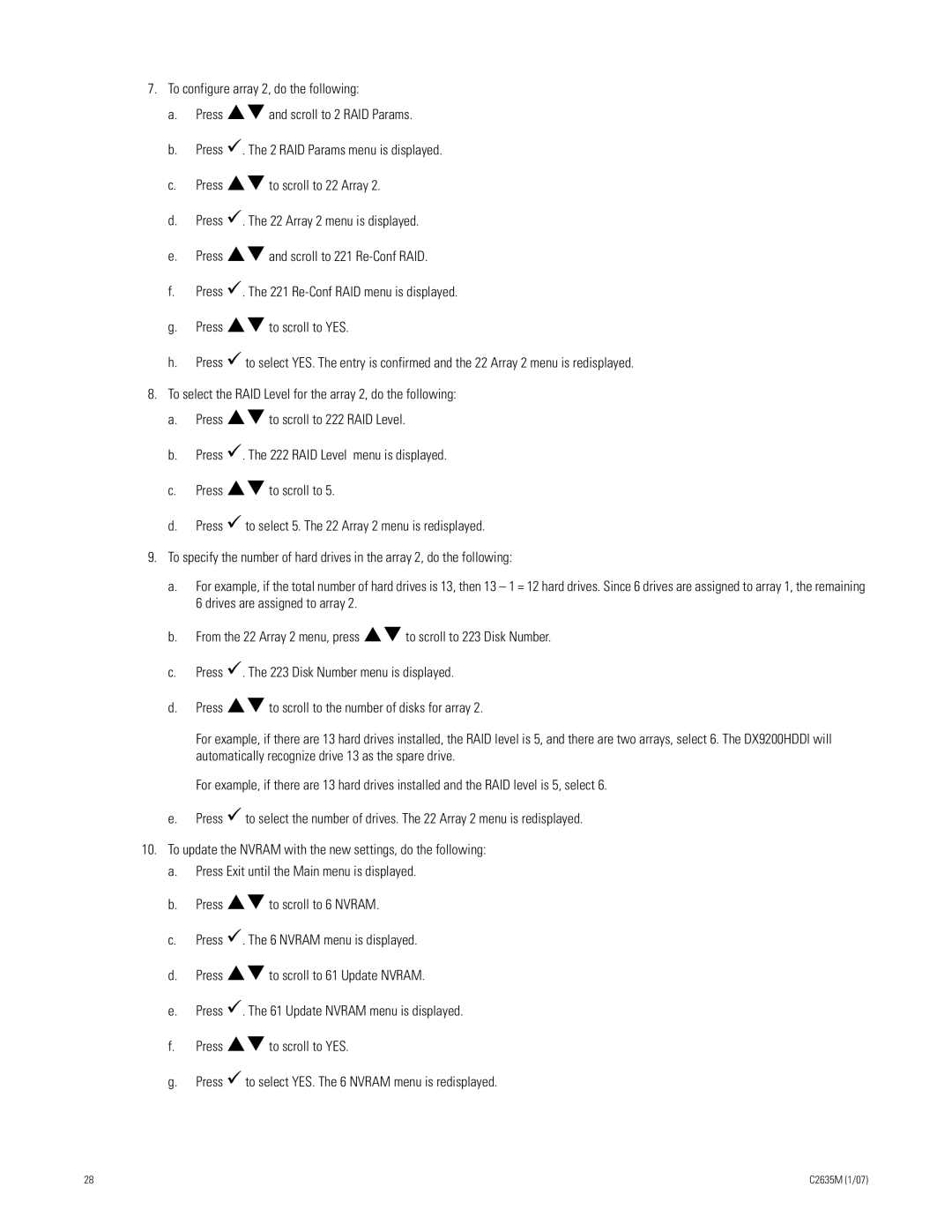7.To configure array 2, do the following:
a.Press !"and scroll to 2 RAID Params.
b.Press !. The 2 RAID Params menu is displayed.
c.Press !"to scroll to 22 Array 2.
d.Press !. The 22 Array 2 menu is displayed.
e.Press !"and scroll to 221
f.Press !. The 221
g.Press !"to scroll to YES.
h.Press ! to select YES. The entry is confirmed and the 22 Array 2 menu is redisplayed.
8.To select the RAID Level for the array 2, do the following:
a.Press !"to scroll to 222 RAID Level.
b.Press !. The 222 RAID Level menu is displayed.
c.Press !"to scroll to 5.
d.Press ! to select 5. The 22 Array 2 menu is redisplayed.
9.To specify the number of hard drives in the array 2, do the following:
a.For example, if the total number of hard drives is 13, then 13 – 1 = 12 hard drives. Since 6 drives are assigned to array 1, the remaining 6 drives are assigned to array 2.
b.From the 22 Array 2 menu, press !"to scroll to 223 Disk Number.
c.Press !. The 223 Disk Number menu is displayed.
d.Press !"to scroll to the number of disks for array 2.
For example, if there are 13 hard drives installed, the RAID level is 5, and there are two arrays, select 6. The DX9200HDDI will automatically recognize drive 13 as the spare drive.
For example, if there are 13 hard drives installed and the RAID level is 5, select 6.
e.Press ! to select the number of drives. The 22 Array 2 menu is redisplayed.
10.To update the NVRAM with the new settings, do the following:
a.Press Exit until the Main menu is displayed.
b.Press !"to scroll to 6 NVRAM.
c.Press !. The 6 NVRAM menu is displayed.
d.Press !"to scroll to 61 Update NVRAM.
e.Press !. The 61 Update NVRAM menu is displayed.
f.Press !"to scroll to YES.
g.Press ! to select YES. The 6 NVRAM menu is redisplayed.
28 | C2635M (1/07) |