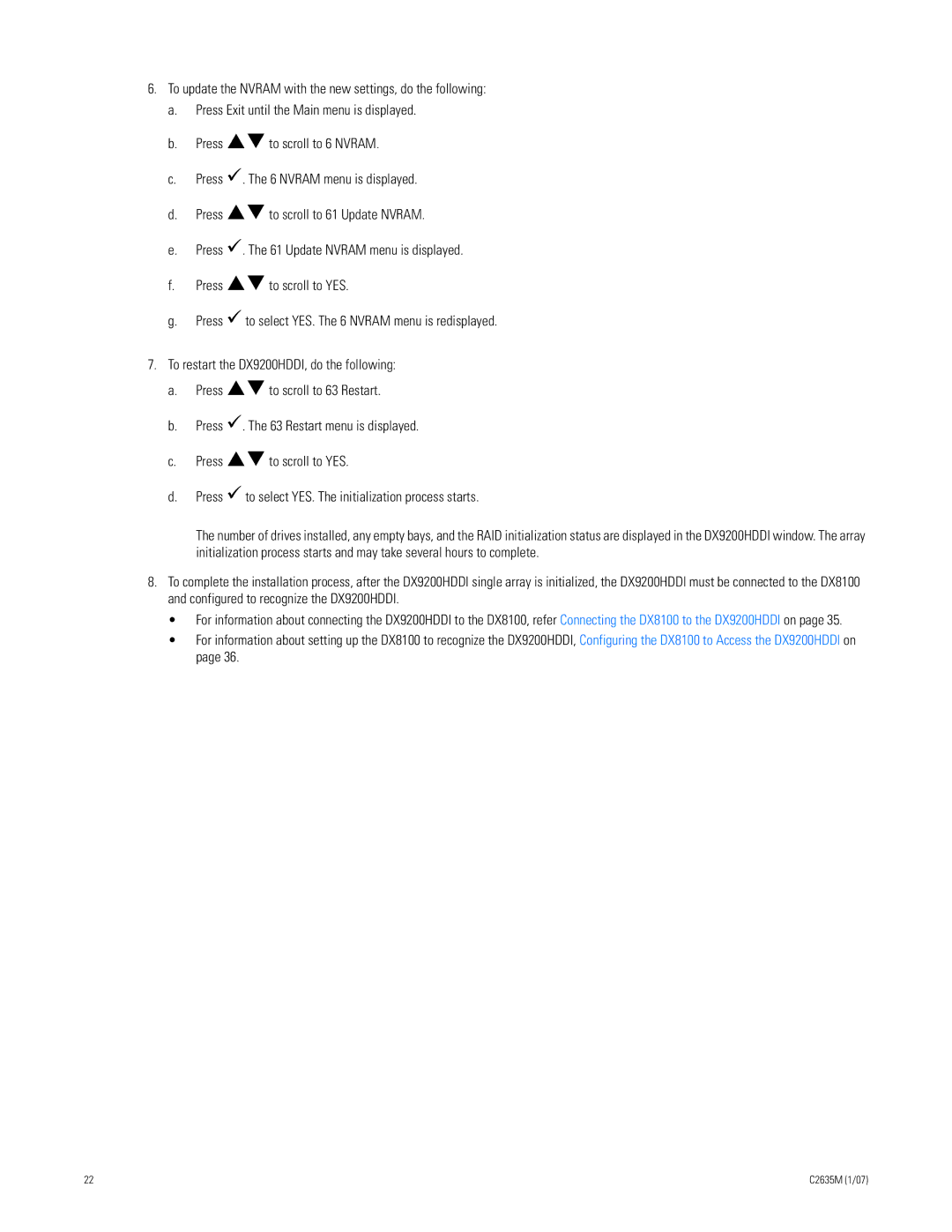6.To update the NVRAM with the new settings, do the following:
a.Press Exit until the Main menu is displayed.
b.Press !"to scroll to 6 NVRAM.
c.Press !. The 6 NVRAM menu is displayed.
d.Press !"to scroll to 61 Update NVRAM.
e.Press !. The 61 Update NVRAM menu is displayed.
f.Press !"to scroll to YES.
g.Press ! to select YES. The 6 NVRAM menu is redisplayed.
7.To restart the DX9200HDDI, do the following:
a.Press !"to scroll to 63 Restart.
b.Press !. The 63 Restart menu is displayed.
c.Press !"to scroll to YES.
d.Press ! to select YES. The initialization process starts.
The number of drives installed, any empty bays, and the RAID initialization status are displayed in the DX9200HDDI window. The array initialization process starts and may take several hours to complete.
8.To complete the installation process, after the DX9200HDDI single array is initialized, the DX9200HDDI must be connected to the DX8100 and configured to recognize the DX9200HDDI.
•For information about connecting the DX9200HDDI to the DX8100, refer Connecting the DX8100 to the DX9200HDDI on page 35.
•For information about setting up the DX8100 to recognize the DX9200HDDI, Configuring the DX8100 to Access the DX9200HDDI on page 36.
22 | C2635M (1/07) |