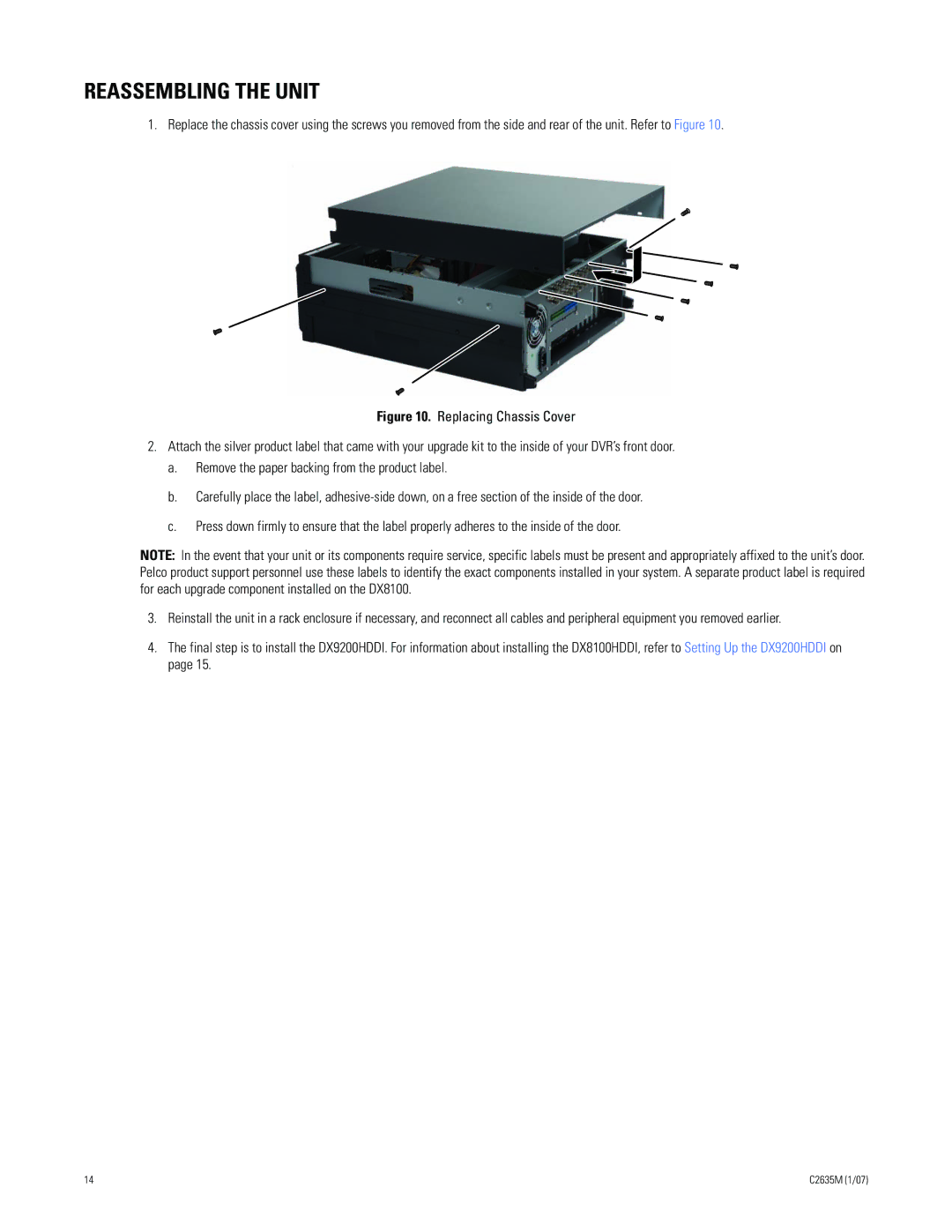REASSEMBLING THE UNIT
1. Replace the chassis cover using the screws you removed from the side and rear of the unit. Refer to Figure 10.
Figure 10. Replacing Chassis Cover
2.Attach the silver product label that came with your upgrade kit to the inside of your DVR’s front door.
a.Remove the paper backing from the product label.
b.Carefully place the label, adhesive-side down, on a free section of the inside of the door.
c.Press down firmly to ensure that the label properly adheres to the inside of the door.
NOTE: In the event that your unit or its components require service, specific labels must be present and appropriately affixed to the unit’s door. Pelco product support personnel use these labels to identify the exact components installed in your system. A separate product label is required for each upgrade component installed on the DX8100.
3.Reinstall the unit in a rack enclosure if necessary, and reconnect all cables and peripheral equipment you removed earlier.
4.The final step is to install the DX9200HDDI. For information about installing the DX8100HDDI, refer to Setting Up the DX9200HDDI on page 15.
14 | C2635M (1/07) |