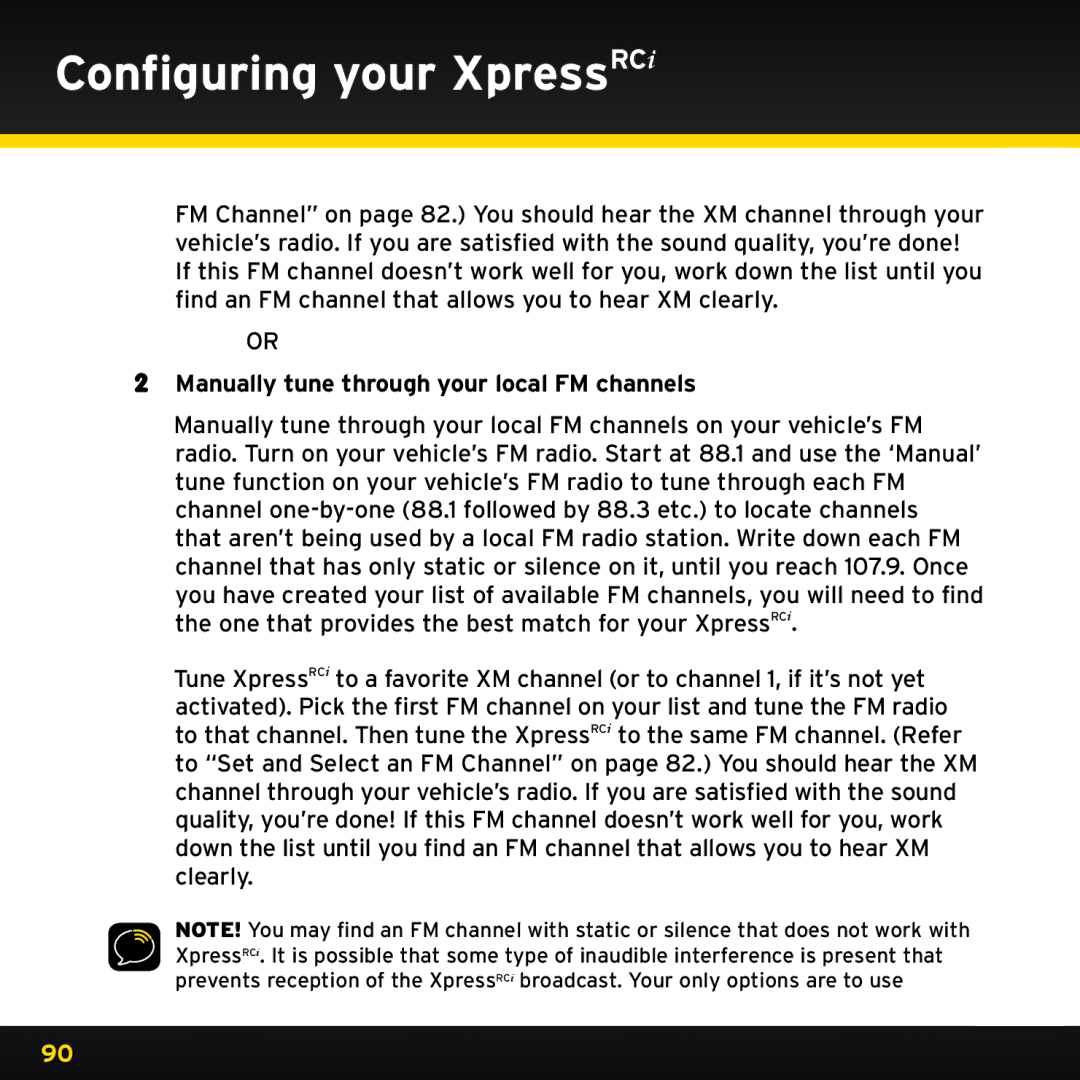Configuring your XpressRCi
FM Channel” on page 82..) You should hear the XM channel through your vehicle’s radio.. If you are satisfied with the sound quality, you’re done! If this FM channel doesn’t work well for you, work down the list until you find an FM channel that allows you to hear XM clearly..
OR
2Manually tune through your local FM channels
Manually tune through your local FM channels on your vehicle’s FM radio.. Turn on your vehicle’s FM radio.. Start at 88..1 and use the ‘Manual’ tune function on your vehicle’s FM radio to tune through each FM channel
you have created your list of available FM channels, you will need to find the one that provides the best match for your XpressRCi..
Tune XpressRCi to a favorite XM channel (or to channel 1, if it’s not yet
activated).. Pick the first FM channel on your list and tune the FM radio to that channel.. Then tune the XpressRCi to the same FM channel.. (Refer to “Set and Select an FM Channel” on page 82..) You should hear the XM channel through your vehicle’s radio.. If you are satisfied with the sound quality, you’re done! If this FM channel doesn’t work well for you, work down the list until you find an FM channel that allows you to hear XM clearly..
NOTE! You may find an FM channel with static or silence that does not work with XpressRCi.. It is possible that some type of inaudible interference is present that prevents reception of the XpressRCi broadcast.. Your only options are to use
90