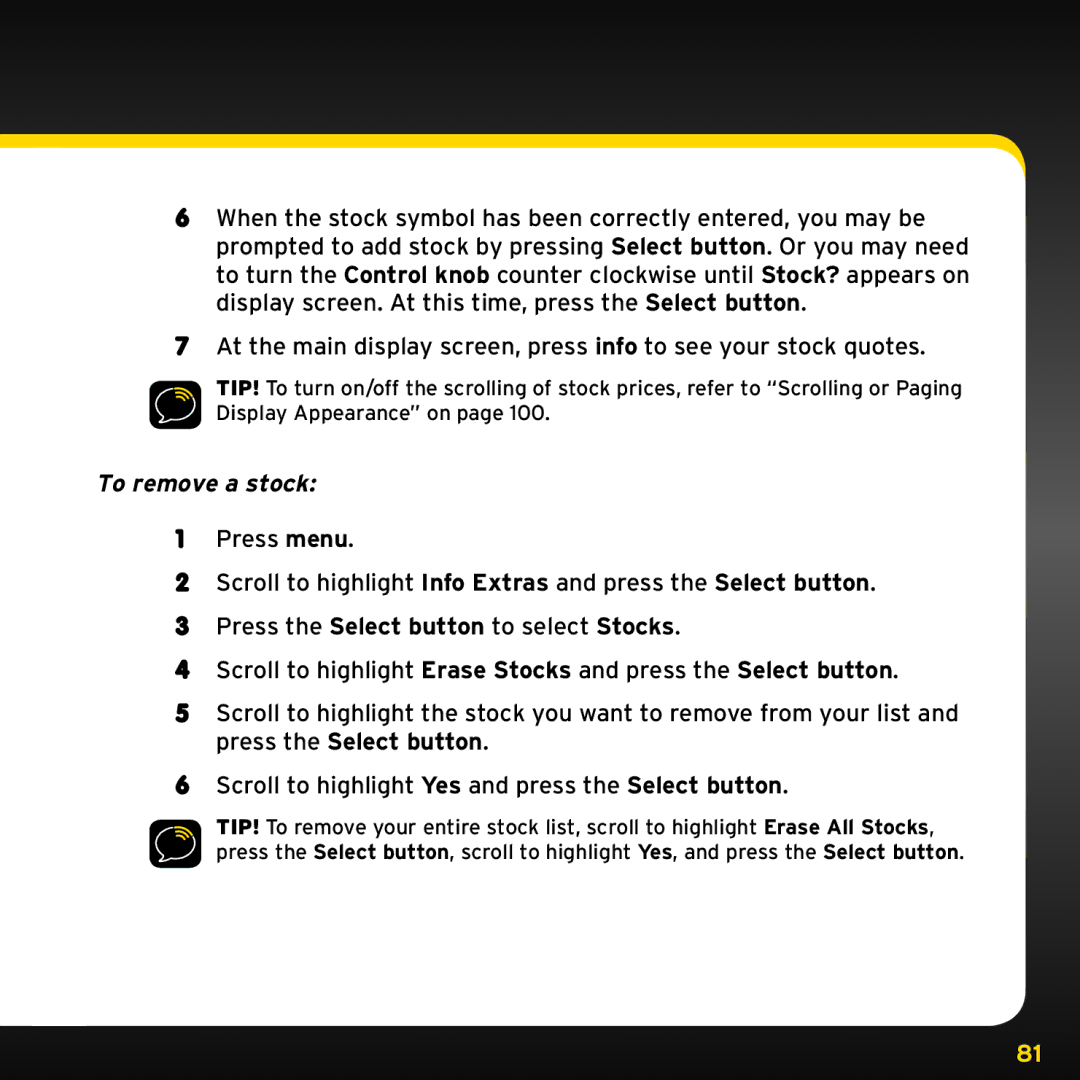6When the stock symbol has been correctly entered, you may be prompted to add stock by pressing Select button.. Or you may need to turn the Control knob counter clockwise until Stock? appears on display screen.. At this time, press the Select button..
7At the main display screen, press info to see your stock quotes..
TIP! To turn on/off the scrolling of stock prices, refer to “Scrolling or Paging Display Appearance” on page 100..
To remove a stock:
1Press menu..
2Scroll to highlight Info Extras and press the Select button..
3Press the Select button to select Stocks..
4Scroll to highlight Erase Stocks and press the Select button..
5Scroll to highlight the stock you want to remove from your list and press the Select button..
6Scroll to highlight Yes and press the Select button..
TIP! To remove your entire stock list, scroll to highlight Erase All Stocks, press the Select button, scroll to highlight Yes, and press the Select button..
81