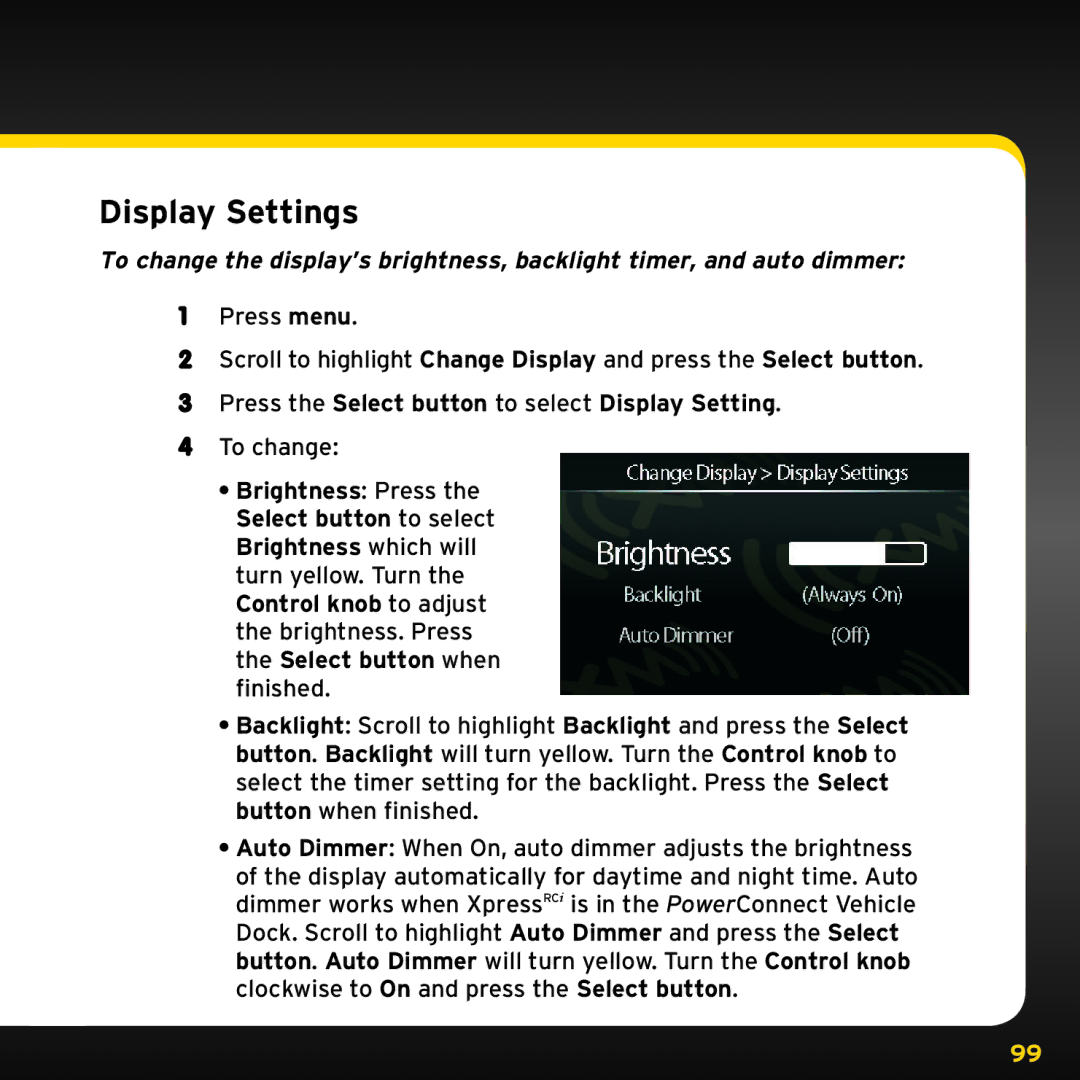Display Settings
To change the display’s brightness, backlight timer, and auto dimmer:
1Press menu..
2Scroll to highlight Change Display and press the Select button..
3Press the Select button to select Display Setting..
4To change:
•Brightness: Press the Select button to select Brightness which will turn yellow.. Turn the Control knob to adjust the brightness.. Press the Select button when finished..
•Backlight: Scroll to highlight Backlight and press the Select button.. Backlight will turn yellow.. Turn the Control knob to select the timer setting for the backlight.. Press the Select button when finished..
•Auto Dimmer: When On, auto dimmer adjusts the brightness of the display automatically for daytime and night time.. Auto
dimmer works when XpressRCi is in the PowerConnect Vehicle Dock.. Scroll to highlight Auto Dimmer and press the Select button.. Auto Dimmer will turn yellow.. Turn the Control knob clockwise to On and press the Select button..
99