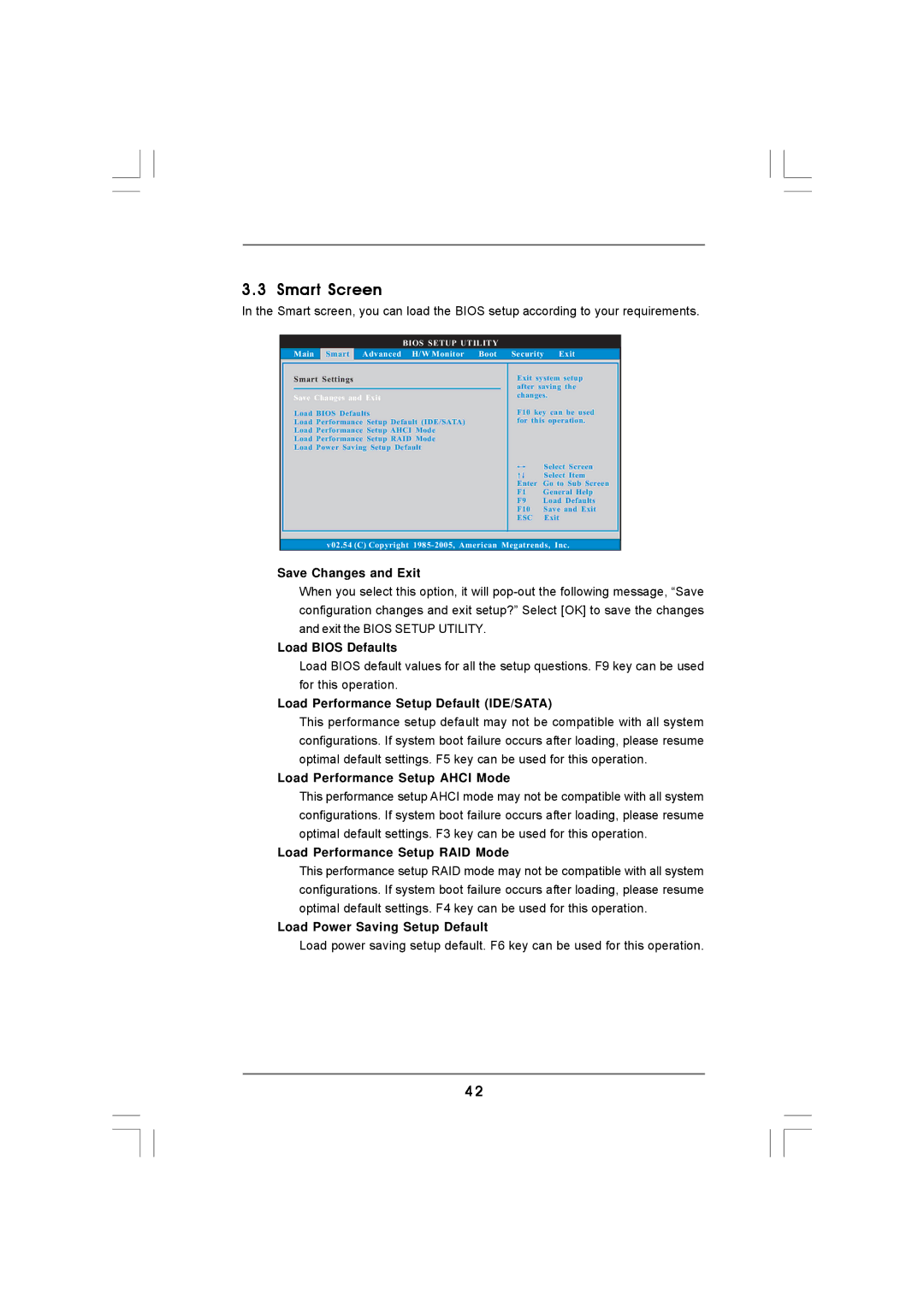3.3 Smart Screen
In the Smart screen, you can load the BIOS setup according to your requirements.
BIOS SETUP UTILITY
Main Smart Advanced H/W Monitor Boot Security Exit
Smart Settings
Save Changes and Exit
Load BIOS Defaults
Load Performance Setup Default (IDE/SATA)
Load Performance Setup AHCI Mode
Load Performance Setup RAID Mode
Load Power Saving Setup Default
Exit system setup after saving the changes.
F10 key can be used for this operation.
| Select Screen |
| Select Item |
Enter | Go to Sub Screen |
F1 | General Help |
F9 | Load Defaults |
F10 | Save and Exit |
ESC | Exit |
v02.54 (C) Copyright
Save Changes and Exit
When you select this option, it will
Load BIOS Defaults
Load BIOS default values for all the setup questions. F9 key can be used for this operation.
Load Performance Setup Default (IDE/SATA)
This performance setup default may not be compatible with all system configurations. If system boot failure occurs after loading, please resume optimal default settings. F5 key can be used for this operation.
Load Performance Setup AHCI Mode
This performance setup AHCI mode may not be compatible with all system configurations. If system boot failure occurs after loading, please resume optimal default settings. F3 key can be used for this operation.
Load Performance Setup RAID Mode
This performance setup RAID mode may not be compatible with all system configurations. If system boot failure occurs after loading, please resume optimal default settings. F4 key can be used for this operation.
Load Power Saving Setup Default
Load power saving setup default. F6 key can be used for this operation.
4 2