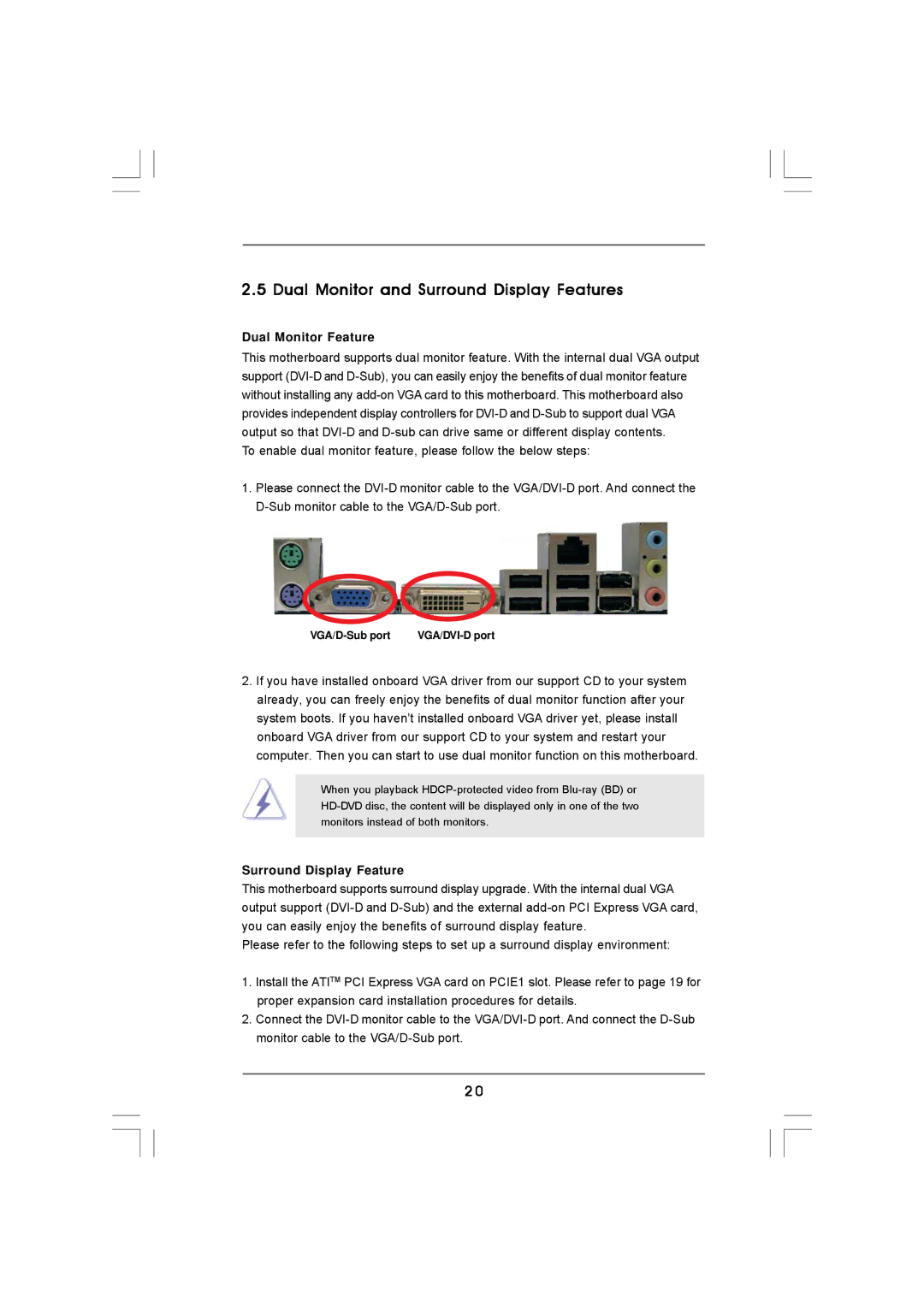2.5 Dual Monitor and Surround Display Features
Dual Monitor Feature
This motherboard supports dual monitor feature. With the internal dual VGA output support
To enable dual monitor feature, please follow the below steps:
1.Please connect the
2.If you have installed onboard VGA driver from our support CD to your system already, you can freely enjoy the benefits of dual monitor function after your system boots. If you haven’t installed onboard VGA driver yet, please install onboard VGA driver from our support CD to your system and restart your computer. Then you can start to use dual monitor function on this motherboard.
When you playback
Surround Display Feature
This motherboard supports surround display upgrade. With the internal dual VGA output support
Please refer to the following steps to set up a surround display environment:
1.Install the ATITM PCI Express VGA card on PCIE1 slot. Please refer to page 19 for proper expansion card installation procedures for details.
2.Connect the
2 0