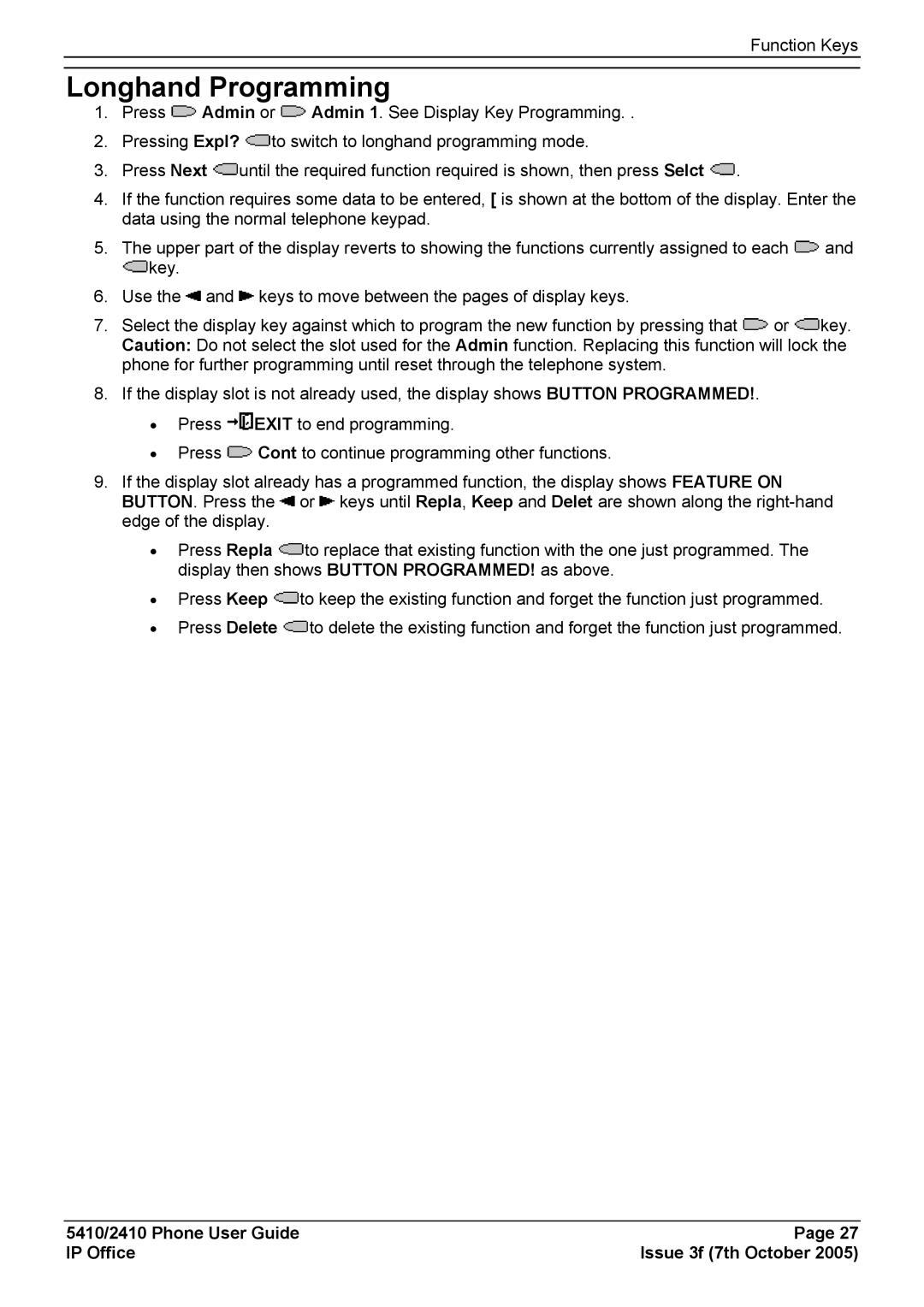Function Keys
Longhand Programming
1.Press ![]() Admin or
Admin or ![]() Admin 1. See Display Key Programming. .
Admin 1. See Display Key Programming. .
2.Pressing Expl? ![]() to switch to longhand programming mode.
to switch to longhand programming mode.
3.Press Next ![]() until the required function required is shown, then press Selct
until the required function required is shown, then press Selct ![]() .
.
4.If the function requires some data to be entered, [ is shown at the bottom of the display. Enter the data using the normal telephone keypad.
5.The upper part of the display reverts to showing the functions currently assigned to each ![]() and
and ![]() key.
key.
6.Use the ![]() and
and ![]() keys to move between the pages of display keys.
keys to move between the pages of display keys.
7.Select the display key against which to program the new function by pressing that ![]() or
or ![]() key. Caution: Do not select the slot used for the Admin function. Replacing this function will lock the phone for further programming until reset through the telephone system.
key. Caution: Do not select the slot used for the Admin function. Replacing this function will lock the phone for further programming until reset through the telephone system.
8.If the display slot is not already used, the display shows BUTTON PROGRAMMED!.
•Press ![]() EXIT to end programming.
EXIT to end programming.
•Press ![]() Cont to continue programming other functions.
Cont to continue programming other functions.
9.If the display slot already has a programmed function, the display shows FEATURE ON BUTTON. Press the ![]() or
or ![]() keys until Repla, Keep and Delet are shown along the
keys until Repla, Keep and Delet are shown along the
•Press Repla ![]() to replace that existing function with the one just programmed. The display then shows BUTTON PROGRAMMED! as above.
to replace that existing function with the one just programmed. The display then shows BUTTON PROGRAMMED! as above.
•Press Keep ![]() to keep the existing function and forget the function just programmed.
to keep the existing function and forget the function just programmed.
•Press Delete ![]() to delete the existing function and forget the function just programmed.
to delete the existing function and forget the function just programmed.
5410/2410 Phone User Guide | Page 27 |
IP Office | Issue 3f (7th October 2005) |