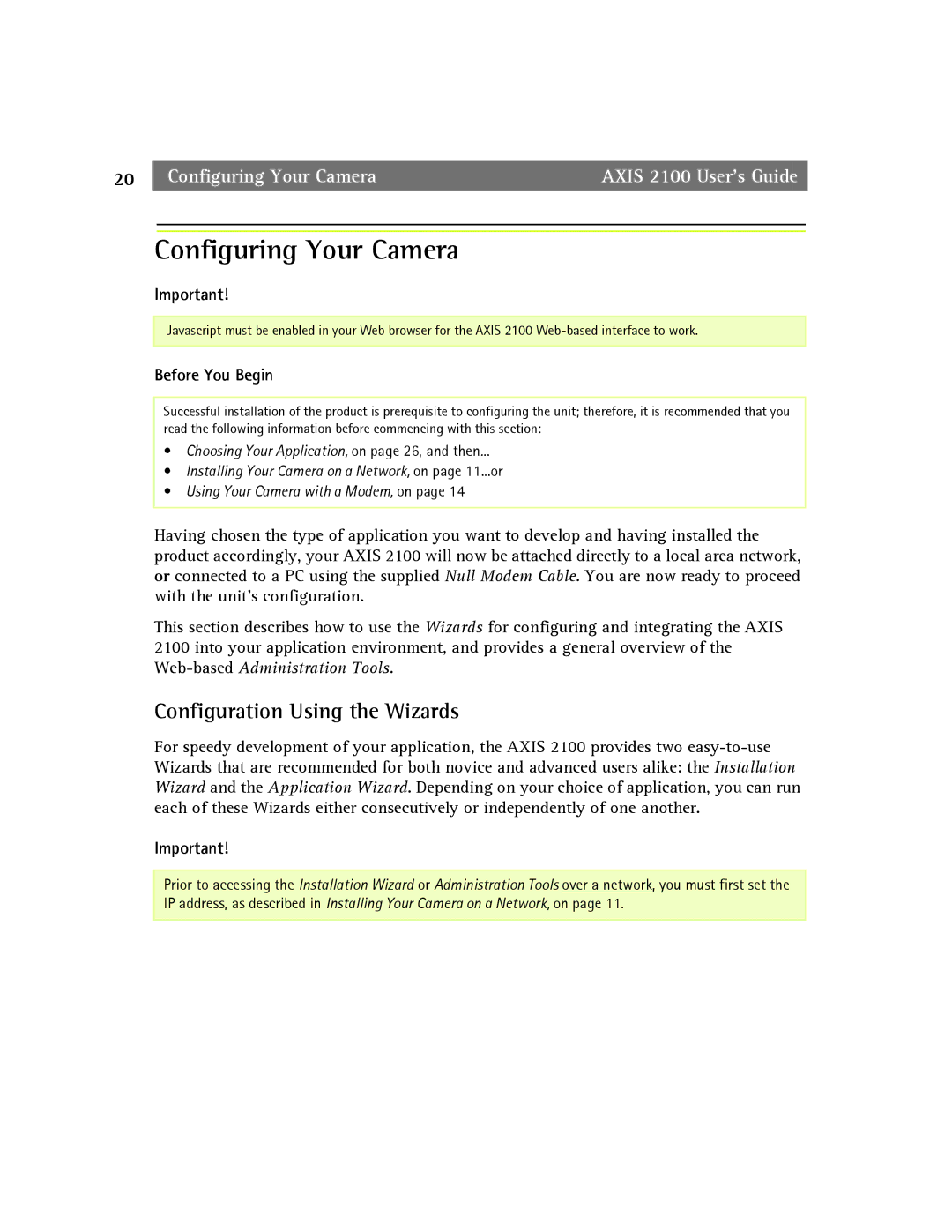20 |
| Configuring Your Camera | AXIS 2100 User’s Guide |
Configuring Your Camera
Important!
Javascript must be enabled in your Web browser for the AXIS 2100
Before You Begin
Successful installation of the product is prerequisite to configuring the unit; therefore, it is recommended that you read the following information before commencing with this section:
•Choosing Your Application, on page 26, and then...
•Installing Your Camera on a Network, on page 11...or
•Using Your Camera with a Modem, on page 14
Having chosen the type of application you want to develop and having installed the product accordingly, your AXIS 2100 will now be attached directly to a local area network, or connected to a PC using the supplied Null Modem Cable. You are now ready to proceed with the unit’s configuration.
This section describes how to use the Wizards for configuring and integrating the AXIS 2100 into your application environment, and provides a general overview of the
Configuration Using the Wizards
For speedy development of your application, the AXIS 2100 provides two
Important!
Prior to accessing the Installation Wizard or Administration Tools over a network, you must first set the IP address, as described in Installing Your Camera on a Network, on page 11.