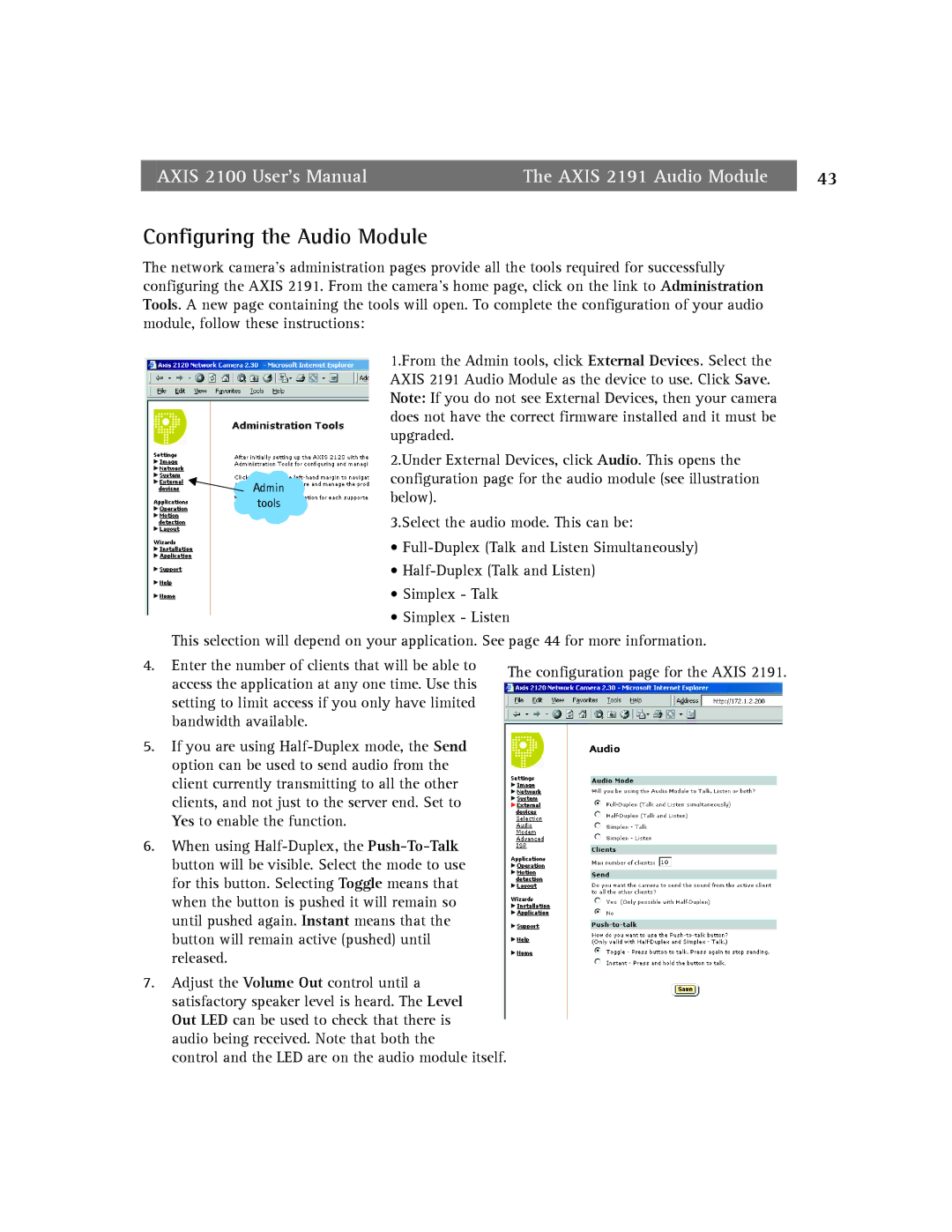AXIS 2100 User’s Manual | The AXIS 2191 Audio Module | 43 |
Configuring the Audio Module
The network camera’s administration pages provide all the tools required for successfully configuring the AXIS 2191. From the camera’s home page, click on the link to Administration Tools. A new page containing the tools will open. To complete the configuration of your audio module, follow these instructions:
Admin
tools
1.From the Admin tools, click External Devices. Select the AXIS 2191 Audio Module as the device to use. Click Save. Note: If you do not see External Devices, then your camera does not have the correct firmware installed and it must be upgraded.
2.Under External Devices, click Audio. This opens the configuration page for the audio module (see illustration below).
3.Select the audio mode. This can be:
•
•
•Simplex - Talk
•Simplex - Listen
This selection will depend on your application. See page 44 for more information.
4. Enter the number of clients that will be able to | The configuration page for the AXIS 2191. | |
access the application at any one time. Use this | ||
| ||
setting to limit access if you only have limited |
| |
bandwidth available. |
|
5.If you are using
6.When using
7.Adjust the Volume Out control until a satisfactory speaker level is heard. The Level Out LED can be used to check that there is audio being received. Note that both the
control and the LED are on the audio module itself.