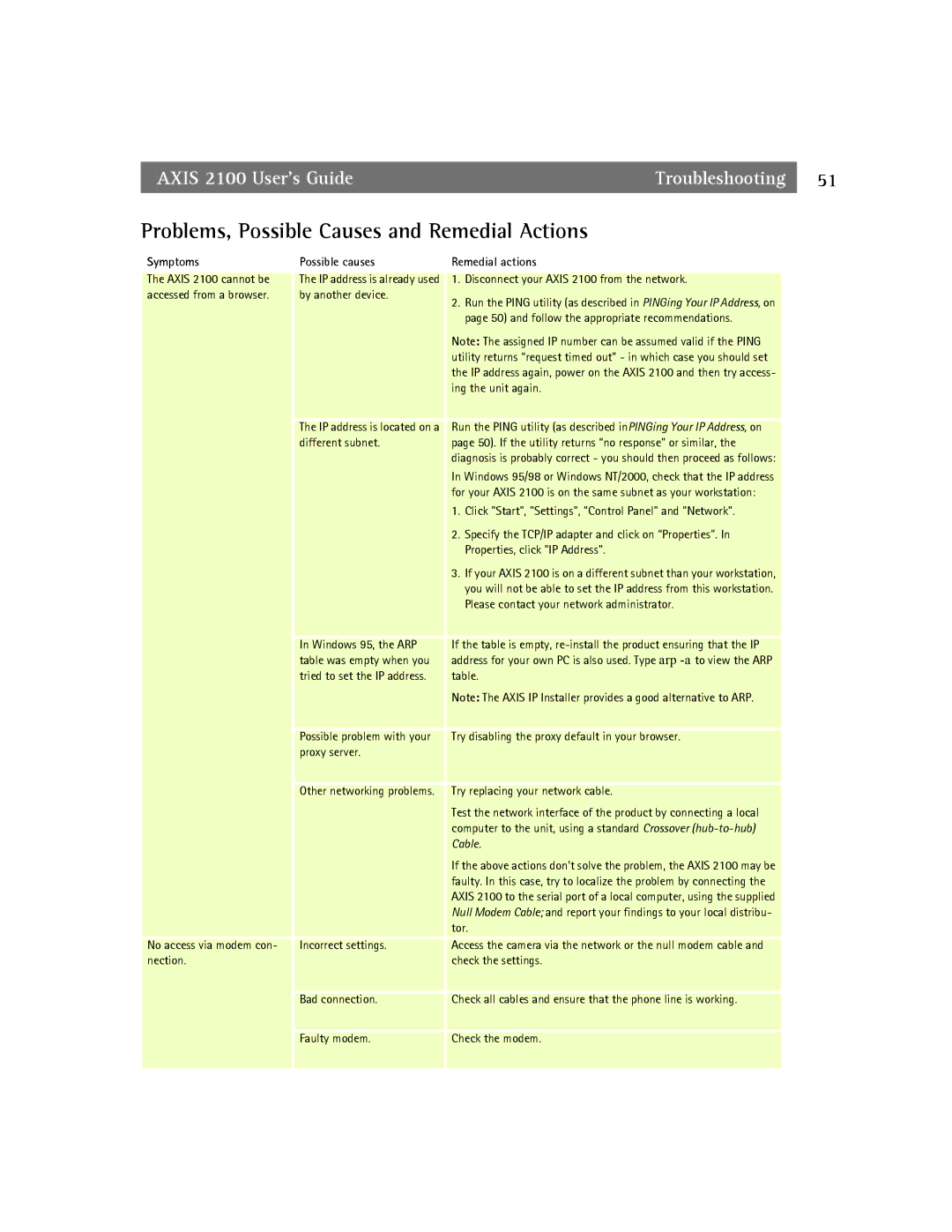AXIS 2100 User’s GuideTroubleshooting 51
Problems, Possible Causes and Remedial Actions
Symptoms | Possible causes | Remedial actions |
|
|
|
The AXIS 2100 cannot be | The IP address is already used | 1. Disconnect your AXIS 2100 from the network. |
accessed from a browser. | by another device. | 2. Run the PING utility (as described in PINGing Your IP Address, on |
|
| |
|
| page 50) and follow the appropriate recommendations. |
|
| Note: The assigned IP number can be assumed valid if the PING |
|
| utility returns “request timed out” - in which case you should set |
|
| the IP address again, power on the AXIS 2100 and then try access- |
|
| ing the unit again. |
| The IP address is located on a | Run the PING utility (as described inPINGing Your IP Address, on |
| different subnet. | page 50). If the utility returns “no response” or similar, the |
|
| diagnosis is probably correct - you should then proceed as follows: |
|
| In Windows 95/98 or Windows NT/2000, check that the IP address |
|
| for your AXIS 2100 is on the same subnet as your workstation: |
|
| 1. Click "Start", "Settings", "Control Panel" and "Network". |
|
| 2. Specify the TCP/IP adapter and click on “Properties”. In |
|
| Properties, click "IP Address". |
|
| 3. If your AXIS 2100 is on a different subnet than your workstation, |
|
| you will not be able to set the IP address from this workstation. |
|
| Please contact your network administrator. |
|
|
|
| In Windows 95, the ARP | If the table is empty, |
| table was empty when you | address for your own PC is also used. Type arp |
| tried to set the IP address. | table. |
|
| Note: The AXIS IP Installer provides a good alternative to ARP. |
| Possible problem with your | Try disabling the proxy default in your browser. |
| proxy server. |
|
| Other networking problems. | Try replacing your network cable. |
|
| Test the network interface of the product by connecting a local |
|
| computer to the unit, using a standard Crossover |
|
| Cable. |
|
| If the above actions don’t solve the problem, the AXIS 2100 may be |
|
| faulty. In this case, try to localize the problem by connecting the |
|
| AXIS 2100 to the serial port of a local computer, using the supplied |
|
| Null Modem Cable; and report your findings to your local distribu- |
|
| tor. |
| Incorrect settings. | Access the camera via the network or the null modem cable and |
No access via modem con- | ||
nection. |
| check the settings. |
| Bad connection. | Check all cables and ensure that the phone line is working. |
| Faulty modem. | Check the modem. |
|
|
|