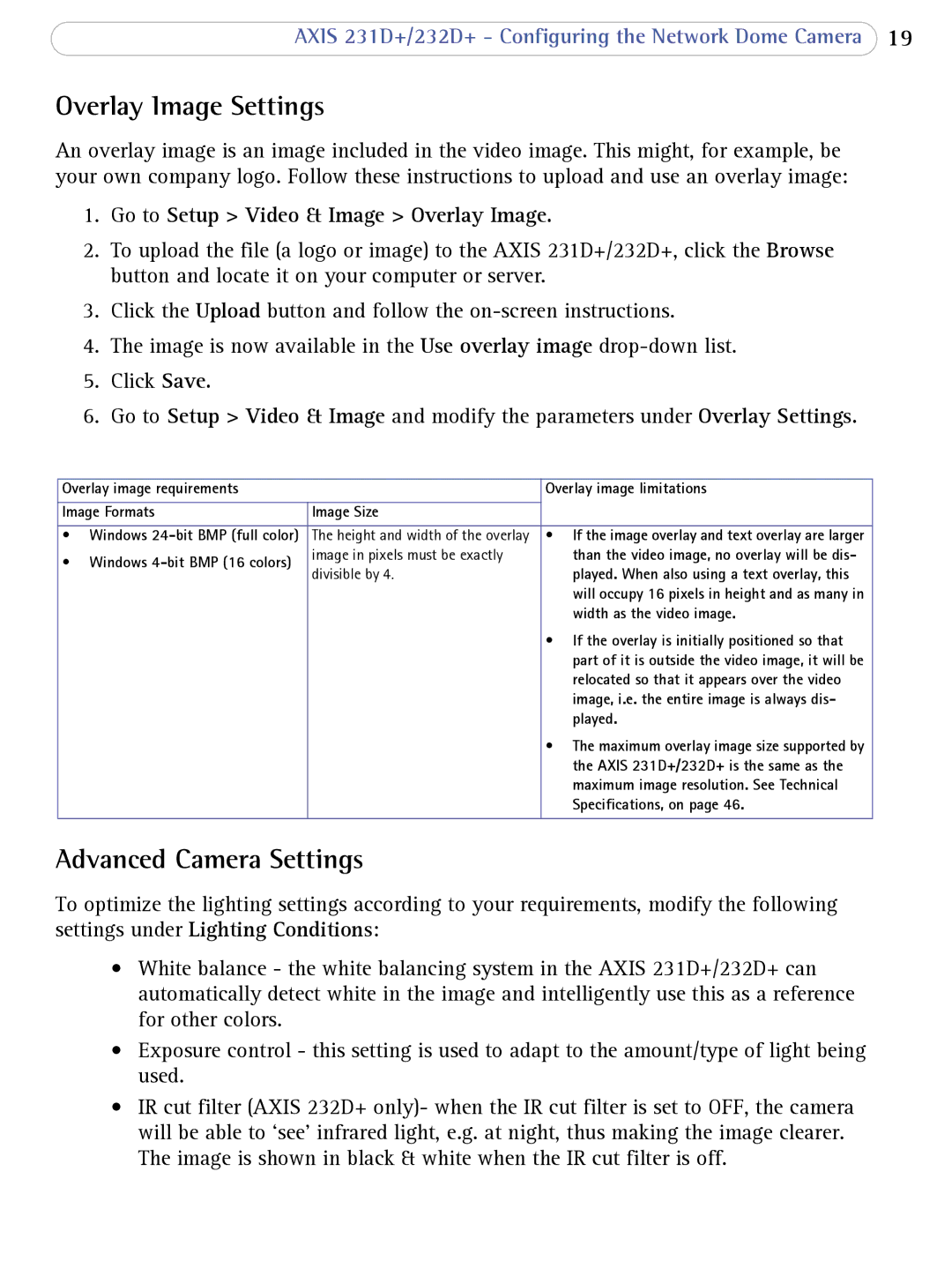AXIS 231D+/232D+ - Configuring the Network Dome Camera 19
Overlay Image Settings
An overlay image is an image included in the video image. This might, for example, be your own company logo. Follow these instructions to upload and use an overlay image:
1.Go to Setup > Video & Image > Overlay Image.
2.To upload the file (a logo or image) to the AXIS 231D+/232D+, click the Browse button and locate it on your computer or server.
3.Click the Upload button and follow the
4.The image is now available in the Use overlay image
5.Click Save.
6.Go to Setup > Video & Image and modify the parameters under Overlay Settings.
Overlay image requirements |
| Overlay image limitations | |
|
|
| |
Image Formats | Image Size |
| |
|
|
| |
• Windows | The height and width of the overlay | • If the image overlay and text overlay are larger | |
• Windows | image in pixels must be exactly | than the video image, no overlay will be dis- | |
divisible by 4. | played. When also using a text overlay, this | ||
| |||
|
| will occupy 16 pixels in height and as many in | |
|
| width as the video image. | |
|
| • If the overlay is initially positioned so that | |
|
| part of it is outside the video image, it will be | |
|
| relocated so that it appears over the video | |
|
| image, i.e. the entire image is always dis- | |
|
| played. | |
|
| • The maximum overlay image size supported by | |
|
| the AXIS 231D+/232D+ is the same as the | |
|
| maximum image resolution. See Technical | |
|
| Specifications, on page 46. | |
|
|
|
Advanced Camera Settings
To optimize the lighting settings according to your requirements, modify the following settings under Lighting Conditions:
•White balance - the white balancing system in the AXIS 231D+/232D+ can automatically detect white in the image and intelligently use this as a reference for other colors.
•Exposure control - this setting is used to adapt to the amount/type of light being used.
•IR cut filter (AXIS 232D+ only)- when the IR cut filter is set to OFF, the camera will be able to ‘see’ infrared light, e.g. at night, thus making the image clearer. The image is shown in black & white when the IR cut filter is off.