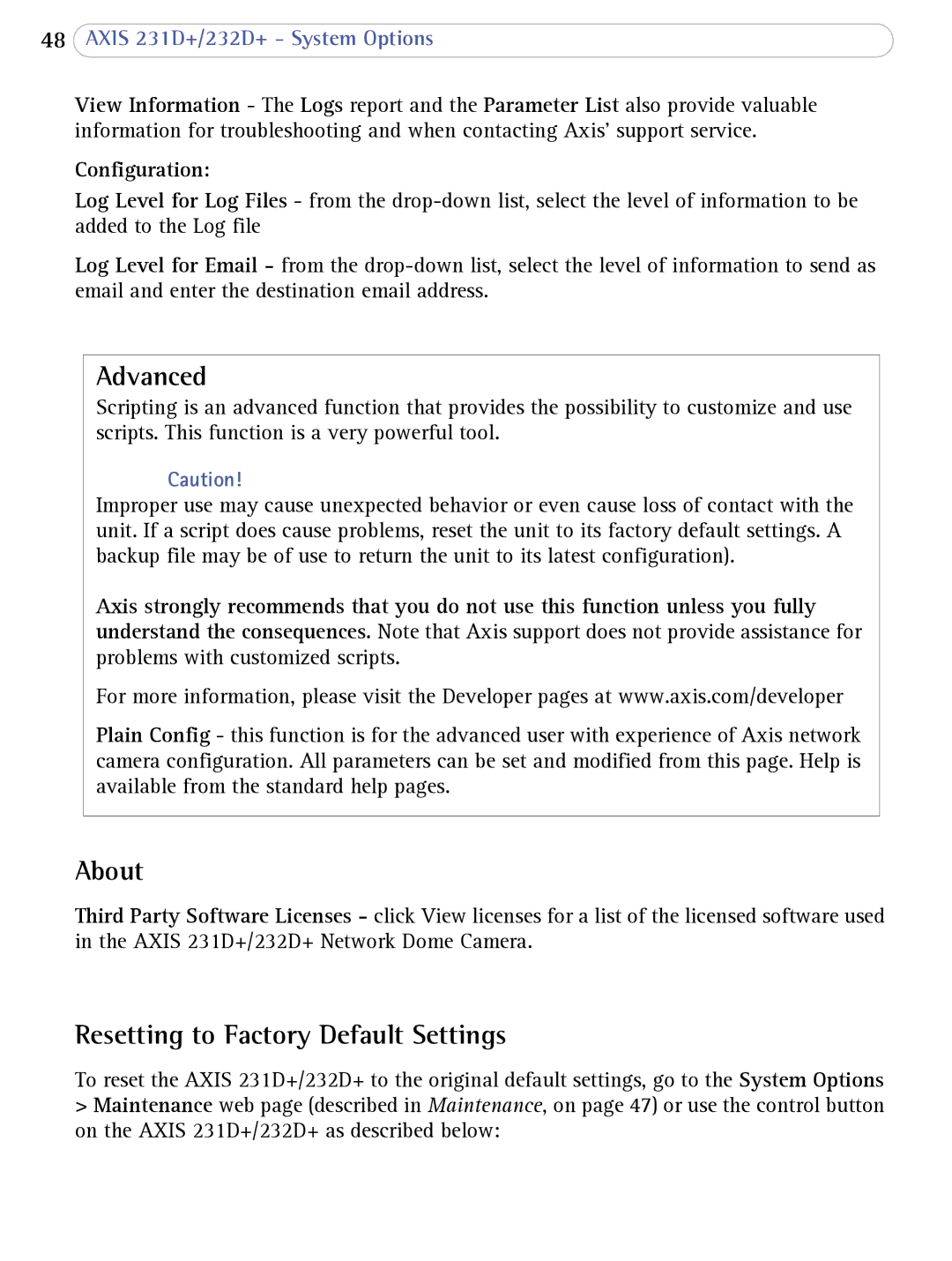48AXIS 231D+/232D+ - System Options
View Information - The Logs report and the Parameter List also provide valuable information for troubleshooting and when contacting Axis’ support service.
Configuration:
Log Level for Log Files - from the
Log Level for Email - from the
Advanced
Scripting is an advanced function that provides the possibility to customize and use scripts. This function is a very powerful tool.
Caution!
Improper use may cause unexpected behavior or even cause loss of contact with the unit. If a script does cause problems, reset the unit to its factory default settings. A backup file may be of use to return the unit to its latest configuration).
Axis strongly recommends that you do not use this function unless you fully understand the consequences. Note that Axis support does not provide assistance for problems with customized scripts.
For more information, please visit the Developer pages at www.axis.com/developer
Plain Config - this function is for the advanced user with experience of Axis network camera configuration. All parameters can be set and modified from this page. Help is available from the standard help pages.
About
Third Party Software Licenses - click View licenses for a list of the licensed software used in the AXIS 231D+/232D+ Network Dome Camera.
Resetting to Factory Default Settings
To reset the AXIS 231D+/232D+ to the original default settings, go to the System Options
>Maintenance web page (described in Maintenance, on page 47) or use the control button on the AXIS 231D+/232D+ as described below: