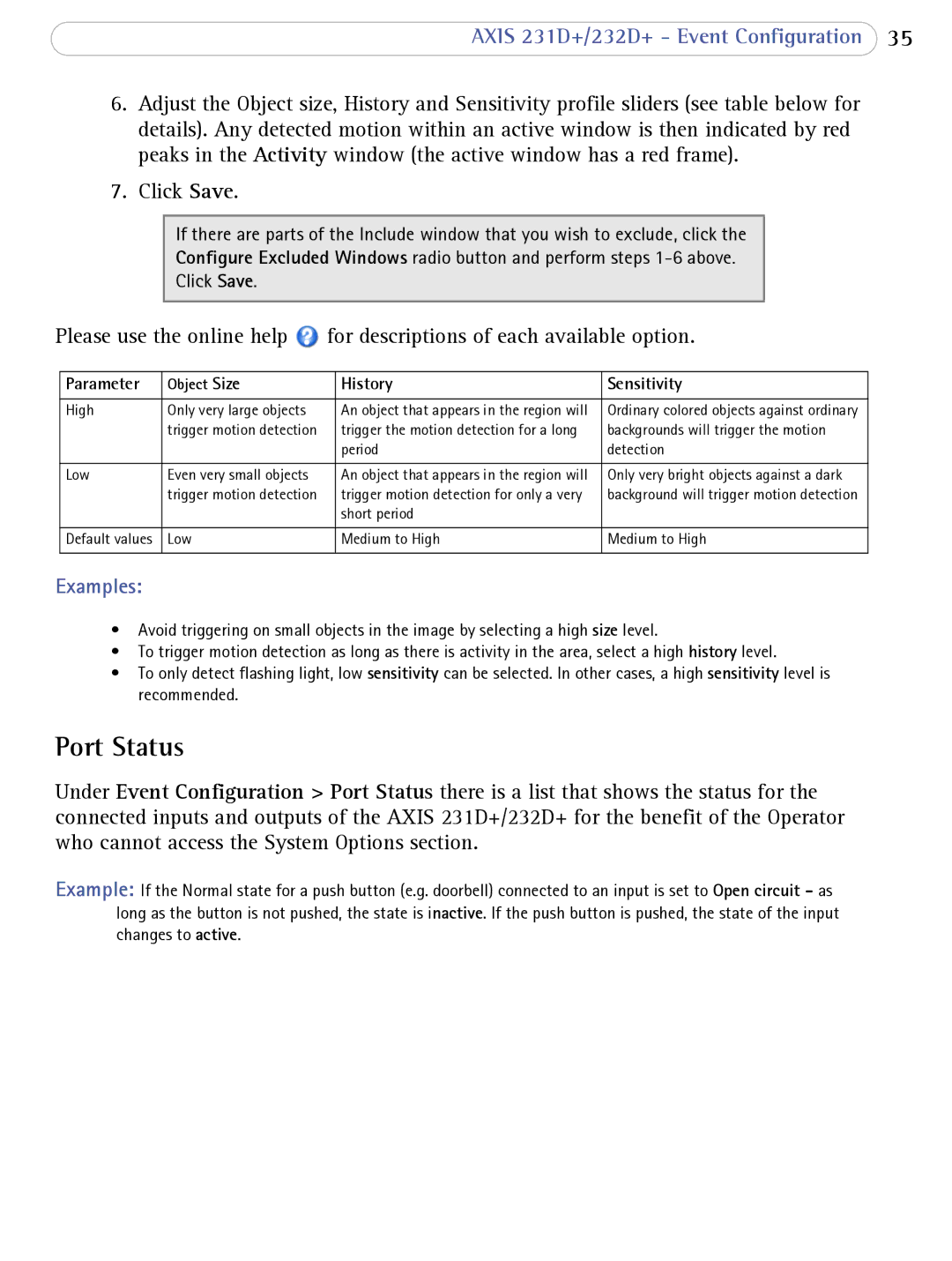AXIS 231D+/232D+ - Event Configuration 35
6.Adjust the Object size, History and Sensitivity profile sliders (see table below for details). Any detected motion within an active window is then indicated by red peaks in the Activity window (the active window has a red frame).
7.Click Save.
If there are parts of the Include window that you wish to exclude, click the
Configure Excluded Windows radio button and perform steps
Click Save.
Please use the online help ![]() for descriptions of each available option.
for descriptions of each available option.
Parameter | Object Size | History | Sensitivity |
|
|
|
|
High | Only very large objects | An object that appears in the region will | Ordinary colored objects against ordinary |
| trigger motion detection | trigger the motion detection for a long | backgrounds will trigger the motion |
|
| period | detection |
|
|
|
|
Low | Even very small objects | An object that appears in the region will | Only very bright objects against a dark |
| trigger motion detection | trigger motion detection for only a very | background will trigger motion detection |
|
| short period |
|
|
|
|
|
Default values | Low | Medium to High | Medium to High |
|
|
|
|
Examples:
•Avoid triggering on small objects in the image by selecting a high size level.
•To trigger motion detection as long as there is activity in the area, select a high history level.
•To only detect flashing light, low sensitivity can be selected. In other cases, a high sensitivity level is recommended.
Port Status
Under Event Configuration > Port Status there is a list that shows the status for the connected inputs and outputs of the AXIS 231D+/232D+ for the benefit of the Operator who cannot access the System Options section.
Example: If the Normal state for a push button (e.g. doorbell) connected to an input is set to Open circuit - as long as the button is not pushed, the state is inactive. If the push button is pushed, the state of the input changes to active.